Advertisement
|
|
(hold several seconds until lights start to flash rapidly) Start designing your own backlight scheme |
||
|
or
|
|||
|
For example to change W key's white light to a blue light, press it four times. The same process can be repeated for all keys on the keyboard.
|
|||
|
Press Fn + Page Up / Page Down again to store your scheme
|
|||
|
Lighting effects
|
|||
|
|
Full backlight mode |
||
|
|
Effects auto display mode |
||
|
|
Switch between effects (snake marquee, wave mode, ripple mode, aurora mode, reactive mode, advanced reactive mode, breathing mode) |
||
|
|
Switch lighting effects between G1 and G2 |
||
|
|
Increase / Decrease light intensity |
||
|
|
Increase / Decrease light responding speed |
||
|
|
F1 - F12 |
||
|
|
Lock / Unlock Windows key |
||
|
|
Play / Pause lighting effects |
||
|
|
Light on mode |
|
|
Hold 5 seconds to reset the keyboard |
||
|
Source: Drevo Calibur user manual
|
|||


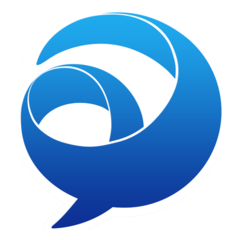


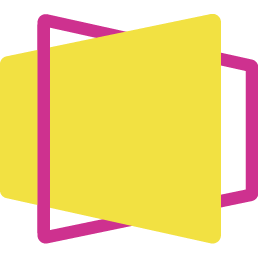
What is your favorite Drevo Calibur hotkey? Do you have any useful tips for it? Let other users know below.
1088766
488887
406639
350558
297279
270003
6 minutes ago
1 hour ago Updated!
21 hours ago
23 hours ago
Yesterday Updated!
Yesterday Updated!
Latest articles