|
Switch to another app or screen in FastMail with these keyboard shortcuts.
|
|||
|
|
|
||
|
|
Contacts |
||
|
|
Calendar |
||
|
|
Notes |
||
|
|
Files |
||
|
|
Billing & Plan |
||
|
|
Settings |
||
|
|
Help |
||
|
|
Log out |
||
Advertisement
|
These actions apply while viewing your mailbox list. The currently focussed conversation is shown in the mailbox list with a blue line to the left of the checkbox.
|
|||
|
|
Refresh |
||
|
|
Focus next |
||
|
|
Focus previous |
||
|
|
Open |
||
|
or
|
|||
|
|
Select or deselect |
||
|
|
Toggle pinned |
||
|
|
Select/deselect a range |
||
|
|
Select all |
||
|
or
|
|||
|
|
Unselect all |
||
|
or
|
|||
|
When viewing your mailbox list, these actions apply to any selected conversations. Selected messages appear with a checkmark to the left and are highlighted in a different colour. When reading a conversation, these actions apply just to that conversation.
|
|||
|
|
Delete |
||
|
or
|
|||
|
or
|
|||
|
|
Snooze |
||
|
|
Move |
||
|
|
Copy/Duplicate |
||
|
|
Archive |
||
|
or
|
|||
|
|
Report spam |
||
|
|
Mark read |
||
|
|
Mark unread |
||
|
|
Pin |
||
|
|
Unpin |
||
|
|
Permanently delete (cannot be undone) |
||
|
While reading a conversation, the following additional shortcuts can be used.
|
|||
|
|
Next |
||
|
|
Previous |
||
|
|
Return to the mailbox list. |
||
|
|
Reply |
||
|
|
Reply to all |
||
|
|
Reply to sender |
||
|
|
Forward |
||
|
|
Display images |
||
|
|
Expand all |
||
Advertisement |
|||
|
|
Collapse all |
||
|
|
Expand/Collapse all |
||
|
|
Focus next. When a message is focussed, the R/A/Alt+R/F shortcuts apply to that message instead of the last message in the conversation. |
||
|
|
Focus previous. When a message is focussed, the R/A/Alt+R/F shortcuts apply to that message instead of the last message in the conversation. |
||
|
|
Expand |
||
|
|
More actions |
||
|
|
Toggle message details |
||
|
|
Toggle quotes |
||
|
|
Send |
||
|
|
Save draft |
||
|
|
Discard |
||
|
|
Show Cc |
||
|
|
Show Bcc |
||
|
|
Format text |
||
|
|
Bold |
||
|
|
Italic |
||
|
|
Underline |
||
|
|
Add/remove link |
||
|
|
Format as code |
||
|
|
Subscript |
||
|
|
Superscript |
||
|
|
Strikethrough |
||
|
|
Bullet list |
||
|
|
Numbered list |
||
|
|
(at start of list item) Indent list |
||
|
|
(at start of list item) Unindent list |
||
|
|
Remove quote |
||
|
|
Add quote |
|
A pop-up window for selecting emojis is supported natively in both Windows 10 and macOS. These are system-wide Windows / Mac shortcut.
|
|||
|
|
Open emoji selection pop-up. |
||
|
or
|
|||
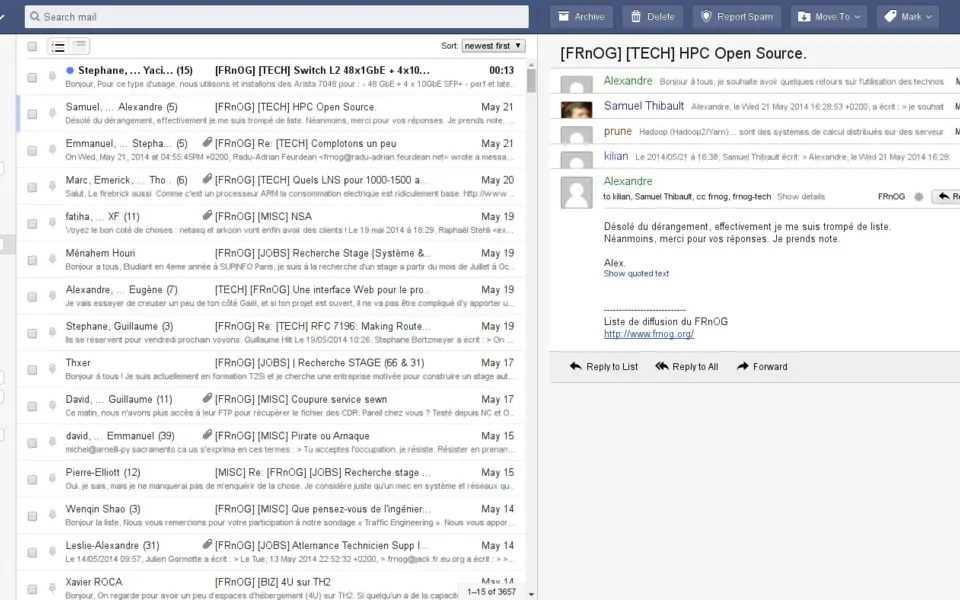
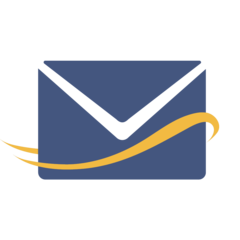




What is your favorite FastMail hotkey? Do you have any useful tips for it? Let other users know below.
1109400
499338
411810
368063
308188
278653
21 hours ago
22 hours ago
2 days ago
2 days ago
2 days ago Updated!
3 days ago Updated!
Latest articles