|
|
Open |
||
|
|
Copy |
||
|
|
Undo |
||
|
|
Select all |
||
|
|
Find |
||
|
|
|
||
|
|
Redo |
||
|
|
Find previous |
||
|
|
Select none |
||
|
|
Paste |
||
|
|
Cut |
||
|
|
Italicize |
||
|
|
Bold |
||
|
|
Find again |
||
|
|
Underline |
||
|
|
Find and replace |
||
|
|
Insert page break |
||
|
|
Right align |
||
|
|
Left align |
||
|
|
Paste without formatting |
||
|
|
Center align |
||
|
|
Subscript |
||
|
|
Superscript |
||
|
Select word |
|||
|
|
Justify |
||
|
|
View menu |
||
|
|
Bulleted list |
||
|
|
Numbered list |
||
|
|
Decrease font size |
||
|
|
Increase font size |
||
|
|
Strikethrough |
||
|
Select paragraph |
|||
|
|
Move to the next table |
||
|
|
Move to the previous table |
||
|
|
Return focus to document text |
||
|
|
Resolve current comment |
||
|
|
Reply to current comment |
||
|
|
Save (Every change is automatically saved in Drive) |
||
|
|
Move to previous comment |
||
|
|
Move to next comment |
||
|
|
Exit current comment |
||
|
|
Insert or edit link |
||
|
|
Start voice typing |
||
|
|
Word count |
||
|
|
Hide the menus (compact mode) |
||
|
|
Rotate counterclockwise by 15° |
||
|
|
Rotate clockwise by 15° |
||
|
|
Show person or group info |
||
|
|
Open link |
||
|
|
Page down |
||
|
|
Show common keyboard shortcuts |
||
|
|
Increase paragraph indentation |
||
|
|
Page up |
||
|
|
Decrease paragraph indentation |
||
|
|
Accessibility menu (present when screen reader support is enabled) |
||
|
|
Context (right-click) menu |
||
|
|
File menu |
||
|
|
Copy text formatting |
||
|
|
Context (right-click) menu |
||
Advertisement |
|||
|
|
Extend selection to the beginning of the paragraph |
||
|
|
Edit menu |
||
|
|
Format menu |
||
|
|
Tools menu |
||
|
|
Extend selection to the end of the paragraph |
||
|
|
Insert menu |
||
|
|
Insert footnote |
||
|
|
Help menu |
||
|
|
Paste text formatting |
||
|
|
Insert comment |
||
|
|
Search the menus |
||
|
|
Resize larger vertically |
||
|
|
Clear text formatting |
||
|
|
Resize larger horizontally |
||
|
|
Open dictionary |
||
|
|
Extend selection one line |
||
|
|
… to |
||
|
|
Rotate clockwise by 1° |
||
|
|
Rotate counterclockwise by 1° |
||
|
|
Close drawing editor |
||
|
|
Resize smaller horizontally |
||
|
|
Enable braille support |
||
|
|
Move to previous misspelling |
||
|
|
Extend selection one character |
||
|
|
Apply normal text style |
||
|
|
Move to next misspelling |
||
|
|
Resize larger |
||
|
|
Move to the next edit (while viewing revision history or new changes) |
||
|
|
Resize smaller |
||
|
|
Enable screen reader support |
||
|
|
Move to the previous edit (while viewing revision history or new changes) |
||
|
|
Alt text |
||
|
|
Resize smaller vertically |
||
|
|
Switch to viewing |
||
|
|
Search the menus |
||
|
|
Extend selection one word |
||
|
|
Show live edits |
||
|
|
Open revision history |
||
|
|
Close drawing editor |
||
|
|
Open Explore tool |
||
|
|
Move focus out of document text |
||
|
|
Open discussion thread |
||
|
|
Open comment history |
||
|
|
Switch to suggesting |
||
|
|
Input Tools menu (available in documents in non-Latin languages) |
||
|
|
Switch to editing |
||
|
|
Go to side panel |
||
|
or
|
|||
|
|
Focus containing webpage (such as when using Docs in Google Hangouts) |
||
|
|
Move to next comment |
||
|
|
Move to next formatting change |
||
|
|
Move to previous comment |
||
|
|
Select current list item |
||
|
|
Select all list items at current level |
||
| + |
Extend selection one word at a time |
||
| + |
Extend selection one paragraph at a time |
||
|
|
Enable screen reader support |
||
|
|
Announce formatting at cursor location |
||
|
|
Move to next heading |
||
|
|
Move to previous heading |
||
|
|
… to |
||
|
|
… to |
||
|
|
Move to next list |
||
|
|
Move to previous list |
||
|
|
Move to next item in the current list |
||
|
|
Move to previous item in the current list |
||
|
|
Move to previous formatting change |
||
|
|
Move to the start of the table |
||
|
|
Move to the end of the table |
||
|
|
Move to the start of the table column |
||
|
|
Move to the end of the table column |
||
|
|
Move to the next table column |
||
|
|
Move to the previous table column |
||
|
|
Move to the start of the table row |
||
|
|
Move to the end of the table row |
||
|
|
Move to the next table row |
||
|
|
Move to the previous table row |
||
|
|
Exit table |
||
|
|
(for links, bookmarks, and images) Move focus to popup |
||
|
|
Enter current comment |
||
|
|
Move to current footnote |
||
|
|
Move to next footnote |
||
|
|
Move to previous footnote |
||
|
|
Move to next suggestion |
||
|
|
Move to previous suggestion |
||
|
|
Review suggested edits |
||
|
|
Move to the previous edit (while viewing revision history or new changes) |
||
|
|
Move to beginning of document |
||
|
|
Move to end of document |
||
|
|
Insert or move to header |
||
|
|
Insert or move to footer |
||
Google Docs (Chrome OS) keyboard shortcuts
Google Docs (Chrome OS)
This shortcut list is sorted by user, meaning that original structure (headings) is disregarded. You can see the original page here:
Google Docs (Chrome OS) keyboard shortcuts.
Table of contents
Advertisement
Program information
Program name:
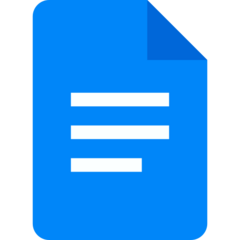
Web page: docs.google.com
How easy to press shortcuts: 47%
More information >>Similar programs
Tools
Google Docs (Chrome OS):Learn: Jump to a random shortcut
Hardest shortcut of Google Docs (Ch...
Other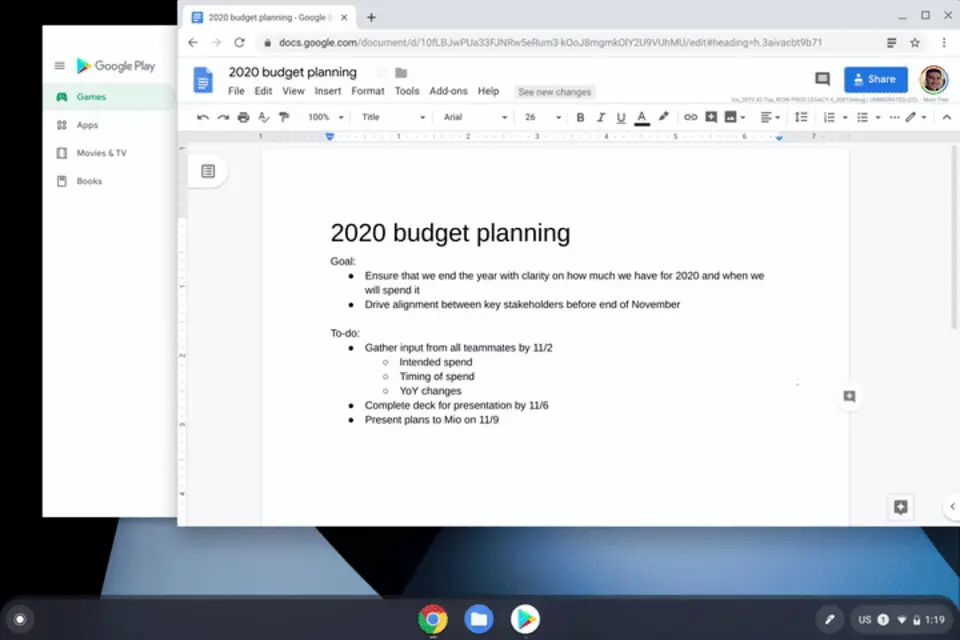


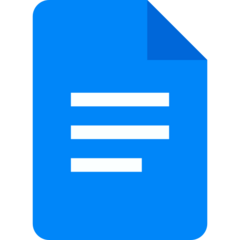
What is your favorite Google Docs (Chrome OS) hotkey? Do you have any useful tips for it? Let other users know below.
1104982
497575
410897
364747
306151
276541
6 hours ago
9 hours ago Updated!
9 hours ago Updated!
9 hours ago Updated!
Yesterday Updated!
Yesterday Updated!
Latest articles