|
|
Scroll chart to the left |
||
|
|
Scroll chart to the right |
||
|
|
Fast chart scroll to the left; in case of a fixed scale — chart scroll upwards |
||
|
|
Fast chart scroll to the right; in case of a fixed scale — chart scroll downwards |
||
|
|
Restoring of automatic chart vertical scale after its being changed. If the scale was defined, this hot key will return the chart into the visible range |
||
|
|
Fast chart scroll to the left |
||
|
|
Fast chart scroll to the right |
||
|
|
Move chart to the start point |
||
|
|
Move chart to the end point |
||
|
|
Zoom out chart |
||
|
|
Zoom in chart |
||
|
|
Delete all selected graphical objects |
||
|
|
Delete the latest objects imposed to a chart |
||
|
|
Open/close fast navigation bar |
Advertisement
|
|
Open MQL5 code base published at MQL5.community for downloading |
||
|
|
Call the window with properties of an EA attached to a chart window for changing its settings |
||
|
|
Call the chart setup window |
||
|
|
Move chart by one bar to the left |
||
|
|
Move chart by one bar to the right |
||
|
|
Switch to the previous profile |
||
|
|
Show chart as a sequence of bars |
||
|
|
Show chart as a sequence of candlesticks |
||
|
|
Show chart as a broken line |
||
|
|
Call open chart managing window |
||
|
|
Cancel object deletion |
||
|
or
|
|||
|
|
Arrange height of all indicator windows by default |
||
|
|
Call the "Objects List" window |
||
|
|
Enable "Crosshair" |
||
|
|
Show/hide grid |
||
|
|
Show/hide the OHLC line |
||
|
|
Call the "Indicators List" window |
||
|
|
Show/hide real volumes |
||
|
|
Show/hide volumes |
||
|
|
Print the chart |
||
|
|
Save chart as "CSV", "PRN" or "HTM" file |
||
|
|
Close the current chart window |
||
|
or
|
|||
|
|
Show/hide period separators |
||
|
|
Switch to the next profile |
||
|
|
Activate the previous chart window |
||
|
|
Activate the next chart window |
|
|
Depending on sections can perform: Authorization using a selected account, opening of a selected Expert Advisor, custom indicator or script in MetaEditor |
||
|
|
Open a new account when selecting the "Accounts" section or a certain trade server. |
||
|
|
Delete a selected account, Expert Advisor, custom indicator or script |
||
|
|
Show/hide grid in the "Favorites" tab |
|
|
Call the "New Order" window |
||
|
|
View a selected news, e-mail, application or modify a selected alert - depending on the tab selected |
||
|
|
Create a new e-mail or alert - depending on the tab selected |
||
|
|
Delete an e-mail or alert - depending on the tab selected |
||
|
|
Unwrap a branch of mails or enable/disable an alert - depending on the tab selected |
||
|
|
Copy the selected journal line of the platform or Expert Advisors to the clipboard |
||
|
|
Download the selected application at the Code Base tab |
||
|
|
Show/hide the column of news categories |
||
|
|
Enable/disable auto sizing of columns |
||
|
|
Show/hide grid |
|
|
Close dialog windows |
||
|
|
Open the "Userguide" |
||
|
|
Open the "Global variables" window |
||
|
|
Start MetaEditor |
||
|
|
Call the "Tester" window for testing an Expert Advisor attached to a chart window |
||
|
|
Call the "New Order" window |
||
|
|
Open "Quotes Window" |
||
|
|
Enable/disable fullscreen mode |
||
|
|
Copy to clipboard all EA testing or optimization results |
||
|
|
Close the platform |
||
|
|
Copy to clipboard |
||
|
or
|
|||
|
|
Open/close the "Data Window" |
||
|
|
Allow/prohibit use of Expert Advisors |
||
|
|
Open/close the "Market Watch" window |
||
|
|
Open/close the "Navigator" window |
||
|
|
Open the "Settings" window |
||
|
|
Open/close the "Tester" window |
||
|
|
Open/close the "Toolbox" window |
||
|
|
Open the "Trade" tab in the "Toolbox" window and switch the control focus to it. After that, trade activities can be managed using the keyboard |
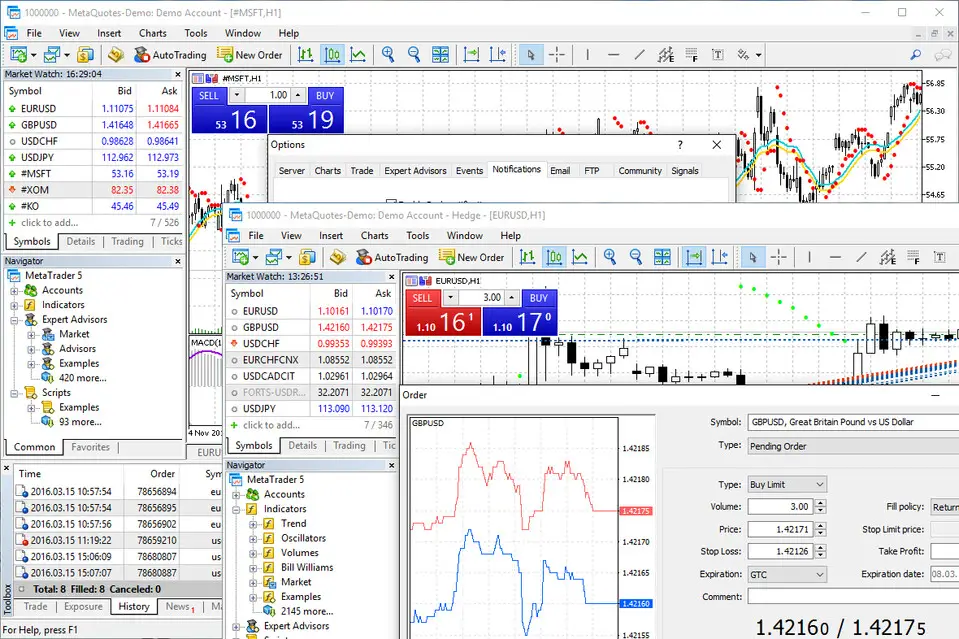
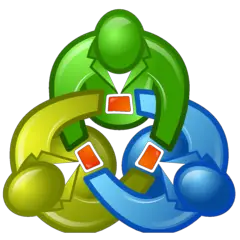
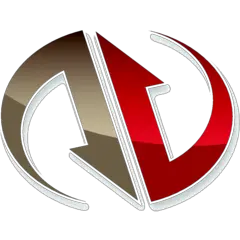
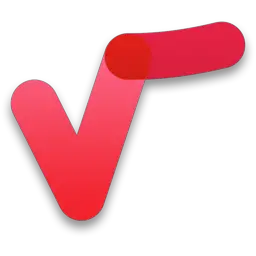


What is your favorite MetaTrader 5 hotkey? Do you have any useful tips for it? Let other users know below.
1104707
497416
410826
364470
305997
276422
9 hours ago
22 hours ago Updated!
Yesterday Updated!
Yesterday Updated!
Yesterday Updated!
2 days ago
Latest articles