|
|
Save as |
||
|
|
Find next |
||
|
|
New file |
||
|
|
Copy |
||
|
|
Undo |
||
|
|
Select all |
||
|
|
Open file |
||
|
|
|
||
|
|
Redo |
||
|
|
Close current document |
||
|
|
Find previous |
||
|
|
Copy |
||
|
|
Fold all |
||
|
|
Undo |
||
|
|
Unfold all |
||
|
|
About |
||
|
|
Save file |
||
|
|
Go to next bookmark |
||
|
|
Paste |
||
|
|
Cut |
||
|
|
Toggle full screen mode |
||
|
|
Save all |
||
|
|
Find in files |
||
|
|
Join lines |
||
|
|
Exit |
||
|
|
Previous document |
||
|
|
Cut |
||
|
|
Next document |
||
|
|
Go to previous bookmark |
||
|
|
Toggle bookmark |
||
|
|
Help contents |
||
|
|
Paste |
||
|
|
Delete to end of line |
||
|
Select word |
|||
|
Select line |
|||
|
|
(selection of one or more full lines) Insert tabulation or space (Indent) |
||
|
|
Split line downwards or create new line |
||
|
|
Next match (same as > button) |
||
|
|
Launch run dialog |
||
|
Set current line |
|||
|
(on rightmost status bar pane) Toggle typing mode between Insert and Overtype |
|||
|
(on bookmark margin) Toggle bookmark |
|||
|
Pop up context menu |
|||
|
|
Launch find dialog |
||
|
|
Duplicate current line |
||
|
|
Split lines |
||
|
|
Go to next found |
||
|
|
Go to matching brace |
||
|
|
Go to matching brace (caret must be on a brace) |
||
|
|
Delete current line |
||
|
|
Switch to search results window |
||
|
|
Launch GoToLine dialog |
||
|
|
Switch the current line position with the previous line position |
||
|
|
Convert to lower case |
||
|
|
Launch find and replace dialog |
||
|
|
Toggle single line comment |
||
|
|
Single line comment |
||
|
|
Toggle post-it mode |
||
|
|
Launch word completion ListBox |
||
Advertisement |
|||
|
|
(selection of one or more full lines) Remove tabulation or space (Outdent) |
||
|
|
... |
||
|
|
... |
||
|
|
Next document (also shows list of open files). Can be disabled - see Settings/Preferences/Global |
||
|
|
Start to record / stop recording the macro |
||
|
|
Launch CallTip ListBox |
||
|
|
Zoom in and zoom out |
||
|
|
Split line downwards or create new line |
||
|
|
Previous match (same as < button) |
||
|
|
Play recorded macro |
||
|
|
Copy current line to clipboard |
||
|
|
(on fold point) Uncollapse this fold and all those below |
||
|
|
Zoom in and zoom out |
||
|
|
Start new selected area. Only multiple stream areas can be selected this way |
||
|
|
Incremental search |
||
|
|
(on fold point) Toggle collapsed state of this fold, and propagate below |
||
|
|
Convert to UPPER CASE |
||
|
|
Restore the original size from zoom |
||
|
|
Delete to end of word |
||
|
|
Previous document (also shows list of open files). Can be disabled - see above |
||
|
|
Column editor |
||
|
|
...to |
||
|
|
Block comment |
||
|
|
Delete to start of word |
||
|
|
Move current line or current selection if a single stream, up |
||
|
|
Select and find next |
||
|
|
Text direction RTL |
||
|
|
Move current line, or current selection if a single stream, Down |
||
|
|
Go to previous found |
||
|
|
Column mode select |
||
|
|
Text Direction LTR |
||
|
|
Collapse the current level |
||
|
|
... |
||
|
|
Select all between matching braces (caret must be on a brace) |
||
|
|
Single line uncomment |
||
|
|
Launch function completion ListBox |
||
|
|
Zoom in and zoom out |
||
|
|
Get PHP help |
||
|
|
Trim trailing and save |
||
|
|
Google search |
||
|
|
Wikipedia search |
||
|
|
Open file (name at cursor) |
||
|
|
Select and find previous |
||
|
|
Open file in another instance (name at cursor) |
||
|
|
... |
||
|
|
Delete to start of line |
||
|
|
Open in Chrome |
||
|
|
Insert new unindented line above current |
||
|
|
Launch path completion ListBox |
||
|
|
Uncollapse the current level |
||
|
|
Open in Safari |
||
|
|
Open in IE |
||
|
|
Column mode select |
||
|
|
Open in Firefox |
||
|
|
Send via Outlook |
||
|
|
Find (volatile) next |
||
|
|
Insert new unindented line below current |
||
|
|
Find (volatile) previous |
||
|
(on location pane, status bar) Go to line |
|||
Notepad++ keyboard shortcuts
Notepad++
This shortcut list is sorted by user, meaning that original structure (headings) is disregarded. You can see the original page here:
Notepad++ keyboard shortcuts.
Table of contents
Advertisement
Program information
Program name:

Web page: notepad-plus-plus.org
Last update: 1398/9/5 23:51 UTC
How easy to press shortcuts: 77%
More information >>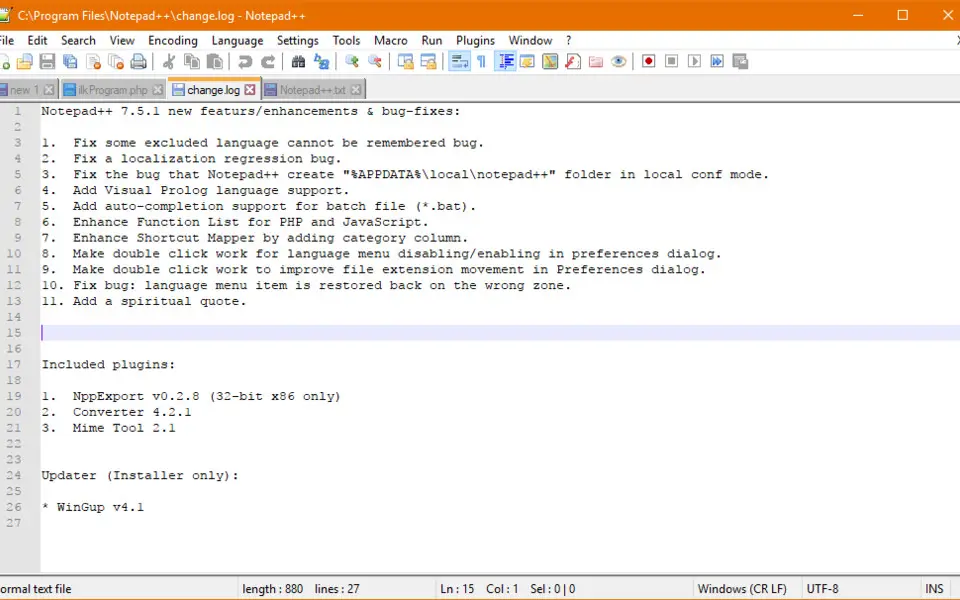




What is your favorite Notepad++ hotkey? Do you have any useful tips for it? Let other users know below.
1110107
499624
411963
368513
308601
279017
22 hours ago
23 hours ago
2 days ago Updated!
2 days ago Updated!
2 days ago Updated!
2 days ago
Latest articles