|
|
Move the cursor to the end of the document |
||
|
|
Select text down line by line starting from the cursor |
||
|
|
Increases the height of the selected control in increments of 8 |
||
|
|
Exit |
||
|
or
|
|||
|
|
Close the current MDI child window |
||
|
|
Close |
||
|
|
Closes Activity Monitor |
||
|
|
Display the Open Project dialog box to open an existing project |
||
|
|
Drop-down for filtering in grid |
||
|
|
Make the selected text upper case |
||
|
|
Change the selected text to uppercase |
||
|
|
Find the previous occurrence of the search text |
||
|
|
Place the caret in the Find/Command box of the Standard toolbar |
||
|
|
Cycle through the previous MDI child windows |
||
|
|
Move to the previous document in the editor or designer |
||
|
|
Delete the word to the right of the cursor |
||
|
|
Jump between syntax pairs |
||
|
|
Display the Replace in Files dialog box |
||
|
|
Run the stored procedure configured for this shortcut in the Tools, Options, Keyboard, Query Shortcuts dialog |
||
|
|
Open the current file in a browser |
||
|
|
Cut (delete the currently selected item and place it to the Clipboard) |
||
|
|
Moves the cursor to the bottom of the document |
||
|
|
Moves to the next tab in the document |
||
|
|
Moves the cursor to the top of the document |
||
|
|
Moves to the previous tab in the document |
||
|
|
then |
||
|
|
then |
||
|
|
Run the stored procedure configured for this shortcut in the Tools, Options, Keyboard, Query Shortcuts dialog |
||
|
|
Delete the word to the left of the cursor |
||
|
|
Stop debugging |
||
|
|
Display the context menu |
||
|
|
Extend the selection one word to the right |
||
|
|
Extend the selection one word to the left |
||
|
|
Display the Call Stack window |
||
|
|
Cycle through the next MDI child windows |
||
|
|
Run the stored procedure configured for this shortcut in the Tools, Options, Keyboard, Query Shortcuts dialog |
||
|
or
|
|||
|
|
Move to the previous pane of a document in split pane view |
||
|
|
(in the Database Engine Query Editor) Move to the next pane of a split pane view of a single document |
||
|
|
Move to the previous pane of a split pane view of a single document |
||
|
|
Parse the selected portion of the query editor or the entire query editor if nothing is selected |
||
|
|
Run the stored procedure configured for this shortcut in the Tools, Options, Keyboard, Query Shortcuts dialog |
||
|
or
|
|||
|
|
Find the next occurrence of the currently selected text |
||
|
|
Display Template Explorer |
||
|
|
Moves the insertion point to the drop-down bar located at the top of the code editor when the editor is in Code view or Server Code view |
||
|
|
Display the Browser Window |
||
|
|
Copy to the Clipboard |
||
|
|
Select text from the cursor to the end of the current line |
||
|
|
Paste from the Clipboard at the insertion point |
||
|
|
Display SQL Server Books Online |
||
|
|
Help |
||
|
|
Display help for the current editor window |
||
|
|
Select text from the cursor to the start of the current line |
||
|
|
Display Solution Explorer |
||
|
or
|
|||
|
|
Open SQL Server Profiler |
||
|
|
Select the current location in the editor, back to the previous location in the editor |
||
Advertisement |
|||
|
|
Select the text from the current location of the cursor to the Navigate Backward ( |
||
|
|
Enable breakpoint |
||
|
|
Enables JOIN mode in the Query Designer |
||
|
|
Insert a blank line below the cursor |
||
|
|
Step out |
||
|
|
Returns the cursor to the last item |
||
|
|
Display the QuickWatch dialog box |
||
|
|
Display the Immediate window |
||
|
|
Displays the list of references for the selected symbol |
||
|
|
Extend selection up one page |
||
|
|
Extend selection down one page |
||
|
|
then |
||
|
|
then |
||
|
|
then |
||
|
|
|
||
|
|
then |
||
|
|
Display the Breakpoints window |
||
|
|
Display a popup listing all open windows |
||
|
|
Display the Query Designer dialog from the query editor window |
||
|
|
Display the Query Designer |
||
|
|
Select text from the cursor to the beginning of the document |
||
|
|
Select text from the cursor to the end of the document |
||
|
|
Display parameter information |
||
|
|
Display Registered Servers |
||
|
|
Run the sp_help system stored procedure |
||
|
|
Implement the Run To Cursor command |
||
|
|
Display the Output window |
||
|
|
Open database in Object Explorer |
||
|
|
Moves the cursor one character to the right and extends the column selection |
||
|
|
Move the cursor up one line, extending the selection |
||
|
|
Moves the cursor one character to the left and extends the column selection |
||
|
|
Close the current tool window |
||
|
|
Go forward to the next document or window in the navigation history |
||
|
|
Reverse the last editing action |
||
|
|
Moves the cursor down one line, extending the column selection |
||
|
|
Delete all text in the current file |
||
|
|
Display the IDE navigator with the first tool window selected |
||
|
|
(on the numeric keypad) Expand all tree nodes |
||
|
|
Delete one character to the left of the cursor |
||
|
|
Moves the line containing the cursor below the next line |
||
|
|
Move the cursor to the next brace, extending the selection |
||
|
|
Display the Threads window |
||
|
|
Changes the IntelliSense filter level from the All tab to the Common tab |
||
|
|
Display the dock menu |
||
|
|
Start or continue debugging |
||
|
|
Display the Add Existing Item dialog box to add an existing file to the current project |
||
|
|
Extend the selection to the top of the current window |
||
|
|
Moves the cursor to the first line in view, extending the selection |
||
|
|
Moves the cursor to the last line in view, extending the selection |
||
|
|
Move the cursor to the last line in view, extending the selection |
||
|
|
Find the previous occurrence of the currently selected text |
||
|
|
Display the Toolbox |
||
|
|
Move to the previous document in the editor or designer |
||
|
|
Move to the next active window in Management Studio |
||
|
|
Move to the next tool window |
||
|
|
Delete all breakpoints |
||
|
|
Display the QuickWatch dialog box |
||
|
|
Copy parameter tip |
||
|
|
Show the query results pane |
||
|
|
Move to the next entry in the Error List window (Transact-SQL Editor only) |
||
|
|
Changes the IntelliSense filter level from the Common tab to the All tab |
||
|
|
Activate the menu for a tool component |
||
|
|
Pastes an item from the Clipboard Ring at the insertion point and automatically selects the pasted item |
||
|
|
Paste parameter tip |
||
|
|
Move the cursor to the right one word, extending the selection |
||
|
|
Move the cursor to the left one word, extending the selection |
||
|
|
Move to the current tool window toolbar |
||
|
|
Display the estimated execution plan |
||
|
|
Include actual execution plan in the query output |
||
|
|
Scroll up or down Activity Monitor |
||
|
|
Toggle full screen mode |
||
|
|
Toggle the full-screen display |
||
|
|
Toggle full-screen mode |
||
|
|
Display a smart tag menu of common commands for Web server controls in the HTML designer |
||
|
|
Step into specific statement |
||
|
|
Open the Help Library Manager |
||
|
|
Moves the cursor to the start of the current line and extends the column selection |
||
|
|
Restore the previously undone edit |
||
|
|
Display the SQL Server Resource Center Web page |
||
|
|
Moves the cursor to the end of the line, extending the column selection |
||
|
|
Move to the previously selected window |
||
|
|
Remove the comment syntax from the current line |
||
|
|
Move to the previous tool window |
||
|
|
Break all |
||
|
|
Launch code snippet picker |
||
|
|
Display quick information |
||
|
|
Display the Code Snippet Manager |
||
|
|
Launch Surround With snippet picker |
||
|
|
Correctly indents the selected lines of code based on the surrounding lines of code |
||
|
|
Collapses the currently selected outlining region |
||
|
|
Toggles the currently selected hidden text section between the hidden and display states |
||
SQL Server Management Studio (SSMS) keyboard shortcuts
SQL Server Management Studio (SSMS)
Suggestion: This program has lots of (328) shortcuts. Try our shortened list of
20 basic SQL Server Management Studio (SSMS) shortcuts if you just want to get started.
This shortcut list is sorted by user, meaning that original structure (headings) is disregarded. You can see the original page here:
SQL Server Management Studio (SSMS) keyboard shortcuts.
Table of contents
Advertisement
Program information
Program name:

Web page: microsoft.com/en-us/sql-server...
Last update: 1399/6/16 12:02 UTC
How easy to press shortcuts: 73%
More information >>Similar programs
Tools
SQL Server Management Studio (SSMS):Learn: Jump to a random shortcut
Hardest shortcut of SQL Server Mana...
Other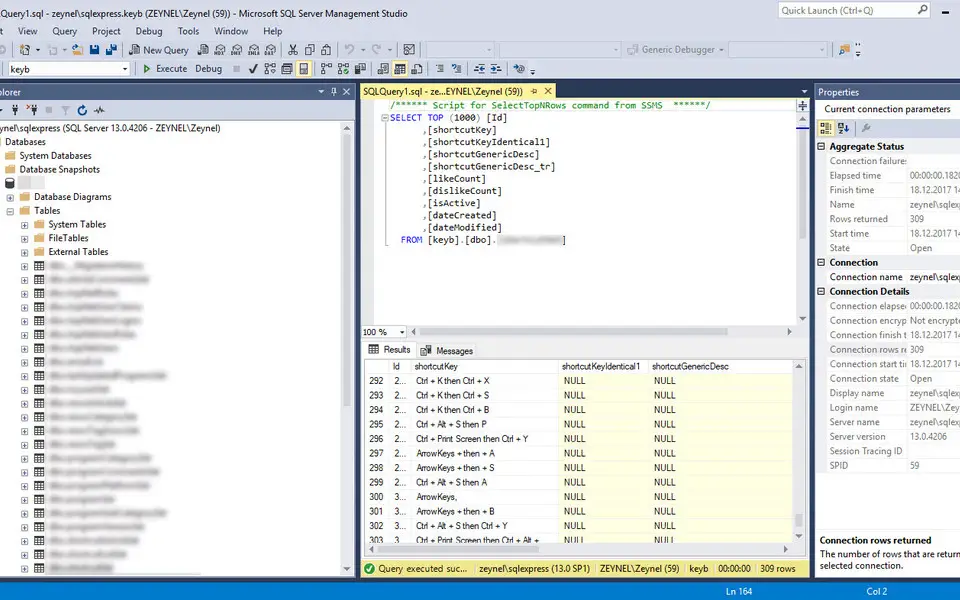



What is your favorite SQL Server Management Studio (SSMS) hotkey? Do you have any useful tips for it? Let other users know below.
1104365
497159
410705
364136
305770
276264
24 hours ago
Yesterday Updated!
2 days ago
2 days ago Updated!
2 days ago
2 days ago Updated!
Latest articles