|
|
Clear Quick Collection |
||
|
|
Set as target collection |
||
|
|
with metadata and keywords in the Library module |
||
|
|
Add keywords |
||
|
|
Edit keywords |
||
|
|
Set a keyword shortcut |
||
|
|
Add/remove keyword shortcut from selected photo |
||
|
|
Enable painting |
||
|
|
Add a keyword from a keyword set to selected photo |
||
|
|
Cycle forward / backward through keyword sets |
||
|
ou
|
|||
|
|
Copy/paste metadata |
||
|
ou
|
|||
|
|
Save metadata to file |
||
|
|
Open Spelling dialog box |
||
|
|
Check spelling |
||
|
|
Open Character palette |
Publicité
|
|
Convert to grayscale |
||
|
|
Auto tone |
||
|
|
Auto white balance |
||
|
|
Edit in Photoshop |
||
|
|
Copy/paste Develop settings |
||
|
ou
|
|||
|
|
Paste settings from previous photo |
||
|
|
Copy After settings to Before |
||
|
|
Copy Before settings to After |
||
|
|
Swap Before and After settings |
||
|
|
Increase/decrease selected slider in small increments |
||
|
ou
|
|||
|
ou
|
|||
|
|
Increase/decrease selected slider in larger increments |
||
|
ou
|
|||
|
ou
|
|||
|
|
Cycle through Basic panel settings (forward/backward) |
||
|
ou
|
|||
|
(on slider name) Reset a slider |
|||
|
|
(click group name) Reset a group of sliders |
||
|
|
Reset all settings |
||
|
|
Sync settings |
||
|
|
Sync settings bypassing Synchronize Settings dialog box |
||
|
|
(click Sync button) Toggle Auto Sync |
||
|
|
Enable Auto Sync |
||
|
|
Match total exposures |
||
|
|
Select White Balance tool (from any module) |
||
|
|
Select the Crop tool (from any module) |
||
|
|
Constrain aspect ratio when Crop tool is selected |
||
|
|
Crop to same aspect ratio as previous crop |
||
|
|
Crop from center of photo |
||
|
|
Cycle Crop grid overlay |
||
|
|
Cycle Crop grid overlay orientation |
||
|
|
Switch crop between portrait and landscape orientation |
||
|
|
Reset crop |
||
|
|
Select the Guided Upright tool (also works in the Library module when a photo is selected) |
||
|
|
Select the Spot Removal tool |
||
|
|
Toggle Brush between Clone and Heal modes when Spot Removal tool is selected |
||
|
|
Select the Adjustment Brush tool (from any module) |
||
|
|
Select the Graduated Filter tool |
||
|
|
Toggle Mask between Edit and Brush modes when the Graduated Filter or Radial Filter is selected |
||
Publicité |
|||
|
|
Increase/decrease brush size |
||
|
ou
|
|||
|
|
Increase/decrease brush feathering |
||
|
ou
|
|||
|
|
Switch between local adjustment brush A and B |
||
|
|
Temporarily switch from brush A or B to Eraser |
||
|
|
Paint a horizontal or vertical line |
||
|
|
Show/hide local adjustment pin |
||
|
|
Show/hide local adjustment mask overlay |
||
|
|
Cycle local adjustment mask overlay colors |
||
|
|
Select Targeted Adjustment tool to apply a Tone Curve adjustment |
||
|
|
Select Targeted Adjustment tool to apply a Hue adjustment |
||
|
|
Select Targeted Adjustment tool to apply a Saturation adjustment |
||
|
|
Select Targeted Adjustment tool to apply a Luminance adjustment |
||
|
|
Select Targeted Adjustment tool to apply a Grayscale Mix adjustment |
||
|
|
Deselect Targeted Adjustment tool |
||
|
|
Show clipping |
||
|
|
Rotate photo right (clockwise) |
||
|
|
Rotate photo left (counterclockwise) |
||
|
|
Toggle between Loupe and 1:1 Zoom preview |
||
|
ou
|
|||
|
|
Zoom in / zoom out |
||
|
ou
|
|||
|
|
Play impromptu slide show |
||
|
|
View Before and After left/right |
||
|
|
View Before and After top/bottom |
||
|
|
View Before and After in a split screen |
||
|
|
View Before only |
||
|
|
Create a new snapshot |
||
|
|
Create a new preset |
||
|
|
Create a new preset folder |
||
|
|
Open Develop view options |
||
|
|
Play slide show |
||
|
|
Play impromptu slide show |
||
|
|
Pause slide show |
||
|
|
Preview slide show |
||
|
|
End slide show |
||
|
|
Go to next slide |
||
|
|
Go to previous slide |
||
|
|
Rotate photo right (clockwise) |
||
|
|
Rotate photo left (counterclockwise) |
||
|
|
Show/hide guides |
||
|
|
Export PDF slide show |
||
|
|
Export JPEG slide show |
||
|
|
Export video slide show |
||
|
|
Create a new slide show template |
||
|
|
Create a new slide show template folder |
||
|
|
Save slide show settings |
|
|
|
||
|
|
Print one copy |
||
|
|
Open Page Setup dialog box |
||
|
|
Open Print Settings dialog box |
||
|
|
Go to first page |
||
|
|
Go to last page |
||
|
|
Go to previous page |
||
|
|
Go to next page |
||
|
|
Show/hide guides |
||
|
|
Show/hide rulers |
||
|
|
Show/hide page bleed |
||
|
|
Show/hide margins and gutters |
||
|
|
Show/hide image cells |
||
|
|
Show/hide dimensions |
||
|
|
Play impromptu slide show |
||
|
|
Rotate photo right (clockwise) |
||
|
|
Rotate photo left (counterclockwise) |
||
|
|
Create a new print template |
||
|
|
Create a new print template folder |
||
|
|
Save print settings |
|
|
Reload web gallery |
||
|
|
Preview in browser |
||
|
|
Play impromptu slide show |
||
|
|
Export web gallery |
||
|
|
Create a new web gallery template |
||
|
|
Create a new web gallery template folder |
||
|
|
Save web gallery settings |
|
|
Display current module shortcuts |
||
|
Hide current module shortcuts |
|||
|
|
Go to current module Help |
||
|
|
Open Community Help |
||
|
Source: Adobe
|
|||
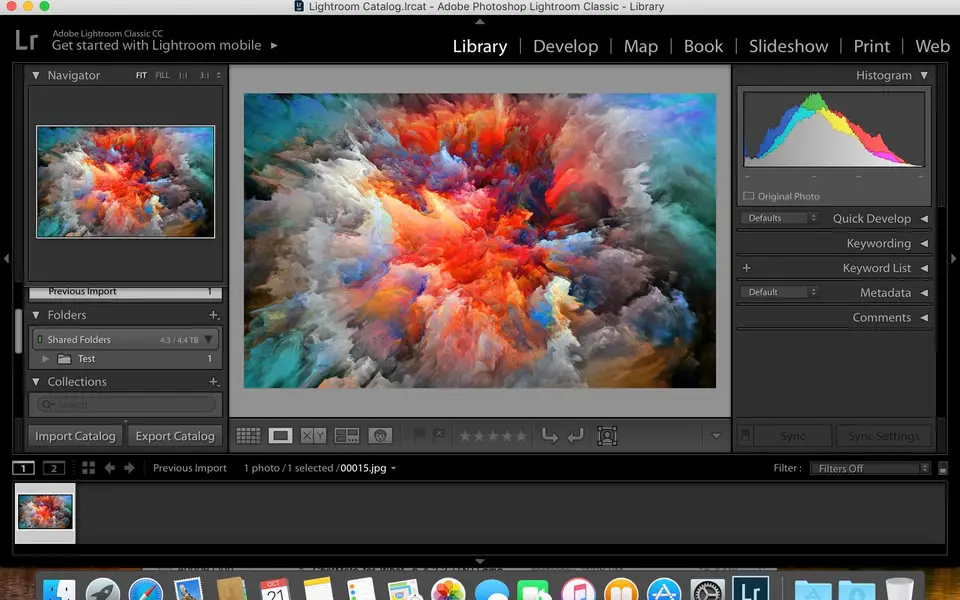



Quel est votre raccourci clavier préféré Adobe Lightroom Classic (Mac) Avez-vous des conseils utiles pour le programme ? Faire savoir aux autres.
1058833 62
477900 4
397319 18
329794 4
281615
261621 3
Il y a 3 jours Mis à jour !
Il y a 3 jours Mis à jour !
Il y a 4 jours
Il y a 6 jours
Il y a 7 jours
Il y a 8 jours Mis à jour !
En son yazılar