|
|
File: New |
||
|
|
File: Open |
||
|
|
File: Save |
||
|
|
File: Save As |
||
|
|
File: Save Results |
||
|
|
File: Print |
||
|
|
File: Options |
||
|
|
File: New Frame Window |
||
|
|
File: Close Window |
||
|
|
Server: Register Server Clone |
||
|
|
Server: Register Server |
||
|
|
Server: Server Properties |
||
|
|
Server: Connect |
||
|
|
Server: Disconnect |
||
|
|
Server: Query Analyzer |
||
|
|
Server: Query Analyzer Clone |
||
|
|
Server: Query Analyzer Window |
||
|
|
Server: FluidShell |
||
|
|
Server: Query Builder |
||
|
|
Server: Execute |
||
|
|
Server: Delete |
||
|
|
Query: Parse |
||
|
|
Query: Execute |
||
|
|
Query: Execute Current |
||
|
|
Query: Execute Edit |
||
|
|
Query: Execute Explain |
||
|
|
Query: Stop |
||
|
|
Query: Describe |
||
|
|
Query: Auto Commit |
||
|
|
Query: Commit |
||
|
|
Query: Rollback |
||
|
|
Query: Reconnect |
||
|
|
Query: Auto Complete |
||
|
|
Query: Auto Complete On All Schemas |
||
|
|
Query: Refresh Auto Schema |
||
|
|
Query: SQL History |
||
|
|
Query: Show Text |
||
|
|
Query: Show Text History |
||
|
|
Query: Show DBMS_OUTPUT |
||
|
|
Query: Show Grid |
||
|
|
Query: Show Explain Plan |
||
|
|
Query: Show Client Stats |
||
|
|
Automate: Introduce INSERT Stmt |
||
|
|
Automate: Introduce UPDATE Stmt |
||
|
|
Automate: Introduce DELETE Stmt |
||
|
|
Automate: Introduce SELECT Stmt |
||
|
|
Automate: Introduce Columns |
||
|
|
Automate: Introduce Qualified Columns |
||
|
|
Automate: Introduce Value Stubs |
||
|
|
Automate: Comment Statement |
||
|
|
Automate: // Comment Line |
||
|
|
Automate: -- Comment Line |
||
|
|
Automate: /* Comment Block |
||
|
|
Automate: Morph to Upper Case |
||
|
|
Automate: Morph to Lower Case |
||
|
|
Automate: Morph to Delimited List |
||
|
|
Automate: Format Current Statement |
||
|
|
Automate: Format Script |
||
|
|
Tools: Results Compare |
||
Publicité |
|||
|
|
Tools: Copy Compare |
||
|
|
Window: MultiTab/SplitPane Results |
||
|
|
Window: Show/Hide Application Toolbar |
||
|
|
Window: Show/Hide Query Toolbar |
||
|
|
Window: Show/Hide Editor Window |
||
|
|
Window: Show/Hide Query Results |
||
|
|
Window: Show/Hide Tree Panels |
||
|
|
Window: Next Tab |
||
|
|
Window: Previous Tab |
||
|
|
Window: Next Inner Tab |
||
|
|
Window: Focus Last Tab |
||
|
|
Window: Rename Current Tab |
||
|
|
Window: Close Current Tab |
||
|
|
Window: Close All Tabs |
||
|
|
Window: Focus Top/Bottom Inside Tab |
||
|
|
Window: Focus Tree/Document |
||
|
|
Help: Key Assist |
||
|
|
Help: Online Documentation |
||
|
|
Diff: Next Difference |
||
|
|
Diff: Previous Difference |
||
Publicité
|
|
Edit: Cut |
||
|
|
Edit: Cut (alternative) |
||
|
|
Edit: Copy |
||
|
|
Edit: Paste |
||
|
|
Edit: Paste (alternative) |
||
|
|
Edit: Paste ... |
||
|
|
Edit: Undo |
||
|
|
Edit: Undo (alternative) |
||
|
ou
|
|||
|
|
Edit: Redo |
||
|
|
Edit: Redo (alternative) |
||
|
ou
|
|||
|
|
Edit: Select All |
||
|
|
Edit: Select All (alternative) |
||
|
|
Edit: Find |
||
|
|
Edit: Find (alternative) |
||
|
|
Edit: Find Next |
||
|
|
Edit: Find Previous |
||
|
|
Edit: Replace |
||
|
|
Edit: Find Word At Caret |
||
|
|
Edit: Goto |
||
|
|
Edit: Toggle Bookmark |
||
|
|
Edit: Previous Bookmark |
||
|
|
Edit: Next Bookmark |
||
|
|
Edit: Cut to Beginning of Line |
||
|
|
Edit: Cut to End of Line |
||
|
|
Edit: Delete Line |
||
|
|
Edit: Delete Previous Word |
||
|
|
Edit: Delete Next Word |
||
|
|
Edit: Delete to End of Line |
||
|
|
Edit: Join Lines |
||
|
|
Edit: Line Up |
||
|
|
Edit: Line Down |
||
|
|
Edit: Line Start |
||
|
|
Edit: Line Start (alternative) |
||
|
|
Edit: Line End |
||
|
|
Edit: Line End (alternative) |
||
|
|
Edit: Previous Word |
||
|
|
Edit: Next Word |
||
|
|
Edit: Scroll Line Up |
||
|
|
Edit: Scroll Line Down |
||
|
|
Edit: Text Begin |
||
|
|
Edit: Text End |
||
|
|
Edit: To Lower |
||
|
|
Edit: To Upper |
||
|
|
Folding Expand |
||
|
|
Edit: Folding Expand (alternative) |
||
|
|
Edit: Folding Collapse |
||
|
|
Edit: Folding Expand All |
||
|
|
Edit: Folding Expand All (alternative) |
||
|
|
Edit: Folding Collapse All |
||
|
|
Edit: Folding Fold Selection / Remove region |
||
|
|
Edit: Next Highlighted Error |
||
|
|
Edit: Previous Highlighted Error |
||
|
|
Edit: Next Change |
||
|
|
Edit: Previous Change |
||
|
|
Edit: Move Line(s) Up |
||
|
|
Edit: Move Line(s) Down |
||
|
|
Edit: Move Caret to Code Block Start |
||
|
|
Edit: Move Caret to Code Block End |
||
|
|
Edit: Move Caret to Code Block Start with Selection |
||
|
|
Edit: Move Caret to Code Block End with Selection |
||
|
|
Edit: Show Completion |
||
|
|
Edit: Show Parameter Information |
|
|
File: Refresh |
||
|
|
File: Save & Refresh |
||
|
|
File: Save Changes |
||
|
|
File: Save Script |
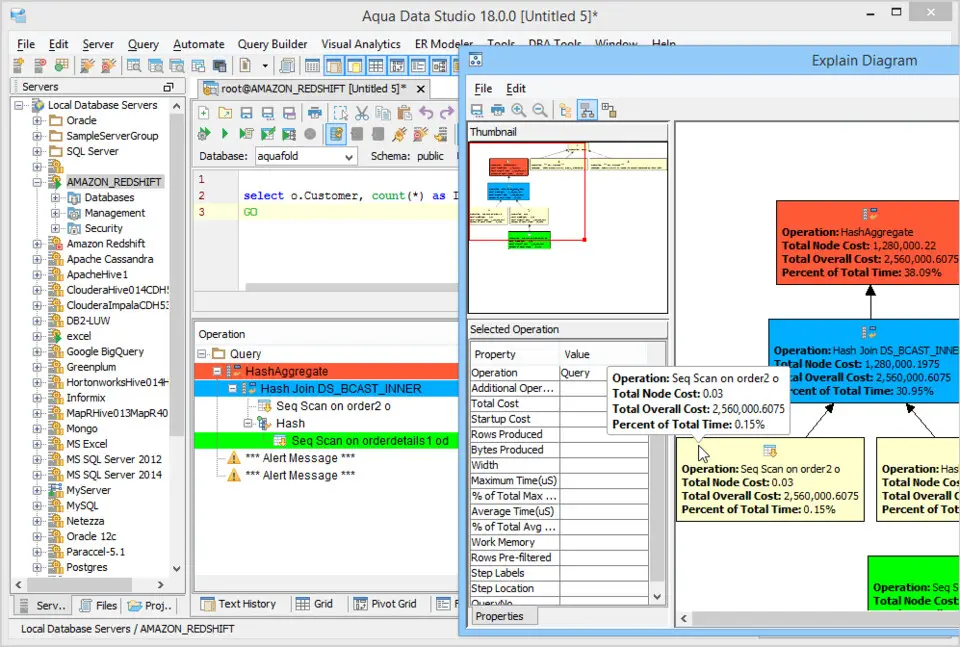




Quel est votre raccourci clavier préféré Aqua Data Studio 23.2 (Emacs layout, macOS) Avez-vous des conseils utiles pour le programme ? Faire savoir aux autres.
1099447 62
494248 4
409506 23
359683 5
302968
273693 1
Il y a 10 heures
Il y a 12 heures
Il y a 2 jours
Il y a 3 jours
Il y a 3 jours
Il y a 3 jours
En son yazılar