|
|
Quit Blackboard Collaborate |
||
|
|
Hide Blackboard Collaborate |
||
|
|
Hide other applications |
||
|
|
Close window: Notes, activity, closed captioning, and calculator |
||
|
|
Switch to whiteboard mode |
||
|
|
Switch to application sharing mode |
||
|
|
Switch to web tour mode |
||
|
|
Open the Preferences window |
||
|
|
Save participants list, chat conversation, or whiteboard |
||
|
|
Print participants list or whiteboard |
Publicité
|
|
Move to the next main module in the user interface. The default order is Participants panel, Chat panel, collaboration toolbar, action bar, and Audio & Video panel |
||
|
If you change the order of the panels, the order will change
|
|||
|
|
Open the action bars of whiteboard and web tour modes |
||
|
|
Move to the previous main module in the user interface |
||
|
|
Move to the next user interface element, such as a button, field, or option in a main module or UI element. For example, if focus is in the collaboration toolbar, you can use Tab and Shift+Tab. You can move between the whiteboard, application sharing, web tour, the Information menu, the Load Content button, and the Record button |
||
|
|
Move to the previous user interface element, such as a button, field, or option in a main module. See preceding example for Tab |
||
|
|
Activate the currently selected function |
||
|
|
Enable tabbing in toolbars of secondary windows: Closed captioning, notes, activity, and file transfer |
||
|
|
Move keyboard focus between open windows: Notes, file transfer, activity, closed captioning, and calculator |
||
|
|
Open the Options menu of the panel or toolbar in focus: Audio & Video, Chat, participants, whiteboard action bar, whiteboard navigation bar, and web tour |
||
|
|
Press the Talk button. This is a global Hot Key |
||
|
|
Release the Talk button. This is a global Hot Key |
||
|
|
Arrow Adjust microphone level down |
||
|
|
Arrow Adjust microphone level up |
||
|
|
Arrow Adjust speaker level down |
||
|
|
Arrow Adjust speaker level up |
|
|
Start video transmission. This is global a Hot Key |
||
|
|
Stop video transmission. This is a global Hot Key |
|
|
Select all objects in whiteboard |
||
|
|
Open Page Explorer window |
||
|
|
Open Object Explorer window |
||
|
|
Copy selected objects or text in whiteboard |
||
|
|
Cut selected objects or text in whiteboard |
||
|
|
Paste copied or cut objects or text to whiteboard |
||
|
|
Group selected objects |
||
|
|
Ungroup selected objects |
||
|
|
Delete selected objects or text in whiteboard |
||
|
ou
|
|||
|
|
Go to next page |
||
|
|
Go to previous page |
||
|
|
Move to first page at this topic level |
||
|
|
Move to last page at this topic level |
|
|
Take back control of application sharing. This is a global Hot Key |
||
|
|
Stop application sharing. This is a global Hot Key |
|
|
Raise or lower your hand |
||
Publicité |
|||
|
|
Show that you have stepped away or come back |
||
|
|
Show smiley face |
||
|
|
Show LOL |
||
|
|
Show applause |
||
|
|
Show confusion |
||
|
|
Show approval |
||
|
|
Show disapproval |
||
|
|
Show slower when you want the presenter to slow down |
||
|
|
Show faster when you want the presenter to speed up |
||
|
|
Show none when you want to clear all displayed emoticons |
||
|
|
Open closed-captioning window |
||
|
|
Close closed-captioning window |
|
"Hotkeys" are classified as system-wide in Blackboard Collaborate. They can be used anywhere on the system and can be customized.
|
|||
|
Hotkeys can be changed in the Preferences window in the General preferences section.
|
|||
|
|
Press or release the Talk button |
||
|
|
Take back control of application sharing |
||
|
|
Stop application sharing |
||
|
|
Start or stop video transmission |
||
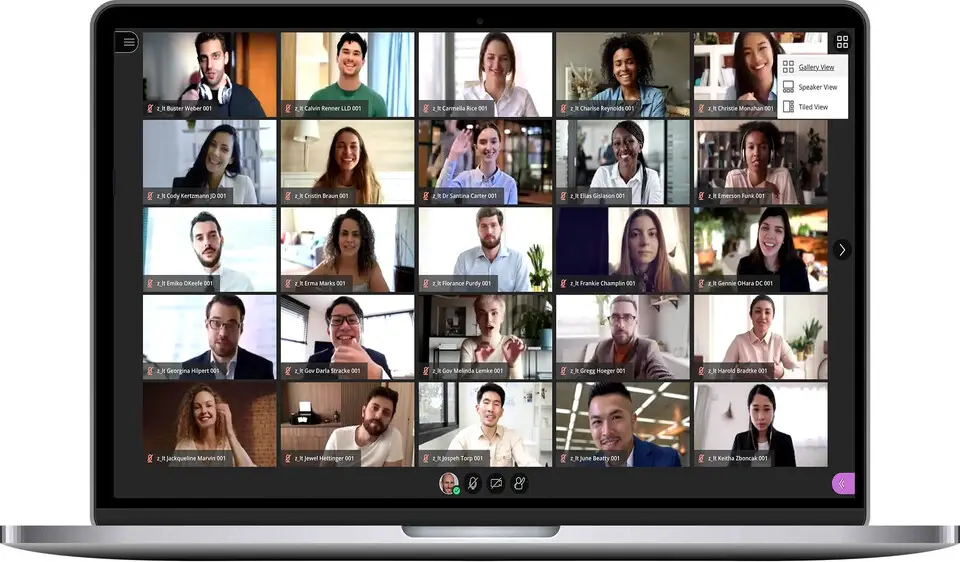
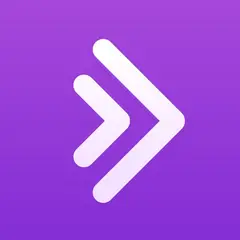
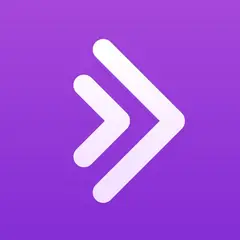

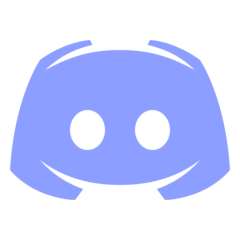
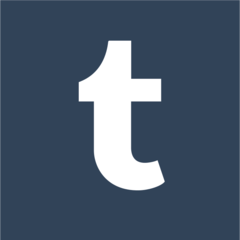
Quel est votre raccourci clavier préféré Blackboard Collaborate (macOS) Avez-vous des conseils utiles pour le programme ? Faire savoir aux autres.
1110107 62
499624 4
411963 23
368513 5
308601
279017 1
Il y a 11 heures
Il y a 11 heures
Hier
Il y a 1 jours
Il y a 2 jours Mis à jour !
Il y a 2 jours Mis à jour !
En son yazılar