|
|
Move to the next field or character |
||
|
|
Move to the previous field or character |
||
|
|
Move to the field above in the same column |
||
|
|
Move to the field below in the same column |
||
|
|
Clear selected text |
||
|
|
Close the window or undo the data entry |
||
|
|
Move to the last field on a line |
||
|
|
Move to the first field on a line |
||
|
|
Move to the next field on non-line FastTabs |
||
|
|
Move to the next editable field |
||
|
|
Open Help |
||
|
|
Edit |
||
|
|
Select Type to filter (field filter) |
||
|
|
Drop-down or look up to select |
||
|
|
Refresh the active window |
||
|
|
Go to the next frame |
||
|
|
Display statistics |
||
|
|
Copy the field above |
||
|
|
Post |
||
|
|
Select the menu bar and display access keys |
||
|
ou
|
|||
|
|
Select the navigation pane |
||
|
|
View error message |
||
|
|
Select Show Results (FlowFilter) |
||
|
|
Open a lookup window (from an ellipsis button) |
||
|
|
Go to the previous frame |
||
|
|
Open the related card |
||
|
|
Drop-down or look up to view |
||
|
|
Post and print |
||
|
|
Display a shortcut menu |
||
|
|
Apply entries, get source documents, or get warehouse documents |
||
|
|
Open the Role Center from the navigation pane |
||
|
|
Move to the previous field |
||
|
|
On multiple column headers, the columns will all be sorted in the same ascending or descending direction. |
||
|
|
If sorting on multiple column headers using Shift+left-click, use Shift+double-click on the first column that was clicked on and this will toggle ascending/descending direction of all the columns included in the sorting. |
||
|
Left-click on a column header to sort a column ascending, then left-click again to toggle between ascending and descending. |
|||
|
|
Collapse or expand the ribbon |
||
|
|
Create a new document |
||
|
|
Select Search pages |
||
|
|
Look up to the related list |
||
|
|
View entries |
||
|
|
Release document |
||
|
|
Select the ribbon and display key tips |
||
|
|
Reconcile or split lines |
||
|
|
Select the address bar |
||
|
|
Copy |
||
|
|
Go to |
||
|
|
Export to Microsoft Office Excel |
||
|
|
Show links |
||
|
|
Create a new record |
||
|
|
Open the company |
||
|
|
|
||
|
|
Select sorting |
||
|
|
Paste |
||
|
|
Export to Microsoft Office Word |
||
|
|
Cut |
||
|
|
Undo |
||
|
|
Display next document or card in a list |
||
|
|
Display previous document or card in a list |
||
Publicité |
|||
|
|
Move up while the selected line stays selected |
||
|
|
Move down while the selected line stays selected |
||
|
|
Move to the first field on a line |
||
|
|
Move to the last field on a line |
||
|
|
Open the About this Page/Report window (zoom) |
||
|
|
Delete the selected line |
||
|
|
Move to the first line in a list |
||
|
|
Move to the last line in a list |
||
|
|
Save and close window (equivalent to choosing the OK button) |
||
|
|
Insert new line |
||
|
|
Select Limit totals to (table filter) |
||
|
|
Clear all filters |
||
|
|
Copy Rows |
||
|
|
Show dimensions |
||
|
|
Edit list |
||
|
|
View list |
||
|
|
Collapse/expand a line in a hierarchy |
||
|
|
Paste rows |
||
|
|
Open a list place in a separate window |
||
|
|
Save and close the window and open a new window |
||
|
|
Display access keys in the ribbon |
||
|
|
Toggle to display/hide FactBoxes |
||
|
|
Filter to the value in the field |
||
|
|
Close window or close program |
||
|
|
Collapse or expand the active frame |
||
|
|
Optimize space for the current page |
||
|
|
Go to the previous window in the navigation history |
||
|
|
Go to the next window in the navigation history |
||
|
|
Move to the field below without opening the drop-down menu |
||
|
|
Toggle between open windows |
||
|
Source: Microsoft Docs
|
|||
Dynamics NAV (Windows client) raccourcis clavier
Publicité
Informations sur le programme
Nom du programme:
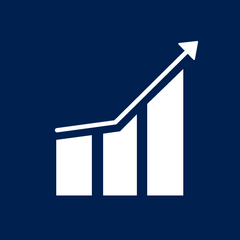
Page Web: docs.microsoft.com/en-us/dynam...
Dernière mise à jour: 26/05/2022 08:32 UTC
Comment facile d'appuyer sur les raccourcis: 85%
Plus d'information >>Outils
Dynamics NAV (Windows client):Apprendre : accéder à un raccourci aléatoire
Raccourci le plus difficile de Dynamics NAV (W...
Autre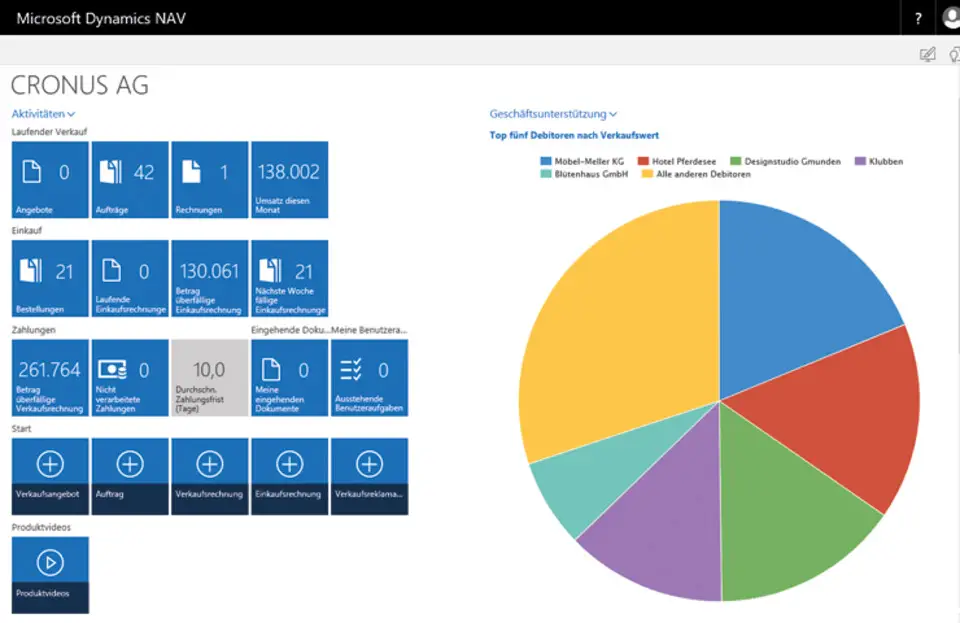

Quel est votre raccourci clavier préféré Dynamics NAV (Windows client) Avez-vous des conseils utiles pour le programme ? Faire savoir aux autres.
1059977 62
478439 4
397756 18
330648 4
282232
261981 3
Il y a 2 jours
Il y a 3 jours
Il y a 4 jours
Il y a 5 jours
Il y a 8 jours Mis à jour !
Il y a 8 jours Mis à jour !
En son yazılar