|
|
Copy |
||
|
ou
|
|||
|
|
Cut (Follow Mode) |
||
|
ou
|
|||
|
|
Paste Transition (In Point) |
||
|
|
Paste Transition (Out Point) |
||
|
|
Paste Transition |
||
|
|
Paste to Current Location |
||
|
ou
|
|||
|
|
Ripple Cut |
||
|
|
Redo |
||
|
ou
|
|||
|
|
Undo |
||
|
|
Insert Copied Clip to Timeline |
||
|
|
Insert to Timeline |
||
|
|
Overwrite Copied Clip to Timeline |
||
|
|
Overwrite to Timeline |
Publicité
|
|
Scroll Up |
||
|
|
Scroll Down |
||
|
|
Scroll Right |
||
|
|
Scroll Left |
||
|
|
Toggle Bin Window Display |
||
|
|
Toggle Status |
||
|
|
Display Thumbnail |
||
|
|
Toggle Center (Line Display) |
||
|
|
Toggle Safe Area Display |
||
|
|
Toggle Palette Display |
||
|
|
Layout Normal |
||
|
|
Focus Menu |
||
|
|
Toggle Batch Capture List On/Off |
||
|
|
Help |
|
|
Delete Gap |
||
|
ou
|
|||
|
|
Switch to Previous Sequence |
||
|
|
Switch to Next Sequence |
||
|
|
Move Cursor to End of Timeline |
||
|
|
Move to Start |
||
|
|
Previous Edit Point |
||
|
ou
|
|||
|
|
Next Edit Point |
||
|
ou
|
|||
|
|
Change Time Scale (Fit) |
||
|
|
Change Time Scale (1 frame) |
||
|
|
Change Time Scale (5 frame) |
||
|
|
Change Time Scale (1 sec) |
||
|
|
Change Time Scale (5 sec) |
||
|
|
Change Time Scale (15 sec) |
||
|
|
Change Time Scale (1 min) |
||
|
|
Change Time Scale (5 min) |
||
|
|
Change Time Scale (15 min) |
||
|
|
Change Time Scale (1 hour) |
||
|
|
Ripple Delete (Between In/Out) |
||
|
|
Delete (Between In/Out) - Follow Mode |
||
|
|
Display Source Clip |
||
|
|
Search Bin for Clips that Contains Current Source Timecode |
||
|
|
Search Bin for Clips that Contain Current Source Timecode from Timeline Clip |
||
|
|
Match Frame (Recorder to Source) |
||
Publicité |
|||
|
|
Create New Sequence |
||
|
|
New Project |
||
|
|
Open Project (Monitor/Timeline) |
||
|
|
Save Project |
||
|
|
Save As |
||
|
|
Create a Still Image |
||
|
|
Change Time Scale (Undo) |
||
|
|
Edit Transition (In) |
||
|
|
Edit Transition (Out) |
||
|
|
Initialize Rubber Band Setting |
||
|
|
Move All Rubber Band Points on Scale |
||
|
|
Zoom In Time Scale |
||
|
|
Zoom Out Time Scale |
||
|
|
Nudge (-10 frames) |
||
|
|
Nudge (-1 frame) |
||
|
|
Nudge (+10 frames) |
||
|
|
Nudge (+1 frame) |
||
|
|
Play the Event Area |
||
|
|
Toggle Player/Recorder |
||
|
|
Playback (With Buffer) |
||
|
ou
|
|||
|
|
Play/Stop |
||
|
ou
|
|||
|
|
Loop Playback |
||
|
|
Previous Frame |
||
|
|
Back (10 frames) |
||
|
|
1 Frame Forward |
||
|
|
Forward (10 frames) |
||
|
|
Pause |
||
|
ou
|
|||
|
ou
|
|||
|
|
Add Clip to Timeline |
||
|
|
Jog (Rewind) |
||
|
|
Review |
||
|
|
Jog (Forward) |
||
|
|
Cue |
||
|
|
Change to Player |
||
|
|
Change to Recorder |
||
|
|
TC Jump + |
||
|
|
TC Jump (-) |
||
|
|
Play the Cursor Area |
|
|
Add Clip on Player to Bin |
||
|
|
Match Frame (Player to Recorder) |
|
|
Add Clip to Timeline |
||
|
|
Print to DVD/BD |
||
|
|
Print to File |
||
|
|
Print to Tape |
|
|
Move to Previous Edit Point (Trim) |
||
|
|
Move to Next Edit Point (Trim) |
||
|
|
Split Slide Trim (In Point) |
||
|
|
Split Slide Trim (Out Point) |
||
|
|
Split Trim (In Point) |
||
|
|
Split Trim (Out Point) |
||
|
|
Split Ripple Trim (In Point) |
||
|
|
Split Ripple Trim (Out Point) |
||
|
|
Slide Trim (In Point) |
||
|
|
Slide Trim (Out Point) |
||
|
|
Trim (In Point) |
||
|
|
Trim (Out Point) |
||
|
|
Ripple Trim (In Point) |
||
|
|
Ripple Trim (Out Point) |
||
|
|
Trim (-1 frame) |
||
|
|
Trim (-10 frames) |
||
|
|
Trim (1 frame) |
||
|
|
Trim (10 frames) |
|
|
Clip Properties |
||
|
|
Enable/Disable Clip |
||
|
|
Remove cut points |
||
|
|
Set Transition (1 sec) |
||
|
|
Set Transition (2 sec) |
||
|
|
Set Transition (3 sec) |
||
|
|
Set Transition (4 sec) |
||
|
|
Set Transition (5 sec) |
||
|
|
Add to Bin |
||
|
|
Add Cut Point (In/Out) - All Tracks |
||
|
|
Add Cut Point (In/Out) - Selected Tracks |
||
|
|
Add Cut Point (All Tracks) |
||
|
|
Add Cut Point (Selected Tracks) |
||
|
|
Time Remap |
||
|
|
Speed |
||
|
|
Edit of Clip |
||
|
|
Ungroup |
||
|
|
Set Group |
||
|
|
Initialize Volume Settings on Audio Rubber Band |
||
|
|
Open the Original File of a Clip |
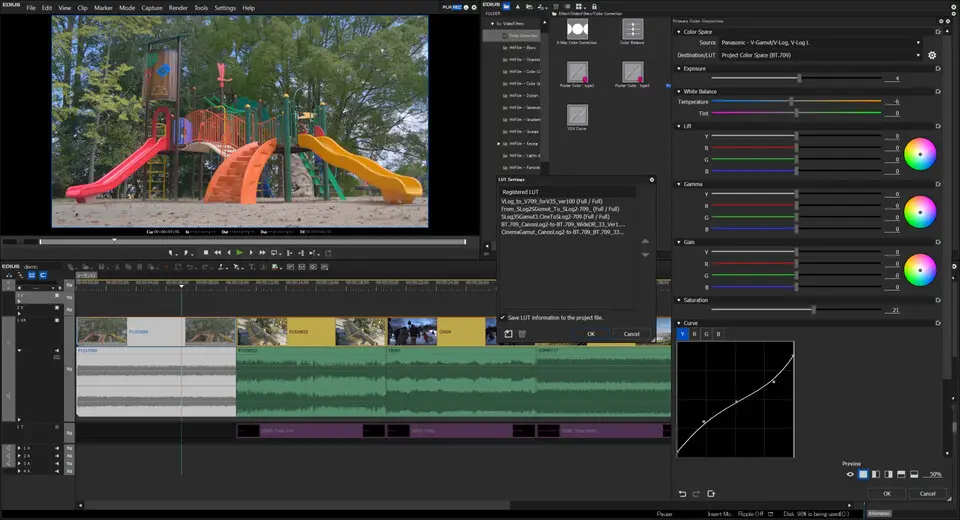




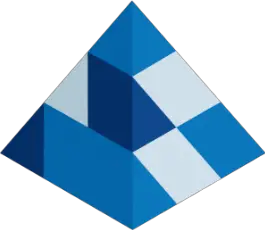
Quel est votre raccourci clavier préféré Edius Pro 9 Avez-vous des conseils utiles pour le programme ? Faire savoir aux autres.
1094330 62
491330 4
408184 23
355191 5
300039
271479 3
Il y a 9 heures
Il y a 21 heures Mis à jour !
Hier Mis à jour !
Il y a 1 jours Mis à jour !
Il y a 3 jours Mis à jour !
Il y a 3 jours Mis à jour !
En son yazılar