|
|
Switch to Image view |
||
|
|
Switch to Text view |
||
|
|
Switch to Native view |
||
|
|
Toggle between classic and full-screen mode |
||
Navigation |
|||
|
|
Go to the previous/next document |
||
|
|
Go to the previous pag |
||
|
|
Go to the next page |
||
|
|
Go to the first page |
||
|
|
Go to the last page |
||
Data |
|||
|
|
Toggle the metadata panel in classic mode, or show the metadata tab in full-screen mode |
||
|
|
Toggle the notes panel in classic mode, or show the annotations tab in full-screen mode |
||
|
|
Toggle the coding panel in classic mode, or show the Coding tab in full-screen mode |
||
|
|
Toggle the hit highlight panel in classic mode (supported views only), or show the hit highlight tab in full-screen mode |
||
|
|
Go to the Coding Filters text box |
||
|
|
Hide data overlays |
||
|
|
Undo coding changes to current document |
||
|
|
Code as previous |
||
|
|
Code as previous, then go to next document |
||
|
|
Apply preset to current document |
||
|
|
Apply preset, then go to next document |
||
Tools |
|||
|
|
Toggle the translate panel in classic mode (supported views only), or show the language tab in full-screen mode |
||
|
|
Go to custom hits search (supported views only) |
||
|
|
Go to previous search hit (supported views only) |
||
|
|
Go to next search hit (supported views only) |
||
|
|
Write a new note |
||
|
|
Select the highlighter (image view) |
||
|
|
Redact (image view) |
||
|
|
Toggle unitization tool |
||
Groups |
|||
|
|
Show attachments |
||
|
|
Show duplicates |
||
|
|
Show email threads |
||
|
|
Show versions |
||
|
|
Show unitization group |
||
|
|
Show clustering neighbors |
||
|
|
Toggle the context panel |
||
|
|
Reset all documents in group |
||
|
|
Update selected docs in group |
||
Publicité
General |
|||
|
|
Toggle favorite status for this Story |
||
|
|
Change tabs |
||
|
|
Open unread chats menu |
||
Dashboard Tab |
|||
|
|
Show/hide completed tasks |
||
Timeline Tab |
|||
|
|
Filter documents |
||
|
|
Toggle the events view |
||
|
|
Toggle the batch panel |
||
|
|
Refresh the current filter results |
||
Depositions Tab |
|||
|
|
Filter Depositions |
||
|
|
Create a new Deposition |
||
|
|
Search transcript content |
||
Drafts Tab |
|||
|
|
Filter Drafts |
||
|
|
Create a new Draft |
||
|
Everlaw automatically supports a selection of common keyboard shortcuts ("compatible shortcuts") to help users transitioning to Everlaw from another platform.
|
|||
|
You have the option to use the following compatible shortcuts that are available in Quick Review and/or the Review Window (full-screen and classic):
|
|||
|
|
Go to the previous document |
||
|
|
Go to the next document |
||
|
|
Undo coding changes to current document |
||
|
|
Code as previous |
||
|
|
Go to previous search hit |
||
|
|
Go to next search hit |
||
|
|
**Switch to Image view |
||
|
|
**Switch to Native view |
||
|
** = Available only in the Review Window (full-screen and classic).
|
|||
|
Source: support.everlaw.com
|
|||
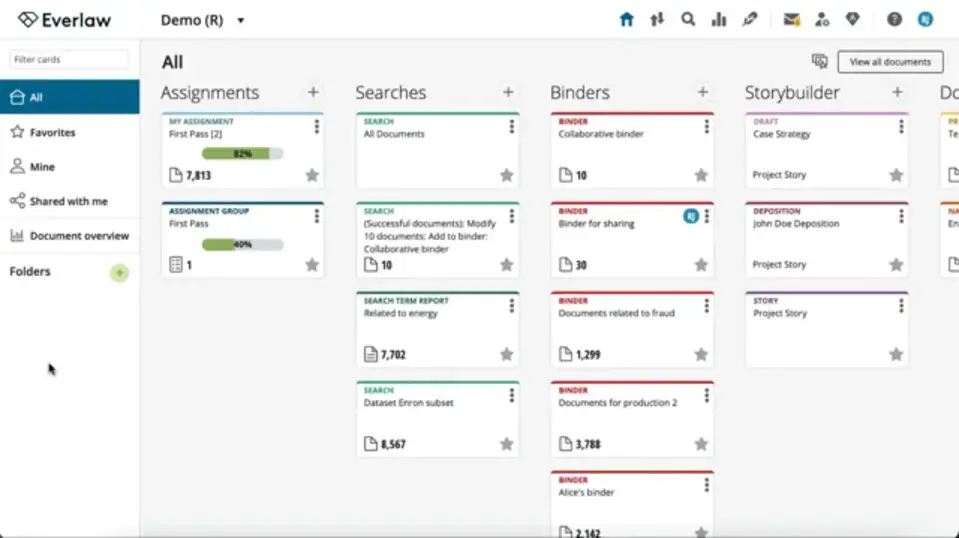
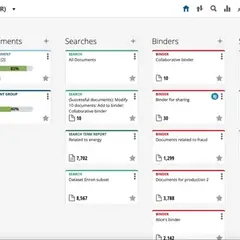


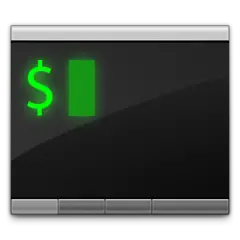
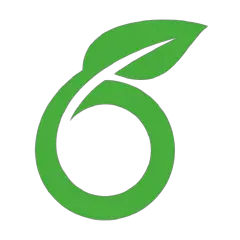
Quel est votre raccourci clavier préféré Everlaw Avez-vous des conseils utiles pour le programme ? Faire savoir aux autres.
1088766 62
488887 4
406639 22
350558 5
297279
270003 3
Il y a 10 heures
Il y a 12 heures
Il y a 13 heures Mis à jour !
Il y a 22 heures Mis à jour !
Il y a 23 heures Mis à jour !
Il y a 23 heures Mis à jour !
En son yazılar