|
|
Move to next page (page view) |
||
|
|
Advance one increment up vertically |
||
|
|
Advance one increment down vertically |
||
|
|
Move left one screen (page view) |
||
|
|
Move right one screen (page view) |
||
|
|
Move to beginning (page view) |
||
|
|
Move to end (page view) |
||
|
|
Move to the top/left of the leftmost viewable page |
||
|
|
Move to the bottom/right of the rightmost viewable page |
||
|
|
Advance one increment right horizontally (page view) |
||
|
|
Advance one increment left horizontally (page view) |
||
|
|
Move forward screenful of measures (scroll view) |
||
|
|
Move backward screenful of measures (scroll view) |
||
|
|
Move to beginning of score (scroll view) |
||
|
|
Move to end of score (scroll view) |
||
|
|
(press layer number) Change layers |
||
|
|
Unlink in all parts |
||
|
|
Relink in all parts/relink to score |
Publicité
|
|
Begin/stop playing |
||
|
ou
|
|||
|
|
(click in a staff) Begin playing (Playback Controls closed) from the measure clicked |
||
|
|
(click in staff) Begin playing from the clicked measure in the clicked staff only |
||
|
|
(click to the left of a staff system) Begin playing from measure one in all staves |
||
|
|
(click to the left of staff) Begin playing from measure 1 for the clicked staff |
||
|
|
(and drag across music) “Scrub” onscreen music - all staves |
||
|
|
(and drag across music) “Scrub” onscreen music - clicked staff only |
|
|
Launch window… |
||
|
|
Document with setup wizard… |
||
|
|
Open… |
||
|
|
Print… |
||
|
|
Exit |
|
|
Undo |
||
|
|
Redo |
||
|
|
Undo / Redo lists… |
||
|
|
Select all |
||
|
|
Cut |
||
|
|
Copy |
||
|
|
Insert |
||
|
|
Paste |
||
|
|
Paste multiple… |
||
|
|
Use filter |
||
|
|
Edit filter… |
||
|
|
Clear all items |
||
|
|
SmartFind and Paint > Set SmartFind source |
||
|
|
SmartFind and Paint > Deselect SmartFind source |
||
|
|
SmartFind and Paint > Apple SmartFind and Paint… |
||
|
|
Delete measure stack |
|
|
Scroll view |
||
|
|
Page view |
||
|
|
Studio view |
||
|
|
Zoom > Zoom in |
||
|
|
Zoom > Zoom out |
||
|
|
Zoom > Fit width |
||
|
|
Zoom > Fit in window |
||
|
|
Zoom > Custom zoom 1 |
||
|
|
Zoom > Custom zoom 2 |
||
|
|
Zoom > Custom zoom 3 |
||
|
|
Zoom > Other… |
||
|
|
Go to measure… |
||
|
|
Redraw screen |
|
|
Edit part > Next part |
||
|
|
Edit part > Previous part |
||
|
|
Edit part > Last viewed part |
||
|
|
Show active layer only |
||
|
|
Document options… |
|
|
VST banks, effects… |
|
|
FinaleScript palette… |
|
|
Show / Hide ScoreManager |
||
|
|
Open / Close mixer |
||
|
|
Switch between open windows |
|
|
Switch to Selection tool |
||
|
ou
|
|||
|
(with item selected) Select the appriorate tool to edit item |
|||
|
ou
|
|||
|
|
(in Page View only) Display the Fit Measures dialog box |
||
|
|
Lock currently selected systems |
||
|
|
(with the Selection tool selected) Lock currently selected systems |
||
|
|
Unlock currently selected systems |
||
|
|
(with the Selection tool selected) Unlock currently selected systems |
||
|
|
When selecting, to constrain to full measures, hold down SHIFT while drag-enclosing |
||
|
Double-click the selected region to extend a partial measure selection to include only full measures |
|||
|
|
Select all (measure stack in all measures) |
||
|
|
Transpose (programmable) |
||
|
ou
|
|||
|
ou
|
|||
|
ou
|
|||
|
|
(without the selection tool selected) Transpose (programmable) |
||
|
ou
|
|||
|
ou
|
|||
|
ou
|
|||
|
|
Program Transpositions |
||
|
ou
|
|||
|
ou
|
|||
|
ou
|
|||
|
|
Select or deselect the SmartFind Source Region |
||
|
|
Display the Apply SmartFind and Paint dialog box |
||
|
|
Respace notes, lyrics, and accidentals (Apply Beat Spacing command) using the settings in Document Options - Music Spacing |
||
|
|
(in all tools that allow regional selection) Respace notes, lyrics, and accidentals (Apply Beat Spacing command) using the settings in Document Options - Music Spacing |
||
|
|
Respace notes, lyrics, and accidentals (Apply Note Spacing command) using the settings in Document Options - Music Spacing |
||
|
|
(in all tools that allow regional selection) Respace notes, lyrics, and accidentals (Apply Note Spacing command) using the settings in Document Options - Music Spacing |
||
|
|
To show elapsed time based on current tempo, select the measures you want to affect, then press 3 on your computer keyboard. This will display the Elapsed Time dialog box |
|
|
Left Justify text in a text block |
||
|
|
Right Justify text in a text block |
||
|
|
Center Justify text in a text block |
||
|
|
Full Justify text in a text block |
||
|
|
Forced Full Justify text in a text block |
||
|
|
Bold |
||
|
|
Italic |
||
|
|
Underline |
||
|
|
Increase Point Size by one |
||
|
|
Decrease Point Size by one |
||
|
|
Page Number Text Insert |
||
|
|
Sharp sign Text Insert |
||
|
|
Flat sign Text Insert |
||
|
|
Natural sign Text Insert |
||
|
|
Display Character Settings dialog box |
||
|
|
Display Line Spacing dialog box |
||
|
|
Align Text block to the Left |
||
|
|
Center Text block Horizontally |
||
|
|
Align Text block to the Right |
||
|
|
Align Text block to the Top |
||
|
|
Center Text block Vertically |
||
|
|
Align Text block to the Bottom |
||
|
|
Display the Standard Frame dialog box |
||
|
|
Display the Custom Frame dialog box |
||
|
|
Display the Frame Attributes dialog box |
||
|
|
(on a a text block handle) Display the Frame Attributes dialog box |
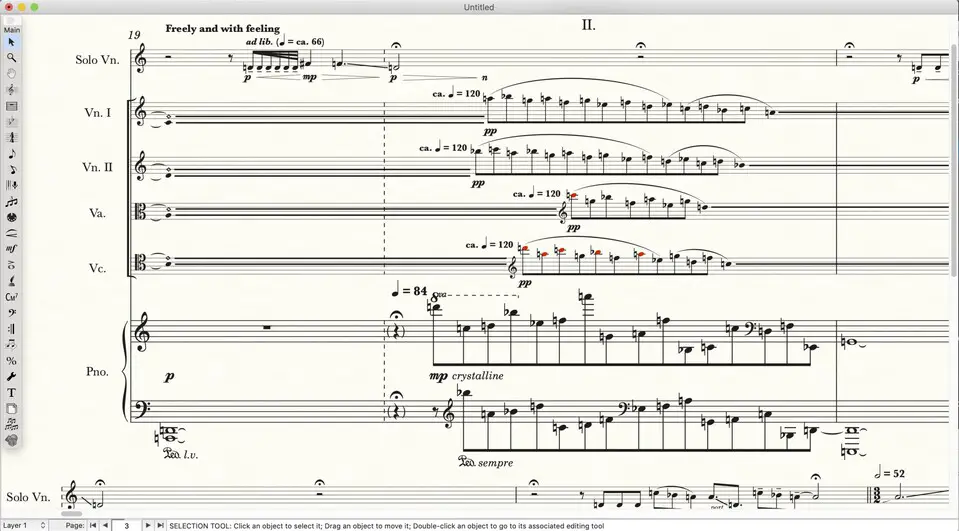
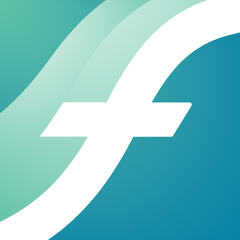
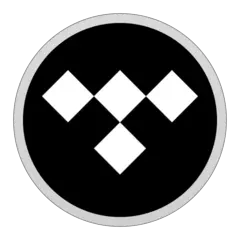

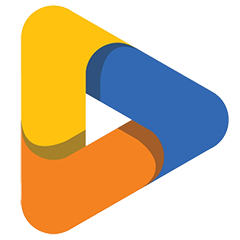
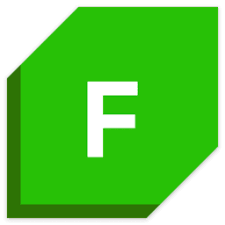

Quel est votre raccourci clavier préféré Finale 26 Avez-vous des conseils utiles pour le programme ? Faire savoir aux autres.
1059977 62
478439 4
397756 18
330648 4
282232
261981 3
Il y a 2 jours
Il y a 3 jours
Il y a 4 jours
Il y a 5 jours
Il y a 8 jours Mis à jour !
Il y a 8 jours Mis à jour !
En son yazılar