|
|
Move cursor |
||
|
|
Move cursor while selecting word |
||
|
|
Move cursor to line start |
||
|
|
Move cursor to line end |
||
|
|
Move cursor up one page |
||
|
|
Move cursor down one page |
||
|
|
Move cursor to top of page |
||
|
|
Move cursor to bottom of page |
||
|
|
Move cursor to absolute beginning |
||
|
|
Move cursor to absolute end |
||
|
|
Scroll up one line |
||
|
|
Scroll down one line |
Publicité
|
|
Select left |
||
|
|
Select right |
||
|
|
Select up |
||
|
|
Select down |
||
|
|
Copy |
||
|
ou
|
|||
|
|
Cut |
||
|
ou
|
|||
|
|
Paste |
||
|
ou
|
|||
|
|
Copy (add to clipboard) |
||
|
|
Cut (add to clipboard) |
||
|
|
Copy current line |
||
|
|
Copy current line (add to clipboard) |
||
|
|
Cut current line |
||
|
ou
|
|||
|
|
Indent block |
||
|
ou
|
|||
|
|
Unindent block |
||
|
ou
|
|||
|
|
Uppercase Selection |
||
|
|
Lowercase Selection |
||
|
|
Swap Case in Selection |
||
|
|
Enclose Selection |
||
|
|
Comment selection |
||
|
|
Uncomment Selection |
||
|
|
Toggle Comment in Selection |
||
|
|
Select Word Left |
||
|
|
Select Word Right |
||
|
|
Select Line Start |
||
|
|
Select Line End |
||
|
|
Select Page Top |
||
|
|
Select Page Bottom |
||
|
|
Select to absolute beginning |
||
|
|
Select to absolute end |
||
|
|
Select All |
||
|
|
Select Word |
||
|
|
Select Line |
||
|
|
Toggle Current-Word highlight |
||
|
|
Start sticky selecting |
||
|
|
Start sticky selecting (Columns) |
||
|
|
Stop sticky selecting |
||
|
|
Set block begin |
||
|
|
Set block end |
||
|
|
Toggle block |
||
|
|
Move block |
||
Publicité |
|||
|
|
Copy block |
||
|
|
Delete block |
||
|
|
Goto Block begin |
||
|
|
Goto Block end |
||
|
|
Column Select up |
||
|
|
Column Select down |
||
|
|
Column Select left |
||
|
|
Column Select right |
||
|
|
Column Select Page Down |
||
|
|
Column Select Page Bottom |
||
|
|
Column Select Page Up |
||
|
|
Column Select Page Top |
||
|
|
Column Select Line Start |
||
|
|
Column Select Line End |
||
|
|
Column Select to absolute beginning |
||
|
|
Column Select to absolute end |
|
|
Add extra caret |
||
|
|
Remove extra caret |
||
|
|
Cursor keys clear all extra carets |
||
|
ou
|
|||
|
|
Cursor keys move all extra carets |
||
|
ou
|
|||
|
|
Clear all extra carets |
||
|
ou
|
|
|
Delete last char |
||
|
ou
|
|||
|
|
Delete char at cursor |
||
|
|
Delete to end of word |
||
|
ou
|
|||
|
|
Delete to start of word |
||
|
|
Delete to end of line |
||
|
ou
|
|||
|
|
Delete current line |
||
|
|
Break line and move cursor |
||
|
|
Break line, leave cursor |
||
|
|
Move line up |
||
|
|
Move line down |
||
|
|
Move selection up |
||
|
|
Move selection down |
||
|
|
Move selection left |
||
|
|
Move selection right |
||
|
|
Duplicate line (or lines in selection) |
||
|
|
Duplicate selection |
||
|
|
Enclose in $IFDEF |
||
|
|
Insert from Character Map |
||
|
|
Insert a GUID |
||
|
|
Insert a to-do/Done/Note |
|
|
Undo |
||
|
|
Redo |
|
|
Find Text |
||
|
ou
|
|||
|
|
Find Next |
||
|
ou
|
|||
|
|
Find Previous |
||
|
|
Find in Files |
||
|
|
Replace Text |
||
|
ou
|
|||
|
|
Find Incremental |
||
|
|
Go to Line Number |
||
|
ou
|
|||
|
|
Jump Back |
||
|
ou
|
|||
|
|
Jump forward |
||
|
ou
|
|||
|
|
View jump history |
||
|
|
Jump to next error |
||
|
|
Jump to previous error |
||
|
|
Open file at cursor |
||
|
|
procedure list |
|
|
Fold to Level 1 |
||
|
|
Fold to Level 2 |
||
|
|
Fold to Level 3 |
||
|
|
Fold to Level 4 |
||
|
|
Fold to Level 5 |
||
|
|
Fold to Level 6 |
||
|
|
Fold to Level 7 |
||
|
|
Fold to Level 8 |
||
|
|
Fold to Level 9 |
||
|
|
Unfold all |
||
|
|
Fold at Cursor |
||
|
|
Unfold at cursor |
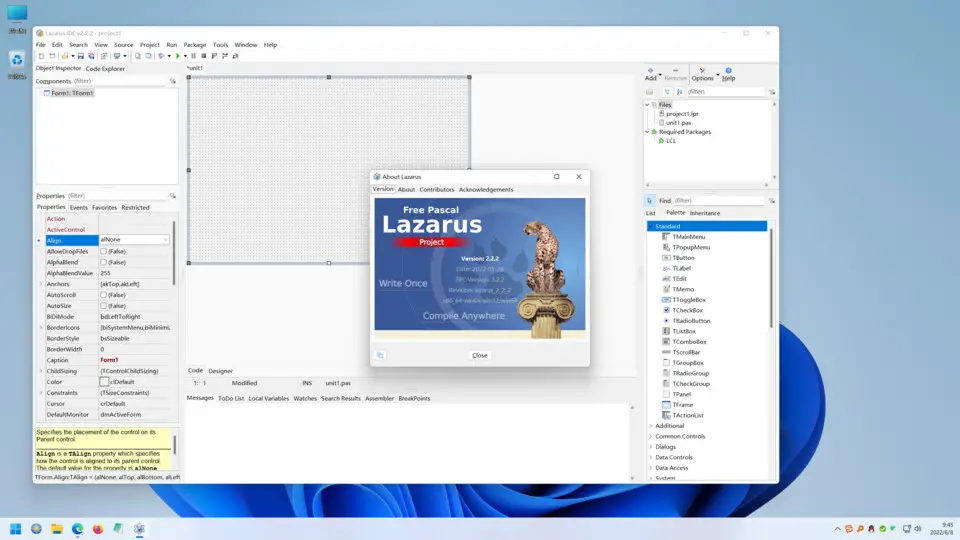




Quel est votre raccourci clavier préféré Lazarus IDE V3.6 Avez-vous des conseils utiles pour le programme ? Faire savoir aux autres.
1088124 62
488619 4
406413 22
350113 5
296944
269861 3
Il y a 15 heures
Il y a 21 heures
Il y a 22 heures Mis à jour !
Il y a 2 jours
Il y a 2 jours
Il y a 2 jours Mis à jour !
En son yazılar