|
|
About Mylio Photos |
||
|
|
Add Media (Import) |
||
|
|
Add to Album |
||
|
|
Advance to next media (Photo, Folder, Event, Album or Person) |
||
|
|
Advance to next photo while editing metadata |
||
|
|
Advance to next photo with sticky zoom |
||
|
|
Advance to next day in the calendar |
||
|
|
Annotation – GPS (show/hide) |
||
|
|
Annotation – Rating (show/hide) |
||
|
|
AutoEnhance |
||
|
|
Back (return to previous view) |
||
|
|
Brush – decrease stroke size |
||
|
|
Brush – increase stroke size |
||
|
|
Brush – show/hide anchor |
||
|
|
Brush – show/hide overlay |
||
|
|
Categories – open |
||
|
|
Chromeless (enable/disable) |
||
|
|
Clipping Warning (show/hide) |
||
|
|
Close Mylio Photos (Windows only) |
||
|
|
Color Label – None/Remove |
||
|
|
Color Label – None/Remove with Auto Advance |
||
|
|
Color Label – Red |
||
|
|
Color Label – Red with Auto Advance |
||
|
|
Color Label – Yellow |
||
|
|
Color Label – Yellow with Auto Advance |
||
|
|
Color Label – Green |
||
|
|
Color Label – Green with Auto Advance |
||
|
|
Color Label – Blue |
||
|
|
Color Label – Blue with Auto Advance |
||
|
|
Color Label – Purple |
||
|
|
Color Label – Purple with Auto Advance |
||
|
|
Console |
||
|
|
Copy |
||
|
|
Copy Edits |
||
|
|
Crop |
||
|
|
Crop – Toggle between landscape & portrait orientation |
||
|
|
Delete (or Remove from Album) |
||
|
|
Delete from Album |
||
|
|
Duplicate Photo |
||
|
|
*Dynamic Search * |
||
|
ou
|
|||
|
|
Edit Panel (show/hide) |
||
|
|
Edit in Single Photo View |
||
|
|
Exit (Windows only) |
||
|
|
Export using last settings |
||
|
|
Export |
||
|
|
Faces – Ignore Untagged |
||
|
|
Faces – Reset All Ignored |
||
|
|
Faces – Select Name From List |
||
|
ou
|
|||
|
ou
|
|||
|
ou
|
|||
|
ou
|
|||
|
|
Faces – Face Detection (show/hide) |
||
|
|
File menu (reserved by OS) |
||
|
|
Find (Map and Calendar only) |
||
|
|
Flag – Pick |
||
|
|
Flag – Pick with Auto Advance |
||
|
|
Flag – Reject |
||
Publicité |
|||
|
ou
|
|||
|
|
Flag – Reject with Auto Advance |
||
|
|
Flag – Toggle between Pick and Unflagged |
||
|
|
Flag – Toggle between Pick and Unflagged with Auto Advance |
||
|
|
Flag – Unflagged |
||
|
|
Flag – Unflagged with Auto Advance |
||
|
|
Filmstrip (show/hide) |
||
|
|
Full Screen |
||
|
|
Full-Screen Image (Chromeless) |
||
|
|
Full Screen Single Photo View |
||
|
|
Full-Screen Window |
||
|
|
Info Panel (show/hide) |
||
|
|
Invert Image |
||
|
|
IPTC – Enter Metadata |
||
|
|
Keywords – Enter Metadata |
||
|
|
Left Panel – Folder Tree (Folders View only) |
||
|
|
Left Panel (show/hide) |
||
|
|
Map Panel (show) |
||
|
|
Move to Folder |
||
|
|
More (show/hide menu) |
||
|
|
Mylio Clipboard – Clear |
||
|
|
Mylio Clipboard (show/hide) |
||
|
|
Mylio Clipboard – Add to |
||
|
ou
|
|||
|
|
Mylio Clipboard – Add to with Auto Advance |
||
|
|
Navigation (show/hide, Folders view) |
||
|
|
New – Folder, Event, Album or Person |
||
|
|
New with Selection – Folder or Event |
||
|
|
Open – Selected Media in Single Photo View, Folder, Album, or Person |
||
|
|
Open – in last used external editor |
||
|
|
Paste |
||
|
|
Paste Edits |
||
|
|
|
||
|
|
Print – Page Setup |
||
|
|
QuickFilters panel with Focus |
||
|
|
QuickReview – Advance to Next Photo |
||
|
|
QuickReview – Advance to Previous Photo |
||
|
|
QuickReview – Flag as Pick |
||
|
|
QuickReview – Flag as Reject |
||
|
|
QuickReview – Open |
||
|
|
QuickReview – Rotate Left 90° |
||
|
ou
|
|||
|
|
QuickReview – Rotate Right 90° |
||
|
ou
|
|||
|
|
Rating – 0 Star |
||
|
|
Rating – 0 Star with Auto Advance |
||
|
|
Rating – 1 Star |
||
|
|
Rating – 1 Star with Auto Advance |
||
|
|
Rating – 2 Stars |
||
|
|
Rating – 2 Stars with Auto Advance |
||
|
|
Rating – 3 Stars |
||
|
|
Rating – 3 Stars with Auto Advance |
||
|
|
Rating – 4 Stars |
||
|
|
Rating – 4 Stars with Auto Advance |
||
|
|
Rating – 5 Stars |
||
|
|
Rating – 5 Stars with Auto Advance |
||
|
|
Rating – Decrease by 1 Star |
||
|
|
Rating – Decrease by 1 Star with Auto Advance |
||
|
|
Rating – Increase by 1 Star |
||
|
|
Rating – Increase by 1 Star with Auto Advance |
||
|
|
Red Eye – Decrease Radius |
||
|
|
Red Eye – Increase Radius |
||
|
|
Red Eye – Decrease Sensitivity |
||
|
|
Red Eye – Increase Sensitivity |
||
|
|
Redo |
||
|
ou
|
|||
|
|
Rename – Media, Folder, Album, or Person (Windows only) |
||
|
|
Right Panel (show/hide) |
||
|
|
Rotate – Angle |
||
|
|
Rotate – Left 90° |
||
|
|
Rotate – Right 90° |
||
|
|
Save Metadata to File |
||
|
|
*Search (Dynamic) * |
||
|
ou
|
|||
|
|
Select – All |
||
|
|
Select – None |
||
|
|
Set Cover Photo |
||
|
|
Settings – Open |
||
|
|
Share |
||
|
|
Show all media in Folder |
||
|
|
Show all media in Folder/Show as Container (toggle) |
||
|
|
Show in Explorer/Finder |
||
|
|
Show Original (unedited) |
||
|
|
Slideshow – Play/Pause |
||
|
|
Sync Panel (show) |
||
|
|
Undo |
||
|
|
View – Albums |
||
|
|
View – All Photos |
||
|
|
View – Calendar |
||
|
|
View – Dashboard |
||
Mylio Photos (Windows) raccourcis clavier
Mylio Photos (Windows)
Publicité
Informations sur le programme
Nom du programme:

Page Web: mylio.com
Comment facile d'appuyer sur les raccourcis: 85%
Plus d'information >>Programmes similaires
Outils
Mylio Photos (Windows):Apprendre : accéder à un raccourci aléatoire
Raccourci le plus difficile de Mylio Photos (W...
Autre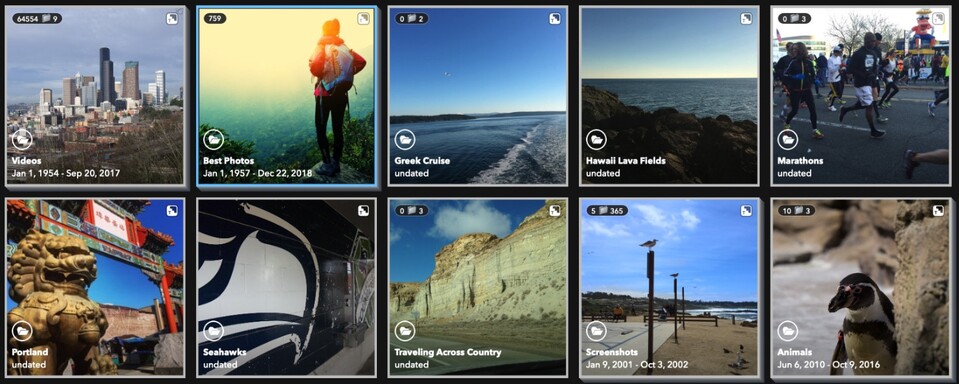

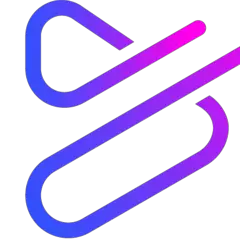
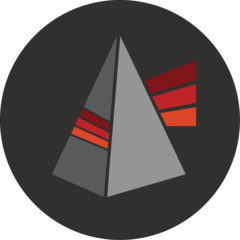
Quel est votre raccourci clavier préféré Mylio Photos (Windows) Avez-vous des conseils utiles pour le programme ? Faire savoir aux autres.
1088428 62
488689 4
406504 22
350269 5
297036
269909 3
Il y a 9 heures Mis à jour !
Il y a 10 heures Mis à jour !
Hier Mis à jour !
Hier Mis à jour !
Hier Mis à jour !
Hier Mis à jour !
En son yazılar