|
|
Save |
||
|
|
(Detail ribbon) Save |
||
|
|
Refresh |
||
|
|
(Detail ribbon) Refresh |
||
|
|
Add item to a list |
||
|
|
Cancel (in dialog boxes only) |
||
|
|
Create a new case search |
||
|
|
Create a new document search |
||
|
|
Create a new contact search |
||
|
|
Perform a search |
||
|
|
Expand list for selected item (if available) |
||
|
ou
|
|||
|
|
Collapse list for selected item (if available) |
Publicité
|
|
Activate area selection for keyboard navigation |
||
|
|
Deactivate area selection for keyboard navigation |
||
| ou | |||
|
|
Press a number or a letter of an area in which you want to navigate |
||
|
ou
|
|||
|
|
Move forward between fields in the selected area |
||
|
|
Move backward between fields in the selected area |
||
|
|
Select next area on the page. If you have not selected any area yet, the first area on the page will be selected |
||
|
|
Select previous area on the page. If you have not selected any area yet, the last area on the page will be selected |
|
|
Select next list item |
||
|
|
Select previous list item |
||
|
|
Display the next page of the list |
||
|
|
Display the previous page of the list |
||
|
|
Open the selected list item in a new tab |
||
|
|
Display/hide the preview panel for the selected list item |
||
|
|
Select/deselect all list items on current page |
||
|
|
Select the first list item on current page |
||
|
|
Select the last list item on current page |
||
|
|
Highlight next list item. Already selected list items remain selected |
||
|
|
Highlight previous list item. Already selected list items remain selected |
||
|
|
Select highlighted list items |
||
|
|
Select the first list item on the first page |
||
|
|
Select the last list item on the last page |
||
|
|
Select the next list item. Already selected list items remain selected |
||
|
|
Select previous list item. Already selected list items remain selected |
||
|
|
Extend selection to the bottommost selected list item (that is, selects all list items between the first and the last selection) |
||
|
|
Extend selection to the topmost selected list item (that is, selects all list items between the first and the last selection) |
|
|
Activate area selection for keyboard navigation |
||
|
|
Move forward between fields or buttons in the selected area of a dialog box |
||
|
|
Move backward between fields or buttons in the selected area of a dialog box |
||
|
|
Select the next area on the page. If you have not selected any area yet, the first area in a dialog box will be selected |
||
|
|
Select the previous area on the page. If you have not selected any area yet, the last area in a page will be selected |
||
|
|
Save changes and close the dialog box (same as clicking Save) |
||
|
|
When the focus is on the search form elements – close the dialog box |
||
|
|
When the focus is on a list – close the dialog box |
||
|
|
When the focus in on a list item – move focus to the list |
||
|
|
(for fields containing selectable items) Open a drop-down list for current field |
|
|
Display Advanced Search fields |
||
Publicité |
|||
|
|
Hide Advanced Search fields |
||
|
|
(when focus is set on a list) Scroll up / down the list |
||
|
|
(when focus is set on a list item) Move to the previous / next item in a list |
||
|
|
(when the focus is set on the search form elements) Perform a search |
||
|
|
(when the focus is set on a list) Highlight the first item in a list |
||
|
|
(when the focus is set on a list item) Add this item to another list |
||
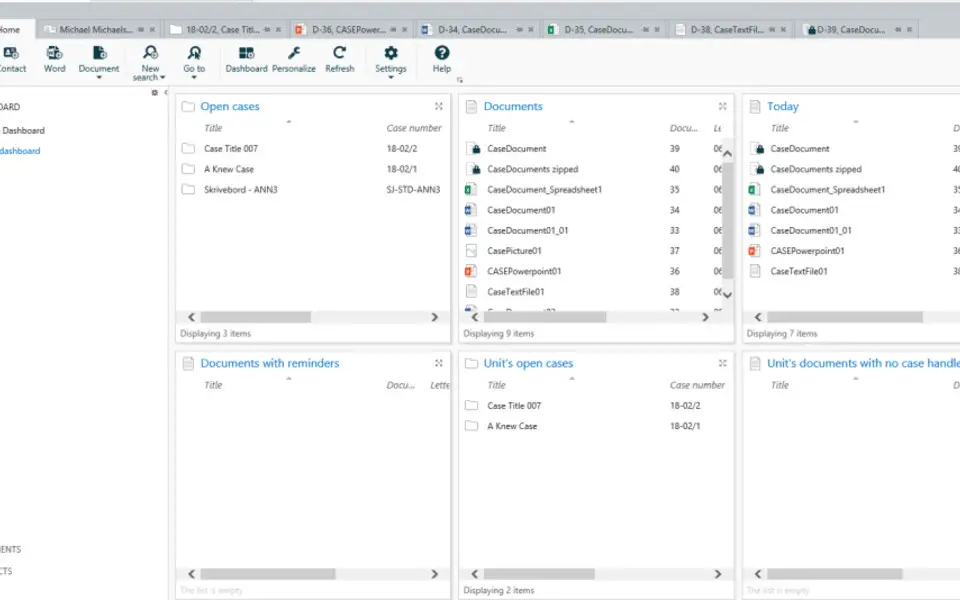
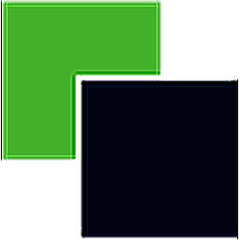


Quel est votre raccourci clavier préféré WorkZone Client Avez-vous des conseils utiles pour le programme ? Faire savoir aux autres.
1094330 62
491330 4
408184 23
355191 5
300039
271479 3
Il y a 13 heures
Il y a 14 heures
Il y a 16 heures Mis à jour !
Il y a 1 jours Mis à jour !
Il y a 2 jours Mis à jour !
Il y a 2 jours Mis à jour !
En son yazılar