|
|
Toggle Full-Screen Mode |
||
|
|
Go to Home |
||
|
|
Exit Full-Screen Mode |
||
|
|
Exit the Application |
||
|
|
Pause or resume reading (while in a book) |
||
|
|
Move focus to next enabled control |
||
|
|
Open selected book to last (go to last page read) |
||
|
|
Go to the next table |
||
|
|
Help |
||
|
|
Sync |
||
|
|
Next / Previous image |
||
|
|
Search |
||
|
|
Move the focus to the book above the current selection |
||
|
|
Move the focus of the book to the right of the current selection |
||
|
|
Move the focus of the book to the left of the current selection |
||
|
|
Next Page |
||
|
|
Previous Page |
||
|
|
Bookmark |
||
|
|
Move the focus of the book below the current selection |
||
|
|
Open selected book to last (go to last page read) |
||
|
|
Next / Previous link |
||
|
|
Open and close X-Ray for Textbooks (only works on eligible Textbooks) |
||
|
|
Open Notes and Marks (if closed) |
||
|
|
Close Notes and Marks (if opened) |
||
|
|
Go to Location |
||
|
|
Toggle Text-to-Speech |
||
|
|
Back |
||
|
|
Close Book |
||
|
|
Scroll the list of books down one page (but do not change the current focus) |
||
|
|
Next Page |
||
|
|
Scroll the list of books up one page (but do not change the current focus) |
||
|
|
Previous Page |
||
|
|
Toggle continuous reading |
||
|
|
Open Flashcard Side Panel |
||
|
|
Exit table |
||
|
|
Flip Flashcards (only works when in the Flashcards deck) |
||
|
|
Decrease Font Size (doesn't work on comics or content for children) |
||
|
|
Export to Flashcards from Notebook (when using the Notebook) |
||
|
|
Increase Font Size (doesn't work on comics or content for children) |
||
|
|
Single Column |
||
|
|
Two-Column |
||
|
|
Multi-Column |
||
|
|
Go to the previous table |
||
|
|
Read the previous sentence |
||
|
|
Sort by Title |
||
|
|
Skip forward one sentence |
||
|
|
Sort by Most Recent |
||
|
|
Next / Previous image |
||
|
|
Next / Previous link |
||
|
|
Cell below |
||
|
|
Cell above |
||
|
|
Export notes from Notebook (when using the Notebook) |
||
|
|
Cell to right |
||
|
|
Cell to left |
||
|
|
Sort by Author |
||
|
|
Decrease speech rate |
||
|
|
Increase speech rate |
||
|
|
Enter first cell |
Advertisement
|
To use these shortcuts, you must enable Text-to-Speech first. Press "Ctrl + T" or select the Tools menu and chose Start Text-to-Speech.
|
|||
|
Note: This feature only works on eligible Kindle content. You can configure the Text-to-Speech language from the System Preferences on your computer.
|
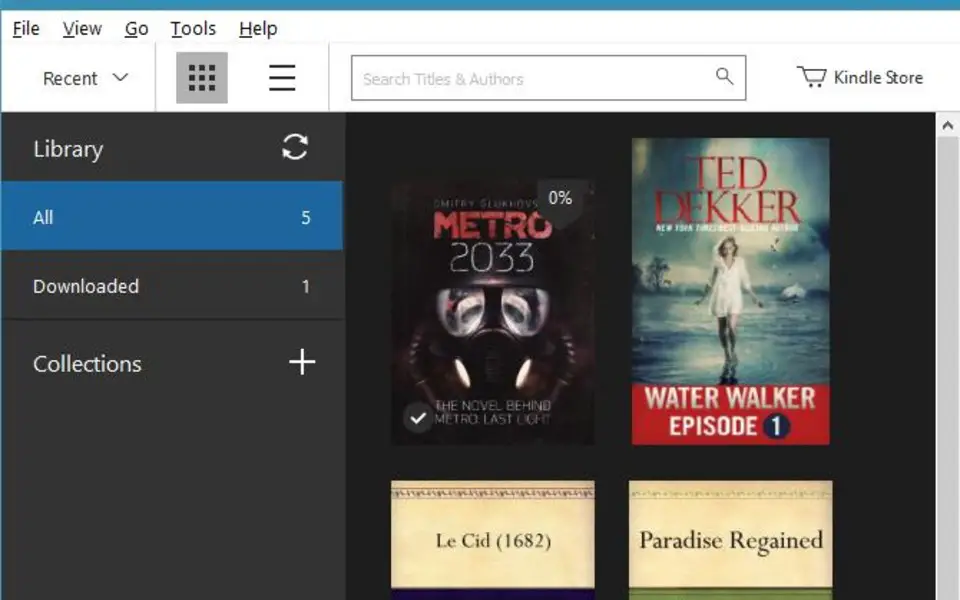
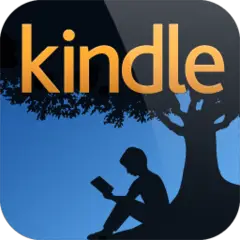
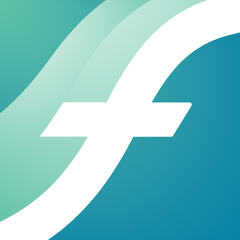



What is your favorite Kindle for PC hotkey? Do you have any useful tips for it? Let other users know below.
1108032
498772
411518
366987
307454
277921
17 minutes ago
19 hours ago
20 hours ago Updated!
2 days ago
3 days ago
3 days ago
Latest articles