|
|
editor:select-line |
||
|
|
application:open-file |
||
|
|
Show the Open File dialog, which lets you select a file to open in the editor |
||
|
|
editor:newline-above |
||
|
|
native! |
||
|
|
core:move-down |
||
|
|
native! |
||
|
|
core:move-up |
||
|
|
application:open-folder |
||
|
|
Show the Open Folder dialog, which lets you select a folder to add to the editor's Tree View |
||
|
|
core:select-to-top |
||
|
|
core:select-to-bottom |
||
|
|
Select the language the file is in |
||
|
|
(Source: Grammar Selector) grammar-selector:show |
||
|
|
(Source: GitHub) github:toggle-git-tab |
||
|
|
Toggle the selected text into a comment of the current grammar |
||
|
|
editor:toggle-line-comments |
||
|
|
(Source: GitHub) github:toggle-github-tab |
||
|
|
Fold and Unfold sections of code |
||
|
or
|
|||
|
|
(Source: Encoding Selector) encoding-selector:show |
||
|
|
window:reload |
||
|
|
native! |
||
|
or
|
|||
|
|
window:increase-font-size |
||
|
|
(Source: Image View) image-view:zoom-in |
||
|
|
(Source: Markdown Preview) markdown-preview:zoom-in |
||
|
|
window:decrease-font-size |
||
|
|
(Source: Image View) image-view:zoom-out |
||
|
|
(Source: Markdown Preview) markdown-preview:zoom-out |
||
|
|
window:toggle-dev-tools |
||
|
|
editor:delete-line |
||
|
|
Delete the current line |
||
|
|
(Source: Notifications) notifications:trigger-error |
||
|
|
editor:unfold-current-row |
||
|
|
(Source: Tree View) tree-view:recursive-expand-directory |
||
|
|
editor:fold-current-row |
||
|
|
(Source: Tree View) tree-view:recursive-collapse-directory |
||
|
|
pane:increase-size |
||
|
|
(Source: Command Palette) command-palette:toggle |
||
|
|
native! |
||
|
|
pane:move-item-left |
||
|
|
editor:select-to-beginning-of-word |
||
|
|
native! |
||
|
|
pane:move-item-right |
||
|
|
editor:select-to-end-of-word |
||
|
|
native! |
||
|
or
|
|||
|
|
Open & closes the command palette |
||
|
|
(Source: GitHub) github:commit |
||
|
or
|
|||
|
|
(Source: Bracket Matcher) bracket-matcher:go-to-matching-bracket |
||
|
|
The cursor goes to the matching top bracket that the cursor is encapsulated in |
||
|
|
native! |
||
|
or
|
|||
|
or
|
|||
|
or
|
|||
|
|
(Source: Find And Replace) find-and-replace:find-previous-selected |
||
|
|
pane:show-item-6 |
||
Advertisement |
|||
|
|
pane:show-item-7 |
||
|
|
pane:show-item-8 |
||
|
|
pane:show-item-9 |
||
|
|
window:run-package-specs |
||
|
|
window:increase-font-size |
||
|
|
(Source: Image View) image-view:zoom-in |
||
|
|
(Source: Markdown Preview) markdown-preview:zoom-in |
||
|
|
editor:delete-to-end-of-word |
||
|
|
Open the Find in Project Panel |
||
|
|
native! |
||
|
|
(Source: Find And Replace) project-find:show |
||
|
|
core:select-page-up |
||
|
|
core:copy |
||
|
|
core:paste |
||
|
|
core:cut |
||
|
|
core:redo |
||
|
|
native! |
||
|
|
Show available auto-completions |
||
|
|
(Source: Autocomplete Plus) autocomplete-plus:activate |
||
|
|
window:close |
||
|
|
Close active editor window |
||
|
|
native! |
||
|
|
core:select-left |
||
|
|
native! |
||
|
|
core:select-right |
||
|
|
native! |
||
|
|
core:select-up |
||
|
|
native! |
||
|
|
core:select-down |
||
|
|
editor:select-to-first-character-of-line |
||
|
|
editor:select-to-end-of-line |
||
|
|
native! |
||
|
|
(Source: Fuzzy Finder) fuzzy-finder:toggle-git-status-finder |
||
|
|
native! |
||
|
|
editor:move-to-beginning-of-word |
||
|
|
native! |
||
|
|
editor:move-to-end-of-word |
||
|
|
editor:newline-below |
||
|
|
(Source: Find And Replace) find-and-replace:confirm |
||
|
|
(Source: Find And Replace) project-find:confirm |
||
|
|
(Source: Find And Replace) find-and-replace:replace-all |
||
|
|
(Source: Find And Replace) project-find:replace-all |
||
|
|
(Source: GitHub) github:commit |
||
|
or
|
|||
|
|
(Source: Find And Replace) find-and-replace:show-previous |
||
|
|
(Source: Fuzzy Finder) fuzzy-finder:invert-confirm |
||
|
|
core:move-to-top |
||
|
|
(Source: Find And Replace) core:move-to-top |
||
|
|
core:move-to-bottom |
||
|
|
(Source: Find And Replace) core:move-to-bottom |
||
|
|
pane:show-next-item |
||
|
|
Cycle right through open tabs (in the active page) |
||
|
|
(Source: Find And Replace) find-and-replace:find-all |
||
|
|
pane:show-previous-item |
||
|
|
Cycle left through open tabs (in the active pane) |
||
|
|
pane:reopen-closed-item |
||
|
|
application:new-window |
||
|
|
Open a new editor window |
||
|
|
editor:duplicate-lines |
||
|
|
Duplicate the line of the current cursor position and create a new line under it with the same contents |
||
|
|
editor:copy-path |
||
|
|
(Source: Find And Replace) find-and-replace:toggle-case-option |
||
|
|
(Source: Find And Replace) project-find:toggle-case-option |
||
|
|
(Source: Tree View) tree-view:copy-full-path |
||
|
|
core:save-as |
||
|
|
Save the currently active file under a different name |
||
|
|
(Source: Autoflow) autoflow:reflow-selection |
||
|
|
(Source: GitHub) github:toggle-git-tab-focus |
||
|
|
(Source: Image View) image-view:zoom-to-fit |
||
|
|
(Source: Tree View) tree-view:open-selected-entry-in-pane-9 |
||
|
|
(Source: Styleguide) styleguide:show |
||
|
|
(Source: GitHub) github:toggle-patch-selection-mode |
||
|
|
editor:join-lines |
||
|
|
application:add-project-folder |
||
|
|
(Source: Markdown Preview) markdown-preview:toggle |
||
|
|
Preview the file in the Markdown format |
||
|
|
This undoes the previous selection, like from Select Same Words |
||
|
|
(Source: Find And Replace) find-and-replace:select-undo |
||
|
|
window:reset-font-size |
||
|
|
(Source: Image View) image-view:reset-zoom |
||
|
|
(Source: Markdown Preview) markdown-preview:reset-zoom |
||
|
|
editor:paste-without-reformatting |
||
|
|
Move the contents of the current cursor position up one line. If there is a line above with content, the current lines content will swap with the one above it |
||
|
|
native! |
||
|
|
core:move-up |
||
|
|
editor:move-line-up |
||
|
|
Move the contents of the current cursor position down one line. If there is a line below with content, the line's content will swap with the one below it |
||
|
|
native! |
||
|
|
core:move-down |
||
|
|
editor:move-line-down |
||
|
|
(Source: Symbols View) symbols-view:toggle-project-symbols |
||
Atom (Windows) keyboard shortcuts
Atom (Windows)
Suggestion: This program has lots of (434) shortcuts. Try our shortened list of
20 basic Atom (Windows) shortcuts if you just want to get started.
This shortcut list is sorted by user, meaning that original structure (headings) is disregarded. You can see the original page here:
Atom (Windows) keyboard shortcuts.
Table of contents
Advertisement
Program information
Program name:

Web page: atom.io
Last update: 4/3/2021 10:55 UTC
How easy to press shortcuts: 72%
More information >>Featured shortcut
Similar programs
Tools
Atom (Windows):Learn: Jump to a random shortcut
Hardest shortcut of Atom (Windows)
Other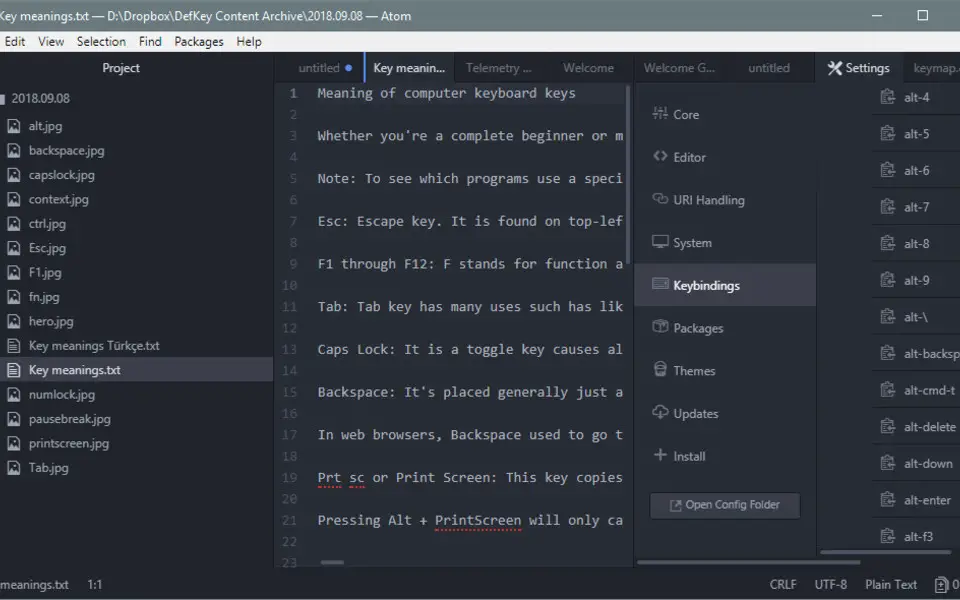
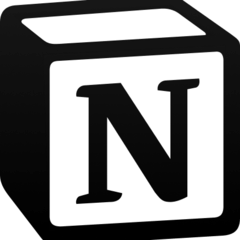



What is your favorite Atom (Windows) hotkey? Do you have any useful tips for it? Let other users know below.
1108668
499007
411655
367529
307784
278296
3 hours ago
5 hours ago
Yesterday
2 days ago
2 days ago
2 days ago Updated!
Latest articles