|
|
Open the Fuzzy Finder palette in which you can search and open files |
||
|
|
Browse tabs within the window |
||
|
|
Open the Find/Replace panel |
||
|
|
Toggle forward through the results of the current buffer in the file while the Find/Replace panel is active |
||
|
|
Toggle backward through the results of the current buffer in the file while the Find/Replace panel is active |
||
|
|
Open the Go To Line panel |
||
|
|
If you select a word, and then hit the key combo for this command, Atom will select the next same word for you. Then you can either type directly (which will replace the old words) or use left or right arrow to append things. |
||
|
|
This shortcuts opens a palette that lists all the symbols (or functions) in your current file allowing you to fuzzy search and jump lines |
||
|
|
Open an empty file in a new tab |
||
|
|
Save the currently active file |
||
|
|
Close active tab |
||
|
|
Toggle full screen window |
||
|
|
(Source: Tree View) tree-view:add-file |
||
|
|
(Source: Tree View) tree-view:open-selected-entry-in-pane-1 |
||
|
|
(Source: Tree View) tree-view:open-selected-entry-in-pane-2 |
||
|
|
(Source: Tree View) tree-view:open-selected-entry-in-pane-3 |
||
|
|
(Source: Tree View) tree-view:open-selected-entry-in-pane-4 |
||
|
|
(Source: Tree View) tree-view:open-selected-entry-in-pane-5 |
||
|
|
core:select-all |
||
|
|
(Source: Markdown Preview) markdown-preview:select-all |
||
|
|
native! |
||
|
|
(Source: Fuzzy Finder) fuzzy-finder:toggle-buffer-finder |
||
|
|
core:copy |
||
|
|
native! |
||
|
|
(Source: Tree View) tree-view:copy |
||
|
|
native! |
||
|
|
(Source: Find And Replace) find-and-replace:select-next |
||
|
|
(Source: Find And Replace) find-and-replace:use-selection-as-find-pattern |
||
|
|
native! |
||
|
|
(Source: Find And Replace) find-and-replace:show |
||
|
|
(Source: Bookmarks) bookmarks:view-all |
||
|
|
(Source: Find And Replace) find-and-replace:find-next-selected |
||
|
|
core:close |
||
|
|
(Source: Go To Line) go-to-line:toggle |
||
|
|
native! |
||
|
|
application:new-file |
||
|
|
(Source: Symbols View) symbols-view:toggle-file-symbols |
||
|
|
core:save |
||
|
|
(Source: Tree View) tree-view:duplicate |
||
|
|
native! |
||
|
|
core:delete |
||
|
|
(Source: GitHub) github:co-author:delete |
||
|
|
(Source: Tree View) tree-view:remove |
||
|
|
native! |
||
|
|
core:move-down |
||
|
|
(Source: GitHub) github:co-author:down |
||
|
|
editor:move-to-end-of-screen-line |
||
|
|
(Source: Find And Replace) core:move-to-bottom |
||
|
|
(Source: GitHub) github:co-author:end |
||
|
|
(Source: Tree View) core:move-to-bottom |
||
|
|
editor:newline |
||
|
|
core:confirm |
||
|
|
native! |
||
|
|
core:confirm |
||
|
|
(Source: GitHub) core:confirm |
||
|
or
|
|||
|
or
|
|||
|
|
(Source: GitHub) github:co-author:enter |
||
|
|
(Source: Go To Line) core:confirm |
||
Advertisement |
|||
|
|
(Source: Spell Check) core:confirm |
||
|
|
(Source: Tree View) tree-view:open-selected-entry |
||
|
|
(Source: Tree View) core:confirm |
||
|
|
(Source: GitHub) tool-panel:unfocus |
||
|
|
tool-panel:unfocus |
||
|
|
editor:consolidate-selections |
||
|
|
core:cancel |
||
|
|
(Source: Autocomplete Plus) autocomplete-plus:cancel |
||
|
|
(Source: GitHub) github:co-author:escape |
||
|
|
(Source: Go To Line) core:cancel |
||
|
|
(Source: Tree View) tree-view:unfocus |
||
|
|
(Source: Tree View) core:cancel |
||
|
|
(Source: Autocomplete Plus) autocomplete-plus:navigate-to-description-more-link |
||
|
|
window:toggle-full-screen |
||
|
|
(Source: Bookmarks) bookmarks:jump-to-next-bookmark |
||
|
|
(Source: Tree View) tree-view:move |
||
|
|
(Source: Find And Replace) find-and-replace:find-next |
||
|
|
(Source: Tree View) tree-view:collapse-directory |
||
|
|
editor:move-to-first-character-of-line |
||
|
|
(Source: Find And Replace) core:move-to-top |
||
|
|
(Source: GitHub) github:co-author:home |
||
|
|
(Source: Tree View) core:move-to-top |
||
|
|
(Source: Fuzzy Finder) fuzzy-finder:toggle-file-finder |
||
|
|
(Source: Archive View) core:move-down |
||
|
|
(Source: Tree View) core:move-down |
||
|
|
(Source: Archive View) core:move-up |
||
|
|
(Source: Tree View) core:move-up |
||
|
|
(Source: Tree View) tree-view:expand-item |
||
|
|
native! |
||
|
|
core:move-left |
||
|
|
(Source: GitHub) core:move-left |
||
|
|
(Source: Tree View) tree-view:collapse-directory |
||
|
|
(Source: Tree View) tree-view:move |
||
|
|
(Source: GitHub) github:open-file |
||
|
or
|
|||
|
|
core:page-down |
||
|
|
(Source: GitHub) github:co-author:pagedown |
||
|
|
core:page-up |
||
|
|
(Source: GitHub) github:co-author:pageup |
||
|
|
native! |
||
|
|
core:move-right |
||
|
|
(Source: GitHub) core:move-right |
||
|
|
(Source: Tree View) tree-view:expand-item |
||
|
|
(Source: Tree View) tree-view:add-folder |
||
|
|
core:paste |
||
|
|
native! |
||
|
|
(Source: Tree View) tree-view:paste |
||
|
|
core:close |
||
|
|
(Source: Go To Line) core:cancel |
||
|
|
core:cut |
||
|
|
native! |
||
|
|
(Source: Tree View) tree-view:cut |
||
|
|
core:redo |
||
|
|
core:undo |
||
|
|
native! |
||
|
|
(Source: Bookmarks) bookmarks:jump-to-previous-bookmark |
||
|
|
(Source: Find And Replace) find-and-replace:find-previous |
||
|
|
editor:indent |
||
|
|
core:focus-next |
||
|
|
(Source: Find And Replace) find-and-replace:focus-next |
||
|
|
(Source: GitHub) core:focus-next |
||
|
|
(Source: GitHub) github:select-next-hunk |
||
|
|
(Source: GitHub) github:co-author:tab |
||
|
|
(Source: Snippets) snippets:expand |
||
|
|
(Source: Snippets) snippets:next-tab-stop |
||
|
|
(Source: Spell Check) core:confirm |
||
|
|
native! |
||
|
|
core:move-up |
||
|
|
(Source: GitHub) github:co-author:up |
||
|
|
editor:scroll-to-cursor |
||
|
|
window:increase-font-size |
||
|
|
(Source: Image View) image-view:zoom-in |
||
|
|
(Source: Markdown Preview) markdown-preview:zoom-in |
||
|
|
window:reset-font-size |
||
|
|
(Source: Image View) image-view:reset-zoom |
||
|
|
(Source: Markdown Preview) markdown-preview:reset-zoom |
||
|
|
window:decrease-font-size |
||
|
|
(Source: Image View) image-view:zoom-out |
||
|
|
(Source: Markdown Preview) markdown-preview:zoom-out |
||
|
|
(Source: Tree View) tree-view:open-selected-entry-in-pane-6 |
||
|
|
(Source: Tree View) tree-view:open-selected-entry-in-pane-7 |
||
|
|
(Source: GitHub) github:toggle-github-tab-focus |
||
|
|
(Source: Tree View) tree-view:open-selected-entry-in-pane-8 |
||
|
|
(Source: GitHub) github:toggle-git-tab-focus |
||
|
|
(Source: Image View) image-view:zoom-to-fit |
||
|
|
(Source: Tree View) tree-view:open-selected-entry-in-pane-9 |
||
|
|
pane:show-item-6 |
||
|
|
pane:show-item-7 |
||
|
|
pane:show-item-8 |
||
|
|
pane:show-item-9 |
||
|
|
editor:delete-to-end-of-subword |
||
Atom (Windows) keyboard shortcuts
Atom (Windows)
Suggestion: This program has lots of (434) shortcuts. Try our shortened list of
20 basic Atom (Windows) shortcuts if you just want to get started.
This shortcut list is sorted by user, meaning that original structure (headings) is disregarded. You can see the original page here:
Atom (Windows) keyboard shortcuts.
Table of contents
Advertisement
Program information
Program name:

Web page: atom.io
Last update: 4/3/2021 10:55 UTC
How easy to press shortcuts: 72%
More information >>Featured shortcut
Similar programs
Tools
Atom (Windows):Learn: Jump to a random shortcut
Hardest shortcut of Atom (Windows)
Other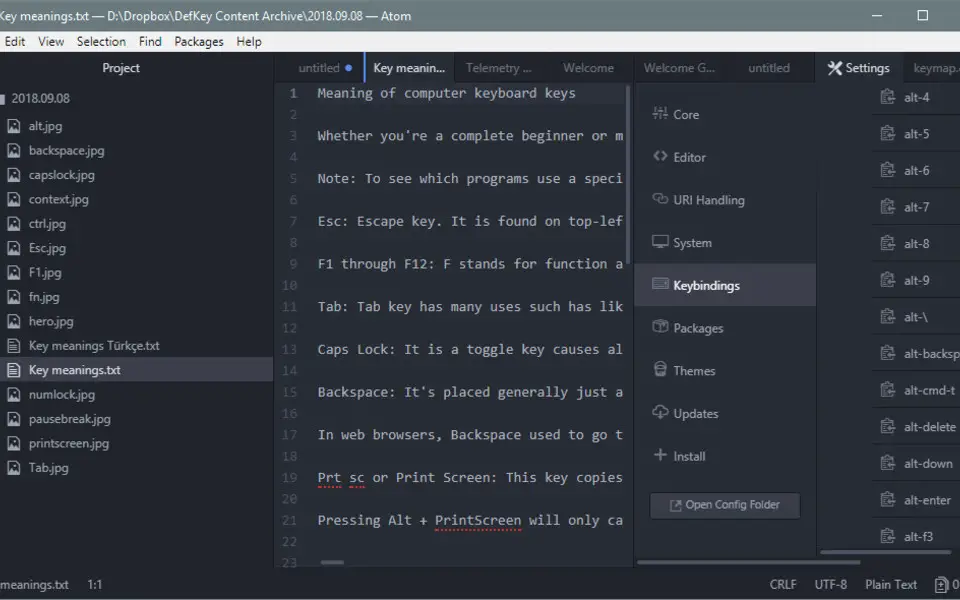
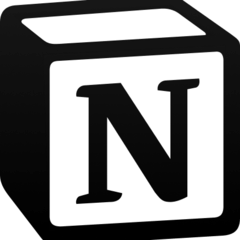



What is your favorite Atom (Windows) hotkey? Do you have any useful tips for it? Let other users know below.
1108668
499007
411655
367529
307784
278296
22 hours ago
2 days ago
2 days ago
2 days ago Updated!
3 days ago
3 days ago
Latest articles