Advertisement
|
Source: Frequently used, editing, managing windows shortcuts are taken from this Github
|
|
These shortcuts can also be found on File > Settings > Keybindings.
|
|||
|
|
pane:close-other-items |
||
|
|
(Source: GitHub) github:pull |
||
|
|
(Source: GitHub) github:force-push |
||
|
|
(Source: Git Diff) git-diff:move-to-previous-diff |
||
|
|
(Source: GitHub) github:resolve-as-ours |
||
|
|
(Source: GitHub) github:resolve-as-theirs |
||
|
|
(Source: GitHub) github:resolve-as-base |
||
|
|
(Source: GitHub) github:resolve-as-current |
||
|
|
(Source: GitHub) github:revert-current |
||
|
|
(Source: Open On GitHub) open-on-github:history |
||
|
|
(Source: GitHub) github:clone |
||
|
|
(Source: Open On GitHub) open-on-github:blame |
||
|
|
(Source: Open On GitHub) open-on-github:copy-url |
||
|
|
(Source: Git Diff) git-diff:toggle-diff-list |
||
|
|
(Source: Git Diff) git-diff:move-to-next-diff |
||
|
|
(Source: GitHub) github:commit |
||
|
|
(Source: GitHub) github:fetch |
||
|
|
(Source: Open On GitHub) open-on-github:repository |
||
|
|
(Source: Open On GitHub) open-on-github:issues |
||
|
|
(Source: Open On GitHub) open-on-github:file |
||
|
|
(Source: GitHub) github:push |
||
|
|
(Source: Open On GitHub) open-on-github:pull-requests |
||
|
|
(Source: Open On GitHub) open-on-github:branch-compare |
||
|
|
(Source: Tree View) tree-view:toggle-focus |
||
|
|
(Source: Dev Live Reload) dev-live-reload:reload-all |
||
|
|
window:focus-previous-pane |
||
|
|
window:focus-next-pane |
||
|
|
Fold/Unfold at a specific indentation level where the number is the indentation depth |
||
|
|
Move the focus to the pane in one of the four directions |
||
|
|
editor:upper-case |
||
|
|
(Source: Tree View) tree-view:toggle |
||
|
|
Toggle Atom's file Tree View |
||
|
|
editor:unfold-all |
||
|
|
(Source: Find And Replace) find-and-replace:select-skip |
||
|
|
pane:close |
||
|
|
(Source: Bracket Matcher) bracket-matcher:remove-matching-brackets |
||
|
|
editor:lower-case |
||
|
|
Open the Chrome Developer Tools/Console |
||
|
|
pane:decrease-size |
||
|
|
editor:fold-all |
||
|
|
editor:unfold-all |
||
|
|
editor:fold-at-indent-level-1 |
||
|
|
editor:fold-at-indent-level-2 |
||
|
|
editor:fold-at-indent-level-3 |
||
|
|
editor:fold-at-indent-level-4 |
||
|
|
editor:fold-at-indent-level-5 |
||
|
|
editor:fold-at-indent-level-6 |
||
|
|
editor:fold-at-indent-level-7 |
||
|
|
editor:fold-at-indent-level-8 |
||
|
|
editor:fold-at-indent-level-9 |
||
|
|
window:focus-pane-below |
||
|
|
window:focus-pane-on-left |
||
|
|
window:focus-pane-on-right |
||
|
|
window:focus-pane-above |
||
Advertisement |
|||
|
|
pane:move-active-item-to-top-of-stack |
||
|
|
editor:fold-selection |
||
|
|
(Source: Spell Check) spell-check:correct-misspelling |
||
|
|
(Source: Spell Check) core:cancel |
||
|
|
Split the currently active tab in one of the four directions |
||
|
|
(Source: Tree View) tree-view:open-selected-entry-up |
||
|
|
(Source: Tree View) tree-view:open-selected-entry-right |
||
|
|
Reload the Editor |
||
|
|
(Source: Tree View) tree-view:reveal-active-file |
||
|
|
native! |
||
|
or
|
|||
|
|
Allows to select multiple rows, where the same edit will be applied |
||
|
|
pane:move-active-item-to-top-of-stack |
||
|
|
pane:split-down-and-copy-active-item |
||
|
|
(Source: Tree View) tree-view:open-selected-entry-down |
||
|
|
(Source: Tree View) tree-view:open-selected-entry-left |
||
|
|
(Source: Tree View) tree-view:open-selected-entry-down |
||
|
|
pane:split-left-and-copy-active-item |
||
|
|
(Source: Tree View) tree-view:open-selected-entry-left |
||
|
|
pane:split-right-and-copy-active-item |
||
|
|
(Source: Tree View) tree-view:open-selected-entry-right |
||
|
|
pane:split-up-and-copy-active-item |
||
|
|
(Source: Tree View) tree-view:open-selected-entry-up |
||
|
|
pane:show-previous-recently-used-item |
||
|
|
editor:add-selection-below |
||
|
|
editor:add-selection-above |
||
|
|
native! |
||
|
|
editor:move-selection-left |
||
|
|
editor:select-to-previous-subword-boundary |
||
|
|
native! |
||
|
|
editor:move-selection-right |
||
|
|
editor:select-to-next-subword-boundary |
||
|
|
(Source: Keybinding Resolver) key-binding-resolver:toggle |
||
|
|
Show what keybindings the pressed key combination resolves to |
||
|
|
Open the Preferences/Settings view |
||
|
|
application:show-settings |
||
|
|
(Source: Settings View) settings-view:open |
||
|
|
(Source: GitHub) github:discard-changes-in-selected-files |
||
|
|
(Source: GitHub) github:discard-selected-lines |
||
|
|
Shows the snippets available to Atom |
||
|
|
(Source: Bookmarks) bookmarks:toggle-bookmark |
||
|
|
(Source: Tree View) tree-view:toggle |
||
|
|
Toggle Atom's file Tree View |
||
|
|
editor:delete-to-beginning-of-subword |
||
|
|
editor:delete-to-beginning-of-word |
||
|
|
(Source: GitHub) github:discard-changes-in-selected-files |
||
|
|
(Source: GitHub) github:discard-selected-lines |
||
|
|
editor:outdent-selected-rows |
||
|
|
core:focus-previous |
||
|
|
(Source: Find And Replace) find-and-replace:focus-previous |
||
|
|
(Source: GitHub) core:focus-previous |
||
|
or
|
|||
|
|
(Source: GitHub) github:select-previous-hunk |
||
|
|
(Source: GitHub) core:focus-previous |
||
|
|
(Source: Snippets) snippets:previous-tab-stop |
||
|
|
pane:show-next-recently-used-item |
||
|
|
native! |
||
|
or
|
|||
|
or
|
|||
|
|
editor:move-to-previous-subword-boundary |
||
|
|
(Source: Tree View) tree-view:recursive-collapse-directory |
||
|
|
native! |
||
|
|
editor:move-to-next-subword-boundary |
||
|
|
(Source: Tree View) tree-view:recursive-expand-directory |
||
|
|
native! |
||
|
|
core:backspace |
||
|
|
(Source: GitHub) github:co-author-exclude |
||
|
|
(Source: Fuzzy Finder) fuzzy-finder:toggle-file-finder |
||
|
|
Open the Fuzzy Finder palette in which you can search and open files |
||
|
|
editor:outdent-selected-rows |
||
|
|
(Source: Tree View) tree-view:collapse-directory |
||
|
|
editor:indent-selected-rows |
||
|
|
(Source: Bracket Matcher) bracket-matcher:remove-brackets-from-selection |
||
|
|
(Source: Tree View) tree-view:expand-item |
||
|
|
pane:show-item-1 |
||
|
|
pane:show-item-2 |
||
|
|
pane:show-item-3 |
||
|
|
pane:show-item-4 |
||
|
|
pane:show-item-5 |
||
|
|
This shortcut is similar to Cmd + D / Ctrl + D but it selects all the matching words at once |
||
|
|
(Source: Find And Replace) find-and-replace:select-all |
||
|
|
native! |
||
|
|
core:backspace |
||
|
|
(Source: GitHub) github:co-author:backspace |
||
|
|
(Source: Tree View) tree-view:remove |
||
|
|
(Source: Bracket Matcher) bracket-matcher:close-tag |
||
|
|
(Source: Bracket Matcher) bracket-matcher:select-inside-brackets |
||
|
|
(Source: Find And Replace) find-and-replace:toggle-regex-option |
||
|
|
(Source: Find And Replace) project-find:toggle-regex-option |
||
|
|
Select the entire line the cursor's current position is in |
||
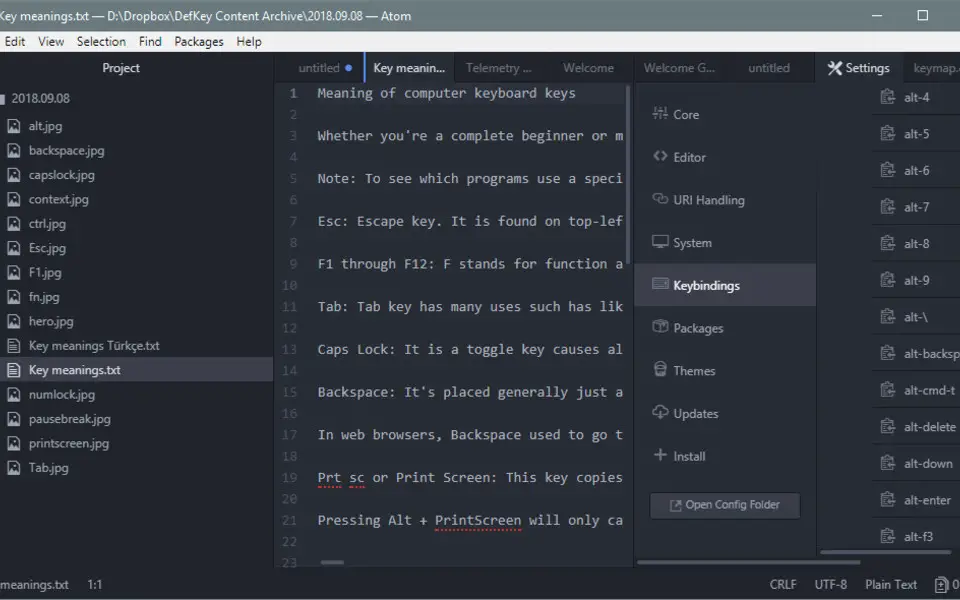

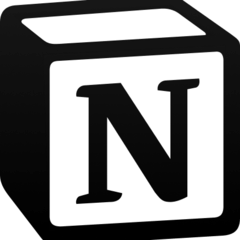



What is your favorite Atom (Windows) hotkey? Do you have any useful tips for it? Let other users know below.
1108668
499007
411655
367529
307784
278296
10 hours ago
Yesterday
Yesterday
1 days ago Updated!
2 days ago
2 days ago
Latest articles