|
|
On a file: toggle the selection of the file down one position without affecting the selection of other files/folders |
||
|
|
Toggle the selection of the file under the cursor without affecting the selection of other files/folders |
||
|
|
Will make the menu bar lose the focus if it has it |
||
|
|
Switch between the panels |
||
|
|
On a file: open/execute that file |
||
|
|
On an archive file: browse the archive as if it was a folder |
||
|
|
Help |
||
|
|
Edit → Copy |
||
|
|
File → Save |
||
|
|
Search |
||
|
|
Copy files |
||
|
|
File → Reload |
||
|
|
Rename files |
||
|
|
Popular URLs |
||
|
|
Edit → Undo |
||
|
|
Edit → Paste |
||
|
|
Insert from clipboard |
||
|
Select, or unselect all previously selected files |
|||
|
|
Edit → Select all |
||
|
|
Select all |
||
|
|
Delete (or move to Trash) |
||
|
|
Delete |
||
|
Edits/views/finds the menu |
|||
|
|
View the current item |
||
|
|
Edit → Find next |
||
|
|
View files |
||
|
|
Open Quicksearch bar |
||
|
|
Toggle between normal and full screen Terminal emulator |
||
|
|
Edit → Find… |
||
|
|
Finds files in the results window |
||
|
|
Filelight view |
||
|
|
Edit → Cut |
||
|
|
Tools → Comment |
||
|
|
Detailed view |
||
|
|
Open Bookmarks in the active panel |
||
|
|
New Network Connection dialog |
||
|
|
New search |
||
|
|
Shows the next search result |
||
|
|
Select folder dialog to open this folder in the panel |
||
|
|
Split file |
||
|
|
Shows the previous search result |
||
|
|
File → Print |
||
|
|
Open Quickfilter bar |
||
|
|
Include all |
||
|
|
Open QuickFilter bar |
||
|
|
Reload (Refresh) panel |
||
|
|
Refresh |
||
|
|
Edit → Replace… |
||
|
|
Edits the current item |
||
|
|
Synchronize Folders |
||
|
|
Edit files |
||
|
|
Move files |
||
|
|
View → Show icon border |
||
|
|
Bookmarks → Set bookmark |
||
|
|
Add bookmark for the current item |
||
|
|
Edit file as root (Default Useraction) |
||
|
|
Exclude |
||
|
|
Edit a file as root |
||
|
|
View → Show folding markers |
||
Advertisement |
|||
|
|
Terminal |
||
|
|
Go to the Location Toolbar (origin) as in Firefox® and Konqueror |
||
|
|
Line view |
||
|
|
Cursor jumps to the top of the list |
||
|
|
Create a new folder |
||
|
|
View → Switch to command line |
||
|
|
Edit → Go to line… |
||
|
|
Delete (or move to Trash) files |
||
|
|
One folder up |
||
|
|
View → Show line numbers |
||
|
|
Tools → Uppercase |
||
|
|
Swap panels (do not swap all folder tabs) |
||
|
|
Cursor jumps to the last file in the list |
||
|
|
Reverse direction |
||
|
|
Close Current tab |
||
|
|
Open media list |
||
|
|
Quit |
||
|
|
View → Dynamic word wrap |
||
|
|
Edit → Find selected |
||
|
|
Open History list in the active panel |
||
|
|
Open Quickselect bar |
||
|
|
Quick select |
||
|
|
KrViewer menu → Quit |
||
|
|
Quit Krusader |
||
|
|
When media menu is open (un)mounts the highlighted device |
||
|
|
Insert current file / folder name without path to current command line position |
||
|
|
A Safari-like Jump-Back |
||
|
|
Tools → Join lines |
||
|
|
Edit → Deselect |
||
|
|
Jump from the active panel to the command line |
||
|
|
Jump from the active panel to the Terminal Emulator if the Command line is hidden |
||
|
|
Go from the active panel to the command line/terminal emulator |
||
|
|
Locate GUI frontend |
||
|
|
KrViewer menu → Lister |
||
|
|
Start Locate |
||
|
|
Go from the command line/terminal emulator to the active panel |
||
|
|
Go from the active panel to the Location Toolbar |
||
|
|
Jump from the Terminal Emulator to the active panel if the Command line is hidden |
||
|
|
Jump from the command line to the active panel |
||
|
|
Unselect group |
||
|
|
KrViewer menu → Text editor |
||
|
|
Copy to left |
||
|
|
Left bookmarks |
||
|
|
Right bookmarks |
||
|
|
Copy to right |
||
|
|
KrViewer menu → Detach tab |
||
|
|
Tools → Uncomment |
||
|
|
Disconnect remote connection |
||
|
|
Select all the elements between the previous cursor location and the new one |
||
|
|
KrViewer menu → Text viewer |
||
|
|
KrViewer menu → Generic viewer |
||
|
|
Change to left folder tab |
||
|
|
Change to right folder tab |
||
|
|
Properties |
||
|
|
Select group |
||
|
|
Jump to the Home folder |
||
|
|
Toggle the selection of the file under the cursor without affecting the selection of other files/folders |
||
|
or
|
|||
|
|
Edit → Overwrite mode |
||
|
|
Does the same as the Space key and goes down one position to toggle the next file |
||
|
|
Up one folder |
||
|
|
Step into |
||
|
|
Scroll through previously typed commands |
||
|
|
Edit → Block selection mode |
||
|
|
Tools → Automatic spell checking |
||
|
|
Move current tab to other side of the window |
||
|
|
Exclude |
||
|
|
Sidebar |
||
|
|
Enter an URL to view |
||
|
|
Swap Sides (also swap all folder tabs) |
||
|
|
Edit → Find previous |
||
|
|
Tools → Lowercase |
||
|
|
Open the command line history list |
||
|
|
Open command line history list |
||
|
|
Alternate delete |
||
|
|
KrViewer menu → Hex viewer |
||
|
|
Edit → Find selected backwards |
||
|
|
Restore original task |
||
|
|
Move to the lower part in the current folder |
||
|
|
Up one folder |
||
|
|
Jump to the Root folder |
||
|
|
Create a new symlink |
||
|
|
Copy by queue |
||
|
|
View all files |
||
|
|
Open right media list |
||
|
|
Copy current item to clipboard |
||
|
|
Open left media list |
||
|
(on an item) Steps to its folder, makes the item visible and closes the locate dialog |
|||
|
|
Move by queue |
||
|
|
Multi-rename (Krename) |
||
|
|
Open terminal emulator, independently, whether the command line is shown or not |
||
Krusader 2.8 (File manager) keyboard shortcuts
Krusader 2.8 (File manager)
This shortcut list is sorted by user, meaning that original structure (headings) is disregarded. You can see the original page here:
Krusader 2.8 (File manager) keyboard shortcuts.
Table of contents
Advertisement
Program information
Program name:
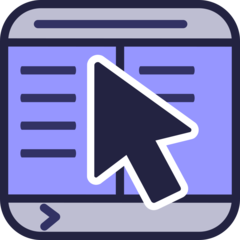
Web page: krusader.org/get-krusader
Last update: 16/8/2023 07:01 UTC
How easy to press shortcuts: 82%
More information >>Similar programs
Tools
Krusader 2.8 (File manager):Learn: Jump to a random shortcut
Hardest shortcut of Krusader 2.8 (F...
Other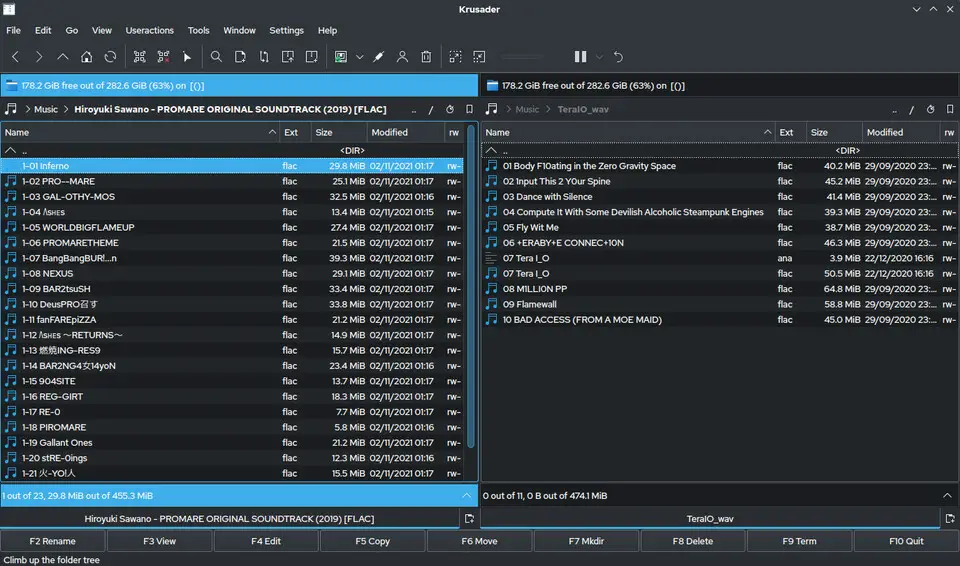



What is your favorite Krusader 2.8 (File manager) hotkey? Do you have any useful tips for it? Let other users know below.
1108032
498772
411518
366987
307454
277921
2 hours ago
19 hours ago
Yesterday
Yesterday Updated!
2 days ago
2 days ago
Latest articles