Advertisement
|
These shortcuts can be used with
|
|
These shortcuts can be used with
|
|
Source: naidb.miraheze.org
|
|||
|
|
Open the special symbol input window |
||
|
|
Remove the previous word |
||
|
or
|
|||
|
|
Remove the previous character or the current selection |
||
|
|
Undoes the previous change or generation |
||
|
|
Toggles the Options / memory tab, on the right |
||
|
|
Toggles the Library / account tab, on the left |
||
|
|
Toggles both tabs. If either is open, it closes it. If both are closed, it opens them |
||
|
|
Focuses the cursor on the central text area |
||
|
|
Closes the current popup window. (Lorebook window, account options, etc.) |
||
|
|
Toggles spellcheck |
||
|
|
Deletes the current story |
||
|
|
(main text box) Requests the AI to generate more text at the end of the current text (ana metin kutusu) AI'dan mevcut metnin sonunda daha fazla metin oluşturmasını ister |
||
|
|
Sends the text in the input box to the AI and requests a generation |
||
|
|
Deletes the current story |
||
|
|
Resets theme to default. (NovelAI Dark) |
||
|
|
Toggles the input box |
||
|
|
Toggles the display of the input box |
||
|
|
Opens the Lorebook window |
||
|
|
Resets theme to default. (NovelAI Dark) |
||
|
|
(in main text box) Requests the AI to generate text at the cursor position. Everything after the cursor will be ignored. If anything is highlighted, it will be replaced by the generation |
||
|
|
(main text box) Requests the AI to generate text at the cursor position. Everything after the cursor will be ignored. If anything is highlighted, it will be replaced by the generation |
||
|
|
Stops the TTS voice if it is active |
||
|
|
Toggle highlighting of text depending on its origin (i.e different text colors) |
||
|
|
(main text box) Requests the AI to generate more text at the end of the current text |
||
|
|
Move the cursor to the beginning of the previous word |
||
|
|
Move the cursor to the beginning of the next word |
||
|
|
Move the cursor to the beginning of the paragraph |
||
|
|
Move the cursor to the end of the paragraph |
||
|
|
Move the cursor to the top of the text field |
||
|
|
Move the cursor to the bottom of the text field |
||
|
|
Opens the Context Viewer window |
||
|
|
Deletes the current story |
||
|
|
Toggles both tabs. If either is open, it closes it. If both are closed, it opens them |
||
|
|
Focuses the cursor on the central text area |
||
|
|
Forces a cache-less refresh. Slower, but can fix minor display issues |
||
|
|
Stops the TTS voice if it is active |
||
|
|
Creates a linebreak in the text input box. (Does not work in the main text box.) |
||
|
|
Move the cursor to the top of the text field |
||
|
|
Move the cursor to the bottom of the text field |
||
|
|
Remove the next word. ATTENTION: FOR MAC, ⌥ + Delete IS FOR DELETING THE STORY INSTEAD |
||
|
|
(in main text box) Requests the AI to generate more text at the end of the current text |
||
|
|
(in input box) Creates a linebreak |
||
|
|
Move the cursor to the beginning of the previous word |
||
|
|
Move the cursor to the beginning of the next word |
||
|
|
Move the cursor to the beginning of the paragraph |
||
|
|
Move the cursor to the end of the paragraph |
||
Advertisement |
|||
|
|
Toggles the input box |
||
|
|
Deletes the current story |
||
|
|
Toggles the display of the input box |
||
|
|
Opens the Lorebook window |
||
|
|
Opens the Context Viewer window |
||
|
|
Toggles the Options / memory tab, on the right |
||
|
|
Toggles the Library / account tab, on the left |
||
|
|
Focuses the cursor on input box, at the bottom |
||
|
|
Opens the Tokenizer window |
||
|
|
Closes the current popup window. (Lorebook window, account options, etc.) |
||
|
|
Creates a new story |
||
|
|
Selects everything in the text field |
||
|
|
Sends the text in the input box to the AI and requests a generation |
||
|
|
Toggles spellcheck |
||
|
|
Creates a new story |
||
|
|
Undoes the previous change or generation |
||
|
|
Redoes the previous change or generation |
||
|
|
Opens the Redo tree |
||
|
|
(main text box) Requests the AI to generate more text at the end of the current text (ana metin kutusu) AI'dan mevcut metnin sonunda daha fazla metin oluşturmasını ister |
||
|
|
Open the search function to look for specific text |
||
|
|
Select all the text in the text entry field |
||
|
|
Copy the selected text |
||
|
|
Cut the selected text |
||
|
|
Paste the text at the cursor's current position |
||
|
|
Undo the last change to the text |
||
|
|
Redo the last change to the text |
||
|
|
Open the search function to look for specific text |
||
|
|
Cycle between buttons and input fields |
||
|
|
Refresh the NovelAI webpage |
||
|
|
Select all the text in the text entry field |
||
|
|
Copy the selected text |
||
|
|
Cut the selected text |
||
|
|
Paste the text at the cursor's current position |
||
|
|
Undo the last change to the text |
||
|
|
Redo the last change to the text |
||
|
|
Move the cursor up a page (view) |
||
|
|
Move the cursor down a page (view) |
||
|
|
Selects everything in the text field |
||
|
|
Remove the next character. or the current selection |
||
|
|
Swap between typing over characters and adding them |
||
|
|
Opens the Tokenizer window |
||
|
|
Focuses the cursor on input box, at the bottom |
||
|
|
Creates a new story |
||
|
|
Toggle highlighting of text depending on its origin (i.e different text colors) |
||
|
|
Creates a new story |
||
|
|
Move the cursor to the beginning of the current line |
||
|
|
Move the cursor to the end of the current line |
||
|
|
Move the cursor one character to the left |
||
|
|
Move the cursor one character to the right |
||
|
|
Move the cursor to the character above |
||
|
|
Move the cursor to the character below |
||
|
|
(in main text box) Creates a linebreak |
||
|
|
(in input box) Sends the text in the input box to the AI and requests a generation |
||
|
|
Redoes the previous change or generation |
||
|
|
Opens the Redo tree |
||

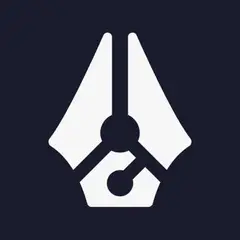
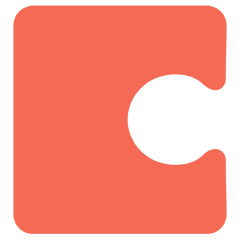
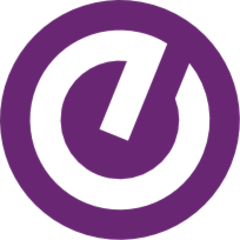

What is your favorite NovelAI (Windows, Mac) hotkey? Do you have any useful tips for it? Let other users know below.
1106298
498136
411175
365732
306750
277187
Yesterday
Yesterday
2 days ago
3 days ago Updated!
3 days ago
3 days ago
Latest articles