Advertisement
|
|
Zoom to fit |
||
|
|
Zoom |
||
|
|
Scrolls Up |
||
|
|
Scrolls Down |
||
|
|
Scrolls Left |
||
|
|
Scrolls Right |
||
|
|
Magnifies the area around the cursor |
||
|
|
Creates a Bookmark |
||
|
|
Toggles the Snap tool on and off during takeoff |
||
|
|
Toggle Angle Snap (Ortho) |
||
|
|
Toggle Verify Points |
||
|
|
Quick Search |
||
|
|
Smooth Zoom In |
||
|
|
Smooth Zoom Out |
||
|
|
Starts a new Area |
||
|
|
Starts a new Linear |
||
|
|
Starts a new Segment |
||
|
|
Starts a new Count |
||
|
|
Starts/Stops Point Recording |
||
|
|
Creates a new takeoff section of an existing takeoff item |
||
|
|
Toggles between the Image/Estimating Windows |
||
|
|
Creates a new Note |
||
|
|
Designates the next click point as an arc point between the most recent click point and the following click point |
||
|
|
Closes an Area or a Linear |
||
|
|
Deletes an item |
||
|
|
Stops recording |
||
|
|
(hold the alt key down after selecting the items and drag) Moves selected items (digitized) |
||
|
|
Rotates Point Counts (rotates the last placed point count or all selected point counts 90 degrees) |
||
|
|
(hold) Toggles Ortho tool on or off during takeoff |
||
|
|
Undoes the most recent click point of the takeoff section being recorded |
||
|
|
Moves the selected section/click points in the direction of the arrow key clicked by the distance specified in the following pop-up window |
||
|
|
Make an array of copies in the direction of the arrow key. The first pop-up window will define the distance between the copies. The second window will define the number of copies |
|
Select |
|||
|
Opens pop-up menu |
|||
| + |
(Click and hold right mouse button in workspace) Pans (Moves the plan in the direction that you move your mouse) |
||
|
(Click and hold left mouse button in workspace) Forms a selection box which will select all items that are completely in the box |
|||
|
(Click and hold left mouse button while selecting certain items) Drags and drops parts, moves items in lists to different locations and moves click points when points are made visible by selecting a takeoff section |
|
Zooms in |
|||
|
Zooms out |
|||
|
Quick pan |
|||
|
Source: PlanSwift Product Knowledge Base
|
|||
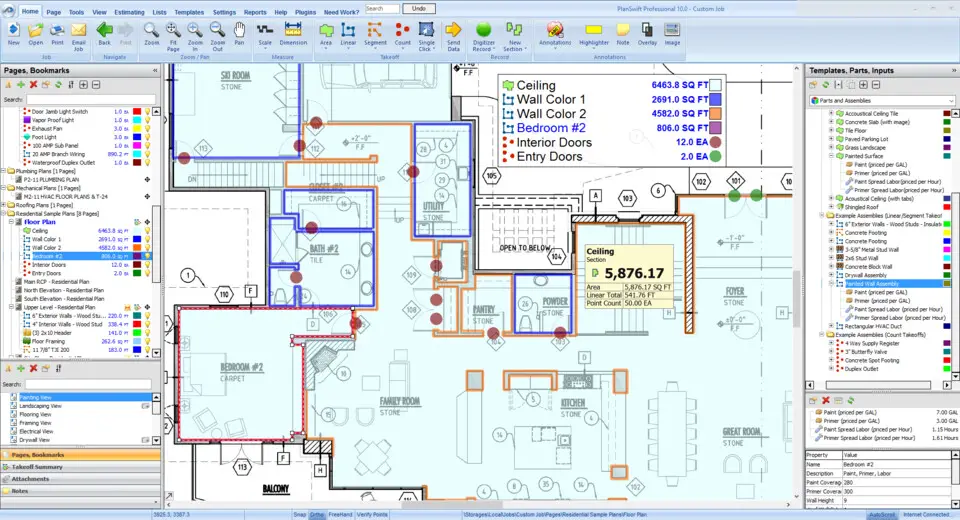
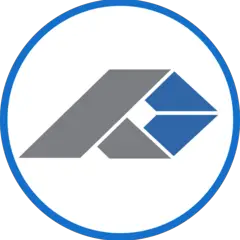




What is your favorite PlanSwift hotkey? Do you have any useful tips for it? Let other users know below.
1108668
499007
411655
367529
307784
278296
52 minutes ago
Yesterday
2 days ago
2 days ago
2 days ago Updated!
3 days ago
Latest articles