|
|
Closes a menu or dialog box, cancels an operation in progress, or places focus in the current window |
||
|
|
Close a menu or dialog box, canceling the action |
||
|
|
Close a menu or dialog box, cancels an operation in progress, or focuses on the current document window |
||
|
|
Move the cursor to the end of the line |
||
|
|
Move the cursor to the beginning of the line |
||
|
|
Toggle between Object Explorer Details list view and Object Explorer Details property pane |
||
|
|
(in the Database Engine Query Editor) Move to the next tool window |
||
|
|
Move to the next pane of a split pane view of a single document |
||
|
|
Move to the next pane of a split pane view of a document |
||
|
|
Toggle between query and results pane |
||
|
|
Define filter |
||
|
|
Cycle through panels |
||
|
|
Run the selected portion of the query editor or the entire query editor if nothing is selected |
||
|
|
Refresh |
||
|
or
|
|||
|
|
Run the query specified in the Query Designer |
||
|
|
Show or hide the query results pane |
||
|
|
Save the selected item |
||
|
|
Copy to the Clipboard |
||
|
|
Copies entire selected row in grid |
||
|
|
Cut (delete the currently selected item and place it to the Clipboard) |
||
|
|
Delete one character to the right of the cursor |
||
|
|
Paste from the Clipboard at the insertion point |
||
|
|
Restore the previously undone edit |
||
|
|
Select the entire current document |
||
|
|
Reverse the last editing action |
||
|
|
Display the Find dialog box |
||
|
|
Find the next occurrence of the previous search text |
||
|
|
When in the results pane, moves focus to the tool strip docked at the bottom of the designer |
||
|
|
Display the Go To Line dialog box |
||
|
|
Find the previous occurrence of the search text |
||
|
|
Display the Properties Window |
||
|
|
Select the word containing the cursor, or the closest word |
||
|
|
Close the current MDI child window |
||
|
|
Close |
||
|
|
Closes Activity Monitor |
||
|
|
Output results in text format |
||
|
|
Swap the characters on either side of the cursor (Does not apply to the SQL Editor) |
||
|
|
Cancels or stops the currently running query |
||
|
|
Open a new query with current connection |
||
|
|
Display the New File dialog box to create a new file |
||
|
|
Display the New File dialog box to create a file |
||
|
|
Run the sp_who system stored procedure |
||
|
|
Displays the diagram pane of the Query Designer |
||
|
|
Display the Replace dialog box |
||
|
|
Break at function |
||
|
|
Displays the definition for the selected symbol |
||
|
|
Move the selected control right in increments of 8 on the design surface |
||
|
|
Move the cursor right |
||
|
|
Move the cursor left |
||
|
|
Move the selected control left in increments of 8 on the design surface |
||
|
|
Step into |
||
|
|
Display the Summary Window |
||
|
|
Apply filter |
||
|
|
Change the name of the selected object |
||
|
|
Insert the number of spaces configured for the editor |
||
|
|
Increase line indent |
||
|
|
then UP arrow or DOWN arrow: Control the splitter bar that separates the Object Explorer Details list view and Object Explorer Details property pane to adjust the size of the display pane |
||
|
|
Moves to the next control on the page |
||
Advertisement |
|||
|
|
Move the selected control down in increments of 8 on the design surface |
||
|
|
Move the cursor down |
||
|
|
Move the cursor up |
||
|
|
Move the selected control up in increments of 8 on the design surface |
||
|
|
Insert a new line |
||
|
|
Display the grid on the design surface |
||
|
|
Open a detail window from a grid |
||
|
|
Help |
||
|
|
Step over |
||
|
|
Toggle breakpoint |
||
|
|
Toggle between insert mode and overtype mode |
||
|
|
Display Object Explorer |
||
|
|
Show all columns |
||
|
|
Find the next occurrence of the currently selected text |
||
|
|
Move the cursor up one screen |
||
|
|
Move the cursor down one screen |
||
|
|
Run the sp_lock system stored procedure |
||
|
|
Displays the criteria pane of the Query Designer |
||
|
|
Run the stored procedure configured for this shortcut in the Tools, Options, Keyboard, Query Shortcuts dialog |
||
|
|
Set next statement |
||
|
|
Run the stored procedure configured for this shortcut in the Tools, Options, Keyboard, Query Shortcuts dialog |
||
|
|
Displays the SQL pane of the Query Designer |
||
|
|
Displays the results pane of the Query Designer |
||
|
|
Run the stored procedure configured for this shortcut in the Tools, Options, Keyboard, Query Shortcuts dialog |
||
|
|
Moves the insertion point to the drop-down bar located at the top of the code editor when the editor is in Code view or Server Code view |
||
|
|
Display SQL Server Books Online |
||
|
|
Help |
||
|
|
Display help for the current editor window |
||
|
|
Run the stored procedure configured for this shortcut in the Tools, Options, Keyboard, Query Shortcuts dialog |
||
|
|
Extend selection down one page |
||
|
|
Find the previous occurrence of the currently selected text |
||
|
|
Displays the list of references for the selected symbol |
||
|
|
Step out |
||
|
|
Close the current tool window |
||
|
|
Display the Threads window |
||
|
|
Run the stored procedure configured for this shortcut in the Tools, Options, Keyboard, Query Shortcuts dialog |
||
|
or
|
|||
|
or
|
|||
|
|
Display the QuickWatch dialog box |
||
|
|
Returns the cursor to the last item |
||
|
|
Display the Breakpoints window |
||
|
|
(on the numeric keypad) Expand all tree nodes |
||
|
|
Open database in Object Explorer |
||
|
|
Filter the monitor display |
||
|
|
Restore the previously undone edit |
||
|
|
Select the current location in the editor, back to the previous location in the editor |
||
|
|
Select the text from the current location of the cursor to the Navigate Backward ( |
||
|
|
Delete the word to the right of the cursor |
||
|
|
Display the context menu |
||
|
|
Display the IDE navigator with the first tool window selected |
||
|
|
Start or continue debugging |
||
|
|
Move to the next active window in Management Studio |
||
|
|
Move to the next tool window |
||
|
|
Extend selection up one page |
||
|
|
Copy to the Clipboard |
||
|
|
Paste from the Clipboard at the insertion point |
||
|
|
Reduces the width of the selected control in increments of 8 |
||
|
|
Moves the cursor one character to the left and extends the selection |
||
|
|
Moves the cursor one character to the right and extends the selection |
||
|
|
Increases the width of the selected control in increments of 8 |
||
|
|
Decreases the height of the selected control in increments of 8 |
||
|
|
Select text up line by line starting from the cursor |
||
|
|
Select text down line by line starting from the cursor |
||
|
|
Increases the height of the selected control in increments of 8 |
||
|
|
Select text from the cursor to the start of the current line |
||
|
|
Select text from the cursor to the end of the current line |
||
|
|
Run the stored procedure configured for this shortcut in the Tools, Options, Keyboard, Query Shortcuts dialog |
||
|
|
Cut (delete the currently selected item and place it to the Clipboard) |
||
|
|
Complete word |
||
|
|
Display Template Explorer |
||
|
|
Run the selected portion of the query editor or the entire query editor if nothing is selected |
||
|
|
Cycle through the next MDI child windows |
||
|
|
Enable breakpoint |
||
|
|
Moves the line containing the cursor below the next line |
||
|
|
Implement the Run To Cursor command |
||
|
|
Open the current file in a browser |
||
|
|
Expand or collapse all panes |
||
|
or
|
|||
|
|
(on the numeric keypad) Collapse tree nodes |
||
|
|
Moves the cursor one word to the left |
||
|
|
Moves the cursor one word to the right |
||
|
|
Display Registered Servers |
||
|
|
Insert a blank line above the cursor |
||
|
|
Insert a new line |
||
|
|
Copy the result grid and headers to the clipboard |
||
|
|
Copy cell |
||
|
|
Save all |
||
|
|
Stop debugging |
||
|
|
Display the Query Designer dialog from the query editor window |
||
|
|
Display the Query Designer |
||
|
|
Specify values for template parameters |
||
SQL Server Management Studio (SSMS) keyboard shortcuts
SQL Server Management Studio (SSMS)
Suggestion: This program has lots of (328) shortcuts. Try our shortened list of
20 basic SQL Server Management Studio (SSMS) shortcuts if you just want to get started.
This shortcut list is sorted by user, meaning that original structure (headings) is disregarded. You can see the original page here:
SQL Server Management Studio (SSMS) keyboard shortcuts.
Table of contents
Advertisement
Program information
Program name:

Web page: microsoft.com/en-us/sql-server...
Last update: 6/9/2020 12:02 UTC
How easy to press shortcuts: 73%
More information >>Similar programs
Tools
SQL Server Management Studio (SSMS):Learn: Jump to a random shortcut
Hardest shortcut of SQL Server Mana...
Other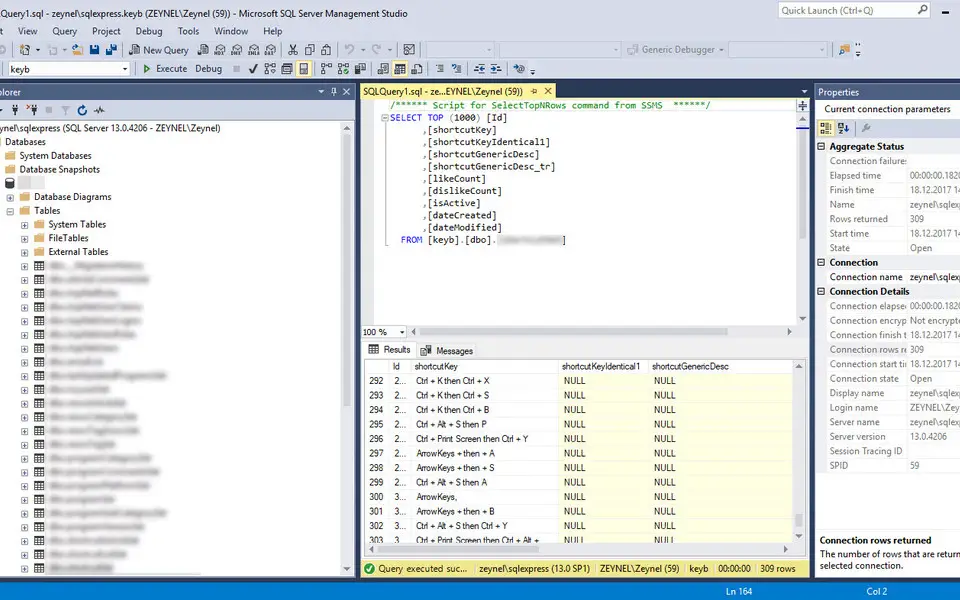



What is your favorite SQL Server Management Studio (SSMS) hotkey? Do you have any useful tips for it? Let other users know below.
1108032
498772
411518
366987
307454
277921
6 hours ago
16 hours ago Updated!
22 hours ago
2 days ago
2 days ago Updated!
3 days ago
Latest articles