|
These shorcuts work in WordPress' Visual tab. The formatting buttons in this rich text editor works like Microsoft Word's formatting and styling options.
|
|||
|
On Mac, replace Ctrl with Command key.
|
|||
|
|
Bold |
||
|
|
Italic |
||
|
|
Underline |
||
|
|
Insert/edit link |
||
|
|
Copy |
||
|
|
Paste |
||
|
|
Cut |
||
|
|
Select all |
||
|
|
Undo |
||
|
|
Redo |
||
|
|
Insert heading with specified number. Ctrl+1 adds h1, Ctrl+2 adds h2 |
||
|
On Mac, use "Ctrl + Option + letter" instead of "Alt + Shift + letter"
|
|||
|
|
Check spelling |
||
|
|
Align left |
||
|
|
Align center |
||
|
|
Align right |
||
|
|
Strikethrough |
||
|
|
Unordered list |
||
|
|
Insert link |
||
|
|
Remove link |
||
|
|
Quote |
||
|
|
Insert image |
||
|
|
Full screen, distraction free writing mode |
||
|
|
Insert Page Break tag |
||
|
|
Rich text editor help |
||
|
You can also type * or - to start an unordered list.
|
|||
|
To start an ordered list, type 1. or 1)
|
|||
|
There are more shortcuts which it activated by typing:
|
|||
|
# H2
|
|||
|
### H3
|
|||
|
#### H4
|
|||
|
##### H5
|
|||
|
###### H6
|
|||
|
> transform text into blockquote
|
|||
|
--- horizontal line
|
|||
|
`..` transform text into code block
|
|||
Advertisement
|
|
Copy |
||
|
|
Paste |
||
|
|
Cut |
||
|
|
Undo |
||
|
|
Redo |
||
|
|
|
||
|
|
Publish |
||
|
|
Full screen mode |
|
If you get lots of comments for your posts, you can use keyboard shortcuts to quickly approve or unapprove comments. However to use these shortcuts, you need to enable them first. To do this, go to Users > Your Profile and check the Keyboard Shortcuts checkbox.
|
|||
|
It may take some time to get used to these shortcuts but in long run, they'll speed up the approval process and let you save time.
|
|||
|
|
Next comment (moves the current selection down) |
||
|
|
Previous comment (moves the current selection up) |
||
|
|
Approve comment |
||
|
|
Unapprove comment |
||
|
|
Delete comment |
||
|
|
Reply comment |
||
|
|
Quick edit a comment |
||
|
|
Restore Comment from Trash or Undo if you Delete a comment |
||
|
You can select multiple comments by pressing X and moving with J or K keys. When you've selected multiple comments, use shortcuts below to perform batch actions.
|
|||
|
|
Approve checked comments |
||
|
|
Delete checked comments |
||
|
|
Unapprove selected comments |
||
|
|
Move selected comments to trash |
||
|
|
Restore selected comments from trash |
||
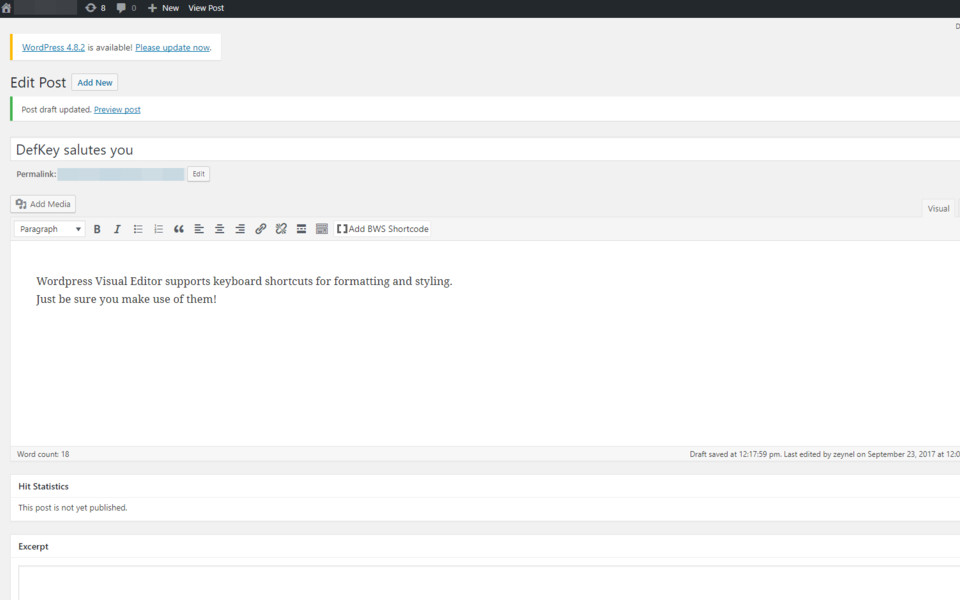



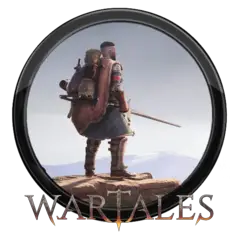

What is your favorite WordPress hotkey? Do you have any useful tips for it? Let other users know below.
1081223
486078
404580
345293
293304
268424
9 hours ago
9 hours ago Updated!
Yesterday
1 days ago
1 days ago
2 days ago Updated!
Latest articles