|
|
Save |
||
|
|
(Detail ribbon) Save |
||
|
|
Refresh |
||
|
|
(Detail ribbon) Refresh |
||
|
|
Add item to a list |
||
|
|
Cancel (in dialog boxes only) |
||
|
|
Create a new case search |
||
|
|
Create a new document search |
||
|
|
Create a new contact search |
||
|
|
Perform a search |
||
|
|
Expand list for selected item (if available) |
||
|
or
|
|||
|
|
Collapse list for selected item (if available) |
Advertisement
|
|
Activate area selection for keyboard navigation |
||
|
|
Deactivate area selection for keyboard navigation |
||
| or | |||
|
|
Press a number or a letter of an area in which you want to navigate |
||
|
or
|
|||
|
|
Move forward between fields in the selected area |
||
|
|
Move backward between fields in the selected area |
||
|
|
Select next area on the page. If you have not selected any area yet, the first area on the page will be selected |
||
|
|
Select previous area on the page. If you have not selected any area yet, the last area on the page will be selected |
|
|
Select next list item |
||
|
|
Select previous list item |
||
|
|
Display the next page of the list |
||
|
|
Display the previous page of the list |
||
|
|
Open the selected list item in a new tab |
||
|
|
Display/hide the preview panel for the selected list item |
||
|
|
Select/deselect all list items on current page |
||
|
|
Select the first list item on current page |
||
|
|
Select the last list item on current page |
||
|
|
Highlight next list item. Already selected list items remain selected |
||
|
|
Highlight previous list item. Already selected list items remain selected |
||
|
|
Select highlighted list items |
||
|
|
Select the first list item on the first page |
||
|
|
Select the last list item on the last page |
||
|
|
Select the next list item. Already selected list items remain selected |
||
|
|
Select previous list item. Already selected list items remain selected |
||
|
|
Extend selection to the bottommost selected list item (that is, selects all list items between the first and the last selection) |
||
|
|
Extend selection to the topmost selected list item (that is, selects all list items between the first and the last selection) |
|
|
Activate area selection for keyboard navigation |
||
|
|
Move forward between fields or buttons in the selected area of a dialog box |
||
|
|
Move backward between fields or buttons in the selected area of a dialog box |
||
|
|
Select the next area on the page. If you have not selected any area yet, the first area in a dialog box will be selected |
||
|
|
Select the previous area on the page. If you have not selected any area yet, the last area in a page will be selected |
||
|
|
Save changes and close the dialog box (same as clicking Save) |
||
|
|
When the focus is on the search form elements – close the dialog box |
||
|
|
When the focus is on a list – close the dialog box |
||
|
|
When the focus in on a list item – move focus to the list |
||
|
|
(for fields containing selectable items) Open a drop-down list for current field |
|
|
Display Advanced Search fields |
||
Advertisement |
|||
|
|
Hide Advanced Search fields |
||
|
|
(when focus is set on a list) Scroll up / down the list |
||
|
|
(when focus is set on a list item) Move to the previous / next item in a list |
||
|
|
(when the focus is set on the search form elements) Perform a search |
||
|
|
(when the focus is set on a list) Highlight the first item in a list |
||
|
|
(when the focus is set on a list item) Add this item to another list |
||
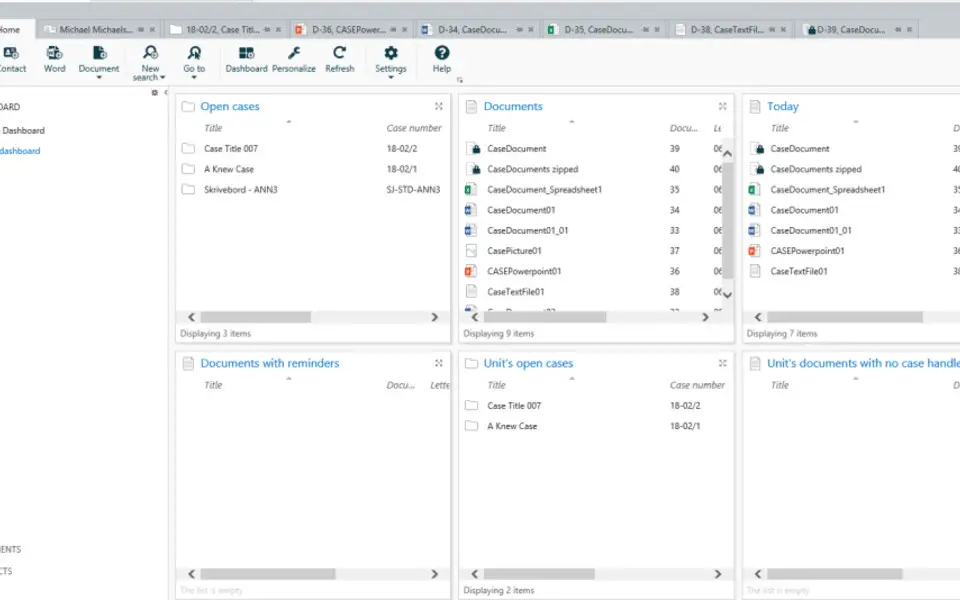
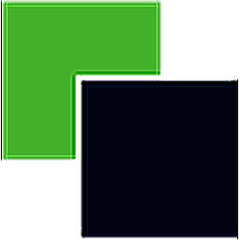


What is your favorite WorkZone Client hotkey? Do you have any useful tips for it? Let other users know below.
1080316
485704
404344
344583
292767
268245
11 hours ago Updated!
18 hours ago
18 hours ago
18 hours ago Updated!
2 days ago Updated!
2 days ago Updated!
Latest articles