|
|
Hand tool |
||
|
|
Temporarily select Hand tool |
||
|
|
Select tool |
||
|
|
Marquee Zoom tool |
||
|
|
Cycle through zoom tools: Marquee Zoom, Dynamic Zoom, Loupe |
||
|
|
Select Object tool |
||
|
|
Edit Object tool |
||
|
|
Enter/Exit Forms editing |
||
|
|
Crop tool |
||
|
|
Link tool |
||
|
|
Text Field tool |
||
|
|
Cycle through tools in forms authoring mode: Text Field, Check Box, Radio Button, List Box, Dropdown Box, Button, Digital Signature, Barcode |
||
|
|
3D tool |
||
|
|
Cycle through Multimedia tools: 3D object, SWF, Sound, Video |
||
|
|
Edit Document Text tool |
||
|
|
Redaction |
||
|
|
Cycle through Touch Up tools: Touch Up Text, Touch Up Reading Order, Touch Up Object |
||
|
|
Sticky Note tool |
||
|
|
Text Edits tool |
||
|
|
Stamp tool |
||
|
|
Current highlighting tool |
||
|
|
Current drawing markup tool |
||
|
|
Cycle through drawing markup tools: Cloud, Arrow, Line, Rectangle, Oval, Polygon Line, Polygon, Pencil Tool, Eraser Tool |
||
|
|
Cloud tool |
||
|
|
Text Box tool |
||
|
|
Current Stamp or Attach tool |
||
|
|
Move focus to next comment or form field |
||
|
|
Open pop-up note (or text field in Comments List) for comment that has focus |
||
|
|
Closes pop-up (or text field in Comments List) for comment that has focus |
||
|
|
Previous screen |
||
|
|
Next screen |
||
|
or
|
|||
|
|
First page |
||
|
|
Last page |
||
|
|
Previous page |
||
|
|
Next page |
||
|
|
Toggle between editing and previewing your form |
||
|
|
Toggle Guides On / Off |
||
|
|
Align selected fields left |
||
|
|
Align selected fields right |
||
|
|
Align selected fields top |
||
|
|
Align selected fields bottom |
||
|
|
Align selected fields horizontal |
||
|
|
Align selected fields vertical |
||
|
|
Center fields horizontally |
||
|
|
Center fields vertically |
||
|
|
Scroll up |
||
|
|
Scroll down |
||
|
|
Scroll (when Hand tool is selected) |
||
|
|
Show Tab Order |
||
|
|
Document JavaScripts |
||
|
|
Press the Go Back button in a folder if focus is on the button |
||
|
or
|
|||
|
|
If pressed when focus is on a row in the file list representing a subfolder, navigate to a subfolder, or open an attachment in Preview mode. |
||
|
|
If in the body of the file list, move to the first or last row |
||
|
or
|
|||
|
|
If in the body of the file list, move to the next or last set of rows to fit the screen |
||
|
or
|
|||
|
|
Move focus to the next item among Document pane, Task panes, Message bar, and Navigation bar |
||
Advertisement |
|||
|
|
Move focus to the previous row when in the body of the file list on the left |
||
|
|
Move focus to the next row when in the body of the file list on the left |
||
|
|
Navigate to the next panel and panel control within an open Task pane |
||
|
|
Open the menu and move the focus to the first menu option when focus is on a command with a submenu or submenu element with a flyout |
||
|
or
|
|||
|
|
Move the focus back to the parent command button with a submenu or submenu element with a flyout |
||
|
|
Run the command in focus |
||
|
or
|
|||
|
|
Navigate to the next item in the active panel in the Create New Action, Edit Action, Create Custom Tool, or the Edit Custom Tool dialog boxes |
||
|
|
Navigate to the next command button within a panel |
||
|
|
Navigate to the previous command button within a panel |
||
|
|
Expand or collapse panel in focus (press F6 to move focus to Tools pane, then tab to desired panel) |
||
|
or
|
|||
|
|
Open or close the Task pane |
||
|
|
Navigate through the other controls in the top bar - Home, Tools, Document |
||
|
or
|
|||
|
or
|
|||
|
|
Select a highlighted control in the top bar |
||
|
or
|
|||
|
|
Move focus to menus (Windows, UNIX); expand first menu item (UNIX) |
||
|
|
Move focus to next comment, link, or form field in the document pane |
||
|
|
Move focus to document pane |
||
|
|
Activate selected tool, item (such as a movie clip or bookmark), or command |
||
|
or
|
|||
|
|
Close context menu |
||
|
|
Return to Hand tool or Select tool |
||
|
|
Move to previous search result and highlight it in the document |
||
|
|
Move to next search result and highlight it in the document |
||
|
|
Move among the elements of the active navigation panel |
||
|
|
Move to previous navigation panel and make it active (when focus is on the panel button) |
||
|
|
Move to next navigation panel and make it active (when focus is on the panel button) |
||
|
|
Expand the current bookmark (focus on Bookmarks panel) |
||
|
|
Move focus among the document, message bar, and navigation panels |
||
|
|
Collapse the current bookmark (focus on Bookmarks panel) |
||
|
|
Move focus to next item in a navigation panel |
||
|
|
Move focus to previous item in a navigation panel |
||
|
|
Open Help window |
||
|
|
Close Help window |
||
|
|
Reflow a tagged PDF, and return to unreflowed view |
||
|
|
Move to next search result and highlight it in the document |
||
|
|
Select or deselect all files |
||
|
|
Open Output Preview |
||
|
|
Temporarily select Dynamic Zoom tool (when Marquee Zoom tool is selected) |
||
|
|
Temporarily zoom out (when Marquee Zoom tool is selected) |
||
|
|
Cycle through Stamp, Attach File, Record Audio Comment |
||
|
|
Cycle through highlighting tools: Highlighter,Underline Text, Cross Out Text |
||
|
|
Insert Blank Pages tool |
||
|
|
Highlight fields |
||
|
|
Delete pages |
||
|
|
Previous screen |
||
|
|
Select or deselect all files |
||
|
|
If in the body of the file list, extend the selection by adding the next row above the selected row |
||
|
|
If in the body of the file list, extend the selection by adding the next row below the selected row |
||
|
|
Move focus to the previous item among Document pane, Task panes, message bar, and Navigation bar |
||
|
|
Close the pane that lists the tasks of an Action |
||
|
|
Move to previous search result and highlight it in the document |
||
|
|
Select text (with Select tool selected) |
||
|
|
Open context menu |
||
|
|
Move focus to toolbar in browser and application (In application, sets focus to the first button in the top bar - Home) |
||
|
|
Read only the current page out loud |
||
|
|
Read out loud from the current page to the end of the document |
||
|
|
Pause reading out loud |
||
|
|
Stop reading out loud |
||
|
|
Collapse selected bookmark |
||
|
|
Collapse the current bookmark (focus on Bookmarks panel) |
||
|
|
Move focus to previous pane or panel |
||
|
|
Move back to previously opened topic |
||
|
|
Move forward to next topic |
||
|
|
Print Help topic |
||
|
|
Move to next open document window (when focus is on document pane) |
||
|
|
Close current document |
||
|
|
Change whether the row with focus is in the selection |
||
|
|
Move focus up one row without changing the selection |
||
|
|
Move focus down one row without changing the selection |
||
|
|
(UNIX) Previous open document |
||
|
|
Zoom in |
||
|
|
JavaScript Debugger |
||
|
|
Insert Files |
||
|
|
Touch Up Reading Order tool (or if already selected, return focus to dialog box) |
||
|
|
First page |
||
|
|
Last page |
||
|
|
Select next word (with Select tool selected) |
||
|
|
Deselect previous word (with Select tool selected) |
||
|
|
Right Expand the current bookmark (focus on Bookmarks panel) |
||
|
|
Activate and deactivate Read Out Loud |
||
|
|
Change reading settings for the current document |
||
|
|
Help window |
||
|
|
Next page |
||
|
|
Previous page |
||
|
|
Zoom out |
||
|
|
Temporarily select Zoom In tool |
||
Adobe Acrobat 2017 (Mac) keyboard shortcuts
Adobe Acrobat 2017 (Mac)
This shortcut list is sorted by user, meaning that original structure (headings) is disregarded. You can see the original page here:
Adobe Acrobat 2017 (Mac) keyboard shortcuts.
Table of contents
Advertisement
Program information
Program name:

Web page: adobe.com
Last update: 11/11/2019 8:10 अपराह्न UTC
How easy to press shortcuts: 85%
More information >>Similar programs
Tools
Adobe Acrobat 2017 (Mac):Learn: Jump to a random shortcut
Hardest shortcut of Adobe Acrobat 2...
Other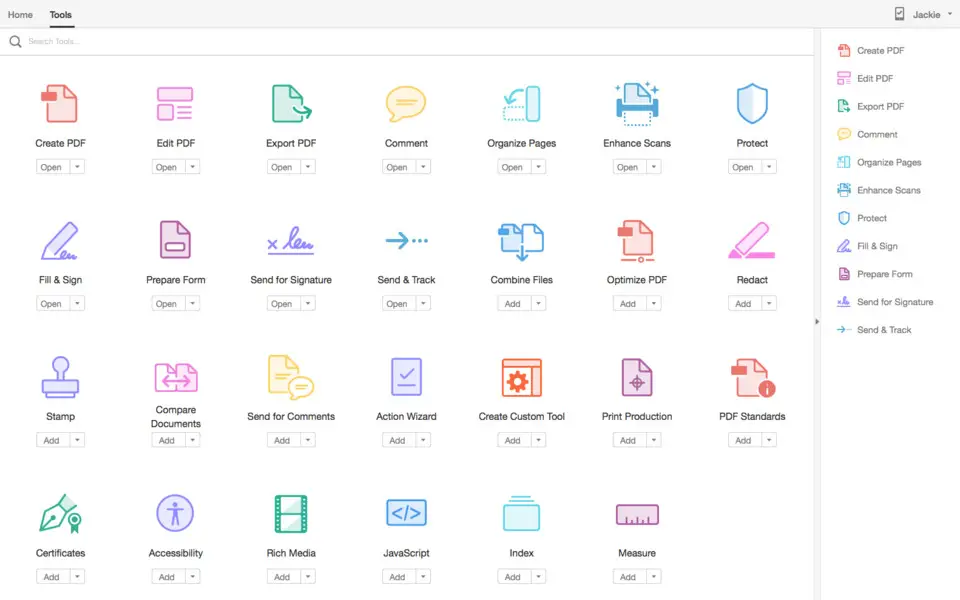
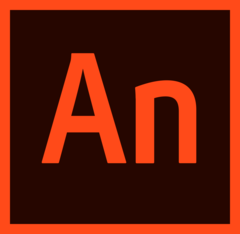



What is your favorite Adobe Acrobat 2017 (Mac) hotkey? Do you have any useful tips for it? Let other users know below.
1104365
497159
410705
364136
305770
276264
13 hours ago
17 hours ago Updated!
17 hours ago
Yesterday Updated!
4 days ago
4 days ago
Latest articles