|
|
Cycles through open application windows. This is a common macOS shortcut. |
||
|
|
Cycles focus between the item list, view/edit pane, and the Tags bar or Inspectors (if visible). |
||
|
|
Cancels processes, closes dialogs or Quick Look previews, etc., depending on the context. |
||
|
|
Cycles to the next tab. |
||
|
|
Cycles to the previous tab. |
||
|
Note: Hold ⇧ to cycle in reverse order.
|
|||
Advertisement
Navigating items |
|||
|
|
Navigates up and down in all views. Use ⇧ to select multiple entries. |
||
|
|
Expands or collapses the selected groups in horizontal split, vertical split or List views, or navigates to previous/next item in other views. |
||
|
|
(the triangle in front of a group) Expands or collapses all groups that are contained within this group as well. |
||
|
|
Expands or collapses the selected groups and all their children the item list. |
||
Selecting items |
|||
|
|
Selects consecutive items. |
||
|
|
Extends the next consecutive item to the current selection. |
||
|
|
Adds a non-consecutive item to the selection. |
||
Manipulating items |
|||
|
|
Renames documents. |
||
|
|
Deletes selected items. |
||
|
|
When dragging items from the Finder, this moves, not copies, the file into the database. |
||
|
|
Duplicates items to the drag destination instead of moving it. |
||
|
|
Creates replicants for the items at the drag destination. Dragging items from the Finder to DEVONthink with ⌥⌘ pressed indexes the item. Dragging items into documents with ⌥⌘ held inserts a link to the item. |
||
Item List |
|||
|
|
Opens a selected document in the system default application. |
||
|
|
Jumps to the first or next editable column when using View > List. |
||
|
|
Opens the standard Quick Look panel showing a preview of the selected items. |
||
|
|
Opens a full screen Quick Look slideshow. |
||
|
|
Goes backwards and forwards through the visited locations. |
||
|
or
|
|||
|
|
Goes to beginning of, or end of, any view. |
||
|
or
|
|||
|
|
Scrolls one page up and down in any view. |
||
|
|
Scrolls one page down or up in non-editable views, e.g., web pages, images, or PDF documents. |
||
|
or
|
|||
|
|
Opens the target of a link in a new tab or separate window. |
||
|
|
Inserts a cross-link for groups or documents dropped into a rich text document. Dragging files or folders from the Finder to a rich text document with ⌥⌘ pressed creates links to them. |
||
|
|
Opens a link in a new tab and activates it. This requires enabling tabbed browsing in Preferences > General. |
||
|
|
Using [ and ], goes backwards and forwards through the documents or visited web pages . |
||
|
or
|
|||
|
|
Selects text using a rectangular selection ribbon. |
||
|
|
(a link) For HTML-based files, adds the clicked URL to the Download Manager panel. |
||
|
|
(a word) Initiates a search with the clicked word as the search term. |
||
|
|
Expands or contracts the current text selection. |
General Note Creation and Clipping |
|||
|
|
Saves the entered data. Equivalent to clicking Add. |
||
|
|
Clears any entered data. Equivalent to pressing the retreating circle icon. |
||
Voice and Video Note |
|||
|
|
Start and stop recording. |
||
Screen Capture |
|||
|
|
Capture the entire window. |
||
|
|
Capture a highlighted window. |
||
|
|
Capture a marqueed area. |
||
Web Clip |
|||
|
|
Clips from the default browser. |
||
|
|
Clips from a URL you've copied to the clipboard. |
||
|
|
Type a URL to clip and any associated data, e.g., comments, tags, etc.. |
||
Clip to DEVONthink |
|||
|
|
Toggles the Clutter-free option. |
||
|
|
Moves one cell down for editing. |
||
|
|
Moves one cell up for editing. |
||
|
|
Moves one cell to the right for editing. |
||
|
|
Moves one cell to the left for editing. |
||
|
|
Moves the editing selection. |
||
|
|
Stops editing. |
|
|
Zooms in. |
||
|
|
Zooms out. |
||
|
Source: DEVONthink help
|
|||
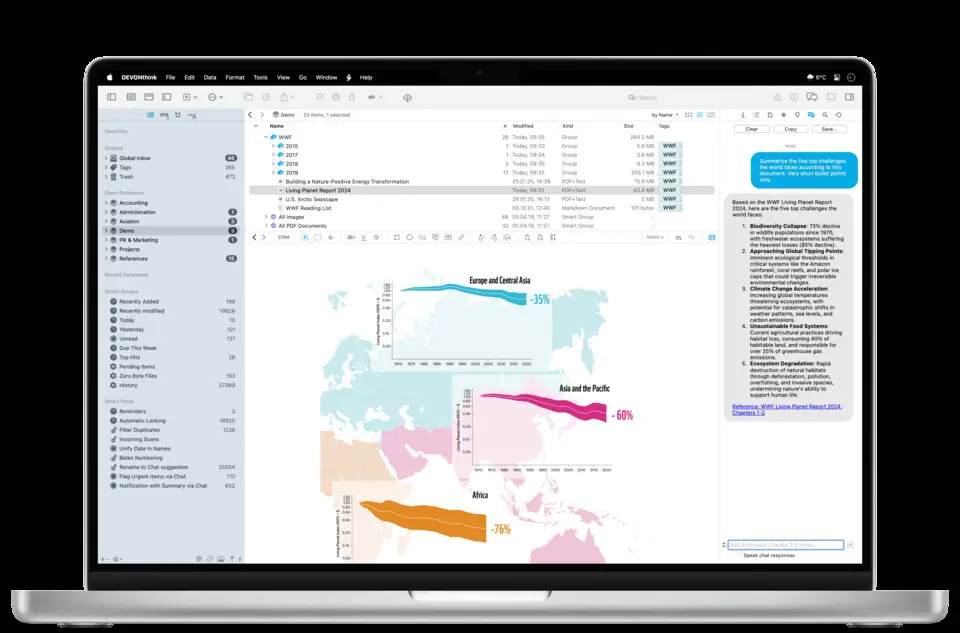
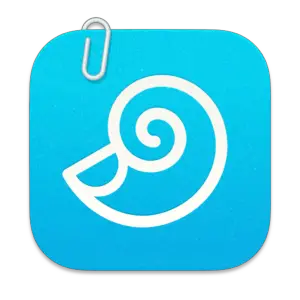



What is your favorite DEVONthink 3.8.2 hotkey? Do you have any useful tips for it? Let other users know below.
1110732
499937
412106
368911
308886
279294
18 hours ago
20 hours ago Updated!
Yesterday Updated!
2 days ago Updated!
3 days ago
3 days ago
Latest articles