|
|
Move to the next/previous year |
||
|
|
Close/open the right portion of the drop-down list |
||
|
|
Close the page discarding any unsaved changes |
||
|
|
Enter/leave the text area in an HTML editor control |
||
|
|
View refresh information for a count tile |
||
|
|
Open the control's enhanced preview |
||
|
|
Close the drop-down list |
||
|
|
Open the drop-down list (when the drop-down list is closed) |
||
|
|
Move focus into the input field for the current segment in the drop-down list (when the drop-down list is already open) |
||
|
|
Move focus into a lookup (when the lookup is already open) |
||
|
|
Open lookup, combo box, date picker, drop dialog box |
||
|
|
Open the date picker |
||
|
|
Open a tab on the Action Pane or a menu |
||
|
|
Move to the next/previous field |
||
|
|
Move to the next/previous column |
||
|
|
Move the selected control to the previous position (when using the Move tool) |
||
|
|
Move to the next/previous input field in the flyout (when focus is in the drop-down list) |
||
|
|
Move to the next/previous control on the page (when focus is in input control) |
||
|
|
Move to the next/previous FastTab |
||
|
|
Move to the next/previous FactBox (with focus in the FactBox pane) |
||
|
|
Move to the navigation bar |
||
|
|
Move to the next/previous tab |
||
|
|
Move to the next/previous blade (vertical tab) |
||
|
|
Move to the |
||
|
|
Move to the |
||
|
|
Expand/collapse the animated pop-up prompt (while playing a task guide) |
||
|
|
Stop the recording (while recording) |
||
|
|
Toggle Rails mode (while playing a task guide) |
||
|
|
Show more/less information in the animated pop-up prompt (while playing a task guide) |
||
|
|
Toggle the visibility of the Task recorder pane (while recording) |
||
|
|
Move focus to the page content (with focus in the Filter pane) |
||
|
|
Move focus to the page content (with focus in the navigation list) |
||
|
|
Move to the main page content (with focus in another pane) |
||
|
|
Toggle focus between the selected row and the header row |
||
|
|
Open the grid options menu* |
||
|
|
Change the type of calculated value for the current column* |
||
|
|
Show/hide the grid footer* |
||
|
|
Group/ungroup the current column* |
||
|
|
Freeze/unfreeze the current column* |
||
|
|
Go to the row in an invalid or paused state (when using fast data entry)* |
||
|
|
Move to the navigation bar |
||
|
|
Move to the standard Action Pane |
||
|
|
Move to the Filter pane (which may include opening it) |
||
|
|
Move to the navigation list (which may include opening it) |
||
|
|
Move to the FactBox pane (which may include opening it) |
||
|
|
Move to the next feature callout |
||
|
|
Go to the previous step (while playing a task guide) |
||
|
|
Go to the next step (while playing a task guide) |
||
|
|
Toggle focus between the page and the animated pop-up prompt (while playing a task guide) |
||
|
|
Move to the |
||
|
|
Move to the |
||
|
|
Move to the first marked row |
||
|
|
Move to the next marked row |
||
|
|
Move to the previous marked row |
||
|
|
Moved to the last marked row |
Advertisement
|
Note: If any popup window (tooltip, date picker, or drop-down control) is open, the first use of the Esc key will dismiss it.
|
|
Note: This shortcut applies to multi-select scenarios only.
|
|||
|
Note: This shortcut applies to multi-select scenarios only.
|
|||
|
Note: This shortcut applies to multi-select scenarios only.
|
|||
|
Note: This shortcut applies to multi-select scenarios only.
|
|||
|
Note: This shortcut is enabled when focus is on a cell containing a hyperlink and all cells in that column have hyperlinks.
|
|||
|
Note: Shortcuts that are marked with an asterisk (*) are available only in version 10.0.32 and later.
|
|
Note: This shortcut only applies when the Standardize keyboard interaction for combo box and lookup controls feature is enabled.
|
|
Note: The Streamline tabbing behavior in full-page forms feature, introduced in version 10.0.26, allows users to tab through all regions of a page without requiring the mouse or a dedicated keyboard shortcut to move between regions. You can still use the existing keyboard shortcuts (such as Alt+M key chord shortcuts) to move quickly between the regions on a page.
|

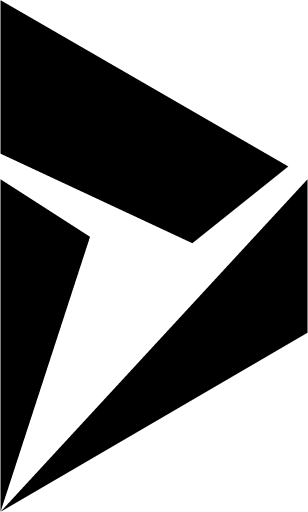



What is your favorite Dynamics 365 - Finance & Operations hotkey? Do you have any useful tips for it? Let other users know below.
1109400
499338
411810
368063
308188
278653
14 hours ago
14 hours ago Updated!
Yesterday
2 days ago
2 days ago Updated!
2 days ago Updated!
Latest articles