|
|
Open action search |
||
|
or
|
|||
|
|
Move to the standard Action Pane |
||
|
or
|
|||
|
or
|
|||
|
|
Open a tab on the Action Pane or a menu |
||
|
or
|
|||
|
or
|
|||
|
|
Move to previous(next option in a menu |
||
|
|
Close a tab on the Action Pane or a menu |
||
|
|
Simulate a right-click |
||
|
|
Open the context menu |
||
|
|
Execute the default button on a page/dialog box |
||
|
|
Click a button or tile |
||
|
or
|
|||
|
|
View refresh information for a count tile |
||
|
|
View currently available shortcuts |
Advertisement
|
|
Open the date picker |
||
|
|
Move between dates in the date picker |
||
|
|
Move to the next/previous month |
||
|
|
Move to the next/previous year |
||
|
|
Move to today |
||
|
|
Pick today's date |
||
|
|
Clear the selected date |
||
|
|
Pick Never (or the max date) |
|
|
Open the FactBox pane (or move focus to the FactBox pane if it is already open) |
||
|
or
|
|||
|
or
|
|||
|
|
Close the FactBox pane (with focus in the FactBox pane) |
||
|
|
Move to the next/previous FactBox (with focus in the FactBox pane) |
||
|
|
Move to the |
||
|
|
Expand a FactBox (with focus on the FactBox header) |
||
|
or
|
|||
|
|
Collapse the current FactBox |
|
|
Open grid filtering for the current column |
||
|
|
Close grid filtering for the current column |
||
|
|
Open the Filter pane (or switch focus between the Filter pane and the main page if the Filter pane is already open) |
||
|
or
|
|||
|
or
|
|||
|
|
Close the Filter pane (with focus in the Filter pane) |
||
|
|
Open advanced filtering/sort |
||
|
|
Apply the Quick Filter (when focus is in Quick Filter) |
||
|
|
Apply the grid filter (when focus is in the filter field of the column header) |
|
|
Create a new record |
||
|
|
Delete a record |
||
|
or
|
|||
|
|
Save record |
||
|
or
|
|||
|
|
Revert (restore) |
||
|
|
Data refresh |
||
|
|
Move to the visible first field on the page |
||
|
|
Toggle edit mode |
||
|
|
Attach a document |
||
|
|
Export to Excel |
||
|
|
Move to the previous record (outside a grid) |
||
Advertisement |
|||
|
|
Move to the next record (outside a grid) |
||
|
|
Move to the first record (outside a grid) |
||
|
|
Move to the last record (outside a grid) |
||
|
|
Close the page (select the Back button) |
||
|
Note: If any popup window (tooltip, date picker, or drop-down control) is open, the first use of the Esc key will dismiss it.
|
|||
|
|
Close the page with explicit save |
||
|
|
Close the page discarding any unsaved changes |
||
|
|
Move to the next/previous field |
||
|
or
|
|||
|
|
Move to the next/previous tab |
||
|
|
Move to the |
||
|
|
Move to the next/previous FastTab |
||
|
|
Move to the |
||
|
|
Move to the next/previous blade (vertical tab) |
||
|
|
Move to the |
||
|
|
Expand a FastTab (with focus on the FastTab header) |
||
|
or
|
|||
|
|
Collapse the current FastTab |
||
|
|
Switch to grid view |
||
|
|
Switch to details view |
||
|
|
Switch to header view |
||
|
|
Switch to lines view |
|
Vertical scrolling |
|||
|
|
Horizontal scrolling |
||
|
|
Move to the next/previous column |
||
|
or
|
|||
|
|
Move to the next/previous row |
||
|
|
Move to the next/previous row without selecting |
||
|
Note: This shortcut applies to multi-select scenarios only.
|
|||
|
|
Select/clear the current row |
||
|
or
|
|||
|
Note: This shortcut applies to multi-select scenarios only.
|
|||
|
|
Add the next/previous row to the selected set |
||
|
Note: This shortcut applies to multi-select scenarios only.
|
|||
|
|
Add a range of rows to the selected set |
||
|
Note: This shortcut applies to multi-select scenarios only.
|
|||
|
|
Go to the next/previous page of data |
||
|
|
(from the last row) Create a new row at the bottom of the grid |
||
|
|
Move to the first record |
||
|
|
Move to the last record |
||
|
|
Select or clear all rows |
||
|
|
Move to the first marked row |
||
|
|
Move to the next marked row |
||
|
|
Move to the previous marked row |
||
|
|
Moved to the last marked row |
||
|
|
Execute the default action in a grid |
||
|
Note: This shortcut is enabled when focus is on a cell containing a hyperlink and all cells in that column have hyperlinks.
|
|||
|
|
Toggle focus between the selected row and the header row |
||
|
or
|
|||
|
|
Make the current column smaller/larger (with focus in the header row) |
||
|
|
Move the current column to the next/previous position (with focus in the header row) |
||
|
|
Open grid filtering for the current column (with focus in the header row) |
||
|
|
(or double click on the column sizing handle) Resize the current column to fit the contents (with focus in the header row) |
||
|
|
Open the grid options menu* |
||
|
|
Change the type of calculated value for the current column* |
||
|
|
Show/hide the grid footer* |
||
|
|
Group/ungroup the current column* |
||
|
|
Freeze/unfreeze the current column* |
||
|
|
Go to the row in an invalid or paused state (when using fast data entry)* |
||
|
|
Revert changes in a newly created but unsaved row* |
||
|
|
Delete the current row* |
||
|
Note: Shortcuts that are marked with an asterisk (*) are available only in version 10.0.32 and later.
|
|||
|
|
Open the hyperlink |
||
|
|
Open the hyperlink (when focus is on a read-only control) |
||
|
Note: This shortcut only applies when the Standardize keyboard interaction for combo box and lookup controls feature is enabled.
|
|||
|
|
Enter the session date in a date field |
||
|
|
Enter the current date in a date field |
||
|
|
Open lookup, combo box, date picker, drop dialog box |
||
|
|
(when the Standardize keyboard interaction for combo box and lookup controls feature is enabled) Open lookup, combo box, date picker, drop dialog box |
||
|
|
Close lookup, combo box, date picker, drop dialog box |
||
|
|
Move focus into a lookup (when the lookup is already open) |
||
|
|
Open the control's enhanced preview |
||
|
|
Select text in the current field |
||
|
|
Enter/leave the text area in an HTML editor control |
||
|
|
Switch focus between the text area and the toolbar in an HTML editor control |
||
|
|
Go to the Message Center |
||
|
|
Go to the Message Bar |
|
|
Go to the dashboard |
||
|
|
Move to the navigation bar |
||
|
or
|
|||
|
|
Move to the company picker |
||
|
|
Search for a page |
||
|
or
|
|||
|
|
Open the help pane |
||
|
|
Open the trace parser |

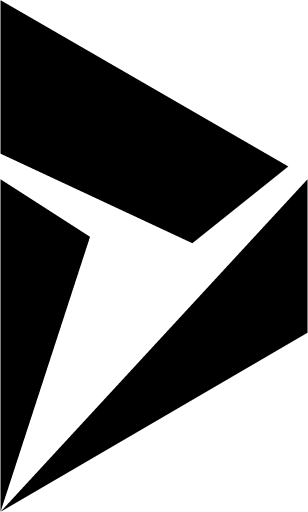



What is your favorite Dynamics 365 - Finance & Operations hotkey? Do you have any useful tips for it? Let other users know below.
1110107 169
499624 8
411963 373
368513 6
308601 6
279017 38
2 minutes ago
1 hour ago
19 hours ago Updated!
19 hours ago Updated!
19 hours ago Updated!
21 hours ago
Latest articles
Why I use Volume2, and why you would too
<div> has meaning to browsers
How to Turn Write Protection On or Off for a USB Flash Drive
What is a modifier key?
Sync time on Windows startup