|
Note: This shortcut applies to multi-select scenarios only.
|
|||
|
Note: Shortcuts that are marked with an asterisk (*) are available only in version 10.0.32 and later.
|
Advertisement
|
Note: This shortcut applies to multi-select scenarios only.
|
|||
|
|
Close lookup, combo box, date picker, drop dialog box |
||
|
|
Close the page (select the Back button) |
||
|
|
Close the Filter pane (with focus in the Filter pane) |
||
|
|
Save record |
||
|
|
Select text in the current field |
||
|
|
Move to today |
||
|
|
Move to the first record |
||
|
|
Transition the page into personalization mode |
||
|
|
Switch to details view |
||
|
|
Attach a document |
||
|
|
Data refresh |
||
|
|
Pick Never (or the max date) |
||
|
|
Move the selected control to the next position (when using the Move tool) |
||
|
|
Use the Skip tool (when in personalization mode) |
||
|
|
Expand a FactBox (with focus on the FactBox header) |
||
|
|
Move to the next/previous column |
||
|
|
Move to the next/previous input field in the flyout (when focus is in the drop-down list) |
||
|
|
Open a tab on the Action Pane or a menu |
||
|
|
Open the hyperlink (when focus is on a read-only control) |
||
|
|
Expand a FastTab (with focus on the FastTab header) |
||
|
|
Apply the grid filter (when focus is in the filter field of the column header) |
||
|
|
Select the value from drop-down list and move to the next segment |
||
|
|
Open the selected control's quick personalization dialog box (when using the Select tool) |
||
|
|
Select the current control as the one to move (when using the Move tool and no control has been selected to move yet) |
||
|
|
Move to the next/previous field |
||
|
|
Move the selected control to the previous position (when using the Move tool) |
||
|
|
Use the Summary tool (when in personalization mode) |
||
|
|
Open the FactBox pane (or move focus to the FactBox pane if it is already open) |
||
|
|
Go to the Message Bar |
||
|
|
Open the context menu |
||
|
|
Move to the standard Action Pane |
||
|
|
Open the Filter pane (or switch focus between the Filter pane and the main page if the Filter pane is already open) |
||
|
|
Move to the Filter pane (which may include opening it) |
||
|
|
Move focus to the page content (with focus in the Filter pane) |
||
|
|
Import a personalization (when in personalization mode) |
||
|
|
Use the Add tool (when in personalization mode) |
||
|
|
Move focus between the personalization toolbar and the page (when in personalization mode) |
||
|
|
Enter the current date in a date field |
||
|
|
Use the Edit tool (when in personalization mode) |
||
|
|
Move to the visible first field on the page |
||
|
|
Search for a page |
||
|
|
Move between dates in the date picker |
||
|
|
Move to previous(next option in a menu |
||
|
|
Move to the next/previous row without selecting |
||
|
|
Select/clear the current row |
||
|
|
Close the page discarding any unsaved changes |
||
|
|
Delete a record |
||
|
|
Open the trace parser |
||
|
|
Move the current column to the next/previous position (with focus in the header row) |
||
|
|
Move to the next/previous FactBox (with focus in the FactBox pane) |
||
|
|
Move to the next/previous FastTab |
||
|
|
Move to the next/previous blade (vertical tab) |
||
Advertisement |
|||
|
|
Move focus to the page content (with focus in the navigation list) |
||
|
|
Move to the main page content (with focus in another pane) |
||
|
|
View currently available shortcuts |
||
|
|
Toggle Rails mode (while playing a task guide) |
||
|
|
Move up/down a page in the lookup |
||
|
|
Show more/less information in the animated pop-up prompt (while playing a task guide) |
||
|
|
Toggle the visibility of the Task recorder pane (while recording) |
||
|
|
Move to the |
||
|
|
Move to the first marked row |
||
|
|
Moved to the last marked row |
||
|
|
Toggle focus between the selected row and the header row |
||
|
|
Open the grid options menu* |
||
|
|
Show/hide the grid footer* |
||
|
|
Move to the navigation bar |
||
|
|
Move to the standard Action Pane |
||
|
|
Move to the navigation list (which may include opening it) |
||
|
|
Move to the next feature callout |
||

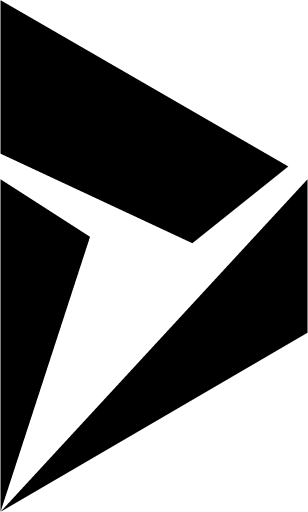



What is your favorite Dynamics 365 - Finance & Operations hotkey? Do you have any useful tips for it? Let other users know below.
1109400
499338
411810
368063
308188
278653
16 hours ago
16 hours ago Updated!
Yesterday
2 days ago
2 days ago Updated!
3 days ago Updated!
Latest articles