|
|
Window focus (forward) |
||
|
|
Window focus (reverse) |
||
|
|
Enter tap tempo |
||
|
|
Tap tempo mode selection |
||
|
|
HX Edit Pilot's Guide |
||
|
|
About box window |
Advertisement
|
|
Save preset |
||
|
|
Save preset as |
||
|
|
Import preset/IR/Favorite |
||
|
|
Export preset/IR/Favorite |
||
|
|
Import setlist |
||
|
|
Export setlist |
||
|
|
Import bundle (Helix devices) |
||
|
|
Export bundle (Helix devices) |
||
|
|
Preferences |
||
|
|
Quit |
|
|
Show/Hide Librarian panel |
||
|
|
Command Center |
||
|
|
Global EQ (Helix & Stomp devices) |
|
|
Copy |
||
|
|
Paste |
||
|
|
Rename |
||
|
|
Snapshot 1 (All Helix & HX devices) |
|
|
Select device's HX Edit window |
|
|
Presets tab |
||
|
|
IRs tab |
||
|
|
Favorites tab |
||
|
Display context menu |
|||
|
or
|
|||
|
|
Change tab focus |
||
|
|
Navigate selection |
||
|
|
Extend selection |
||
|
|
Contiguous multi-select |
||
|
|
Non-contiguous multi-select |
||
|
(delay click) Rename preset/IR |
|||
|
|
Rename setlist (Helix devices) |
||
|
|
Setlist 1 (Helix devices) |
||
|
|
Setlist 2 (Helix devices) |
||
|
|
Setlist 3 (Helix devices) |
||
|
|
Setlist 4 (Helix devices) |
||
|
|
Setlist 5 (Helix devices) |
||
|
|
Setlist 6 (Helix devices) |
||
|
|
Setlist 7 (Helix devices) |
||
|
|
Setlist 8 (Helix devices) |
||
|
|
(dragging presets) Copy into new preset slot location, overwrite presets currently exists there |
|
|
Navigate selection |
||
|
|
Exit tab |
||
Advertisement |
|||
|
|
Display block context menu |
||
| or | |||
|
|
Block bypass toggle |
||
|
|
Amp block select (Helix & HX effects devices) |
||
|
Block select |
|||
|
Display Edit tab - Modal browser |
|||
|
In context menus, use arrow keys to navigate, press Enter to make a selection, Esc to close to menu.
|
|||
|
|
Edit tab |
||
|
or
|
|||
|
|
Bypass/Controller assign tab |
||
|
or
|
|||
|
|
Select previous/next parameter or list |
||
|
|
Select previous/next tabbed list |
||
|
|
Snapshot assign |
||
|
|
Display context menu |
||
| or | |||
|
|
Reset to default |
||
|
|
Toggle model list and grid views |
|
|
Change category or model selection |
||
|
|
Move focus between category list, model list, and parameter sliders |
||
|
Note: If Model Grid is visible, Shift key must be used to advance the focus out of Model Grid)
|
|||
|
|
(when Model Grid View is in use) Move focus to the first parameter slider |
||
|
|
(when Model Grid View is in use) Display the Model Category menu |
||
|
Use up and down arrow keys to navigate, Enter to select in the menu.
|
|||
|
|
Toggle between displaying the Category/Model List View and Model Grid View |
||
|
|
Select Distortion category |
||
|
|
Select Dynamics category |
||
|
|
Select EQ category |
||
|
|
Select Modulation category |
||
|
|
Select Delay category |
||
|
|
Select Reverb category |
||
|
|
Select Pitch/Synth category |
||
|
|
Select Filter category |
||
|
|
Select Wah category |
||
|
|
Select Amp+Cab category (Helix and HX Stomp devices) |
||
|
|
Select Amp category (Helix and HX Stomp devices) |
||
|
|
Select Preamp category (Helix and HX Stomp devices) |
||
|
|
Select Cab category (Helix and Stomp devices) |
||
|
|
Select IR category |
||
|
|
Select Volume/Pan category |
||
|
|
Select Send/Return category |
||
|
|
Select Looper category |
||
|
|
Increment/decrement parameter value - fine adjustment |
||
|
or
|
|||
|
or
|
|||
|
|
Increment/decrement parameter value - coarse adjustment |
||
|
or
|
|||
|
or
|
|||
|
|
Edit numerical parameter value or show drop-down menu for discrete parameter choices |
||
|
In the menu, use up / down arrow keys to navigate, and Enter to make selection. Use Esc key to dismiss the menu.
|
|||
|
|
Open the selected slider's context menu for controller assignment options |
||
|
|
For "Note Sync" capable parameters, this toggles the functionality between Note Sync and ms/Hz |
||
|
|
Return the parameter value to its default value |
||
|
|
For block parameters, assigns parameter to a Snapshot controller |
||
|
Enter edit mode for numerical parameter value (press Enter to accept edited value) |
|||
|
(Helix and HX Effects devices only) Focus within these windows is indicated by the turquoise-colored outline surrounding a control, or by the vertical line at the left of any parameter slider.
|
|||
Any control has focus |
|||
|
|
Open and move the Command Center window to the foreground |
||
|
When the Command Center window has focus, you can close it using Alt + F4.
|
|||
|
|
Move focus to next command parameter |
||
|
|
Move focus to previous command parameter |
||
Parameter slider focus |
|||
|
|
Adjust the selected parameter slider's value up or down using small increments |
||
|
or
|
|||
|
or
|
|||
|
|
Adjust the selected parameter slider's value up or down using large increments |
||
|
or
|
|||
|
or
|
|||
|
|
Edit numerical parameter value |
||
Customize label control focus |
|||
|
|
Edit custom label |
||
|
|
Remove custom label |
||
Controller grid focus |
|||
|
|
Select controller within grid |
||
Command Menu focus |
|||
|
|
Command menu option selection |
||
|
or
|
|||
|
or
|
|||
Any control has focus |
|||
|
|
Open Global EQ window |
||
|
|
Focus next |
||
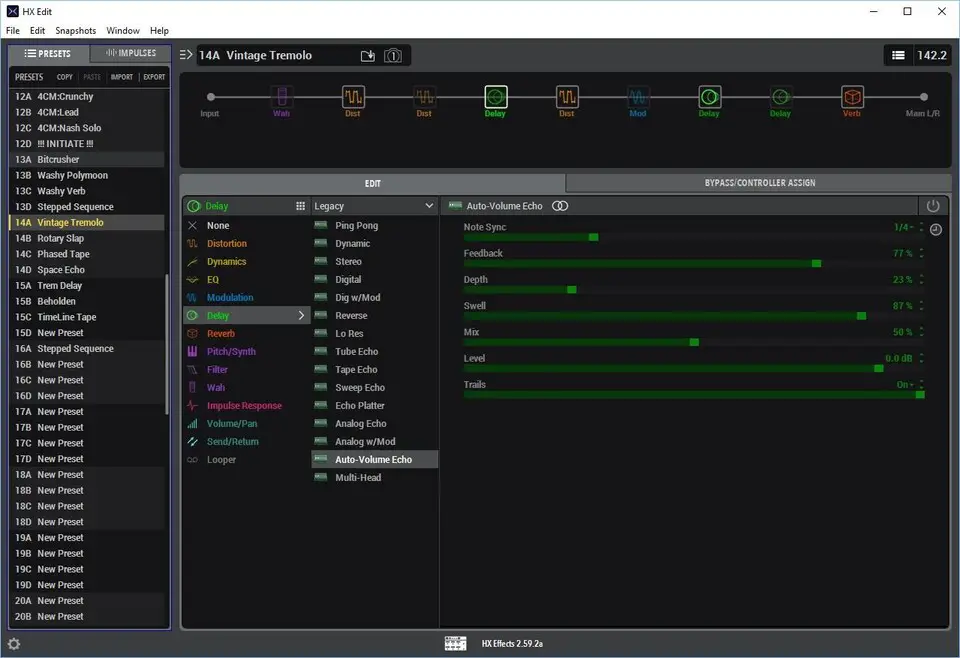
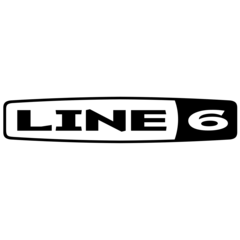
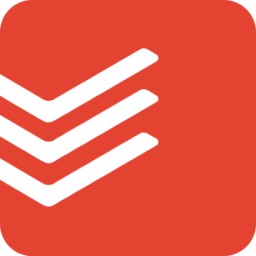
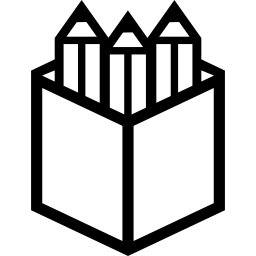
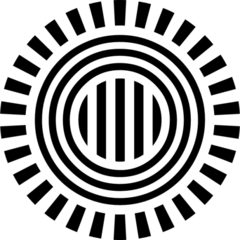
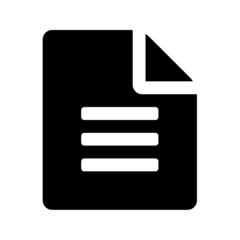
What is your favorite HX Edit (Windows) hotkey? Do you have any useful tips for it? Let other users know below.
1099447
494248
409506
359683
302968
273693
Yesterday
Yesterday
2 days ago
3 days ago
3 days ago
4 days ago
Latest articles