|
|
mu μ (Press Shift for upper-case: Μ) |
||
|
(current mode) |
|||
|
|
Copy definition to input bar |
||
|
|
beta β (Press Shift for upper-case: Β) |
||
|
|
Help |
||
|
|
Start editing selected object |
||
|
|
Copy definition of selected object to the Input Bar |
||
|
|
Copy value of selected object to the Input Bar |
||
|
|
copy name of selected object to the Input Bar |
||
|
|
Recompute all objects (including random numbers) |
||
|
|
Toggle input Graphics View and Input Bar |
||
|
(current mode) |
|||
|
|
Copy definition to input bar |
||
|
Zoom in / out (Application) |
|||
|
|
Zoom in / out (Applet) |
||
|
|
Accelerated zoom in / out |
||
|
|
Increase selected slider/number |
||
|
|
Move selected point up |
||
|
|
3D Graphics: Increase y-coordinate of selected point |
||
|
|
Go to older entry in Input Bar history |
||
|
|
Go up in construction protocol (only Desktop) |
||
|
|
Move active Graphics view up |
||
|
|
Decrease selected slider/number |
||
|
|
Move selected point down |
||
|
|
3D Graphics: Decrease y-coordinate of selected point |
||
|
|
Go to newer entry in Input Bar history |
||
|
|
Go down in construction protocol (Desktop only) |
||
|
|
Move active Graphics view down |
||
|
|
Go to first item in construction protocol (only Desktop) |
||
|
|
Spreadsheet: go to the first column left |
||
|
|
Go to first item in construction protocol (only Desktop) |
||
|
|
3D Graphics: Increase z-coordinate of selected point |
||
|
|
Go to last item in construction protocol (only Desktop) |
||
|
|
Spreadsheet: Go to the next row with input below |
||
|
|
Go to last item in construction protocol (only Desktop) |
||
|
|
3D Graphics: Decrease z-coordinate of selected point |
||
|
|
Decrease selected slider/number |
||
|
|
Move selected point left |
||
|
|
3D Graphics: Decrease x-coordinate of selected point |
||
|
|
Go down in construction protocol (Desktop only) |
||
|
|
Move active Graphics view left |
||
|
|
Increase selected slider/number |
||
|
|
Move selected point right |
||
|
|
3D Graphics: Increase x-coordinate of selected point |
||
|
|
Go up in construction protocol (only Desktop) |
||
|
|
Move active Graphics view right |
||
|
|
Increase selected slider/number |
||
|
|
Move selected point right |
||
|
|
3D Graphics: Increase x-coordinate of selected point |
||
|
|
Go up in construction protocol (only Desktop) |
||
|
|
Move active Graphics view right |
||
|
|
Decrease selected slider/number |
||
|
|
Move selected point left |
||
|
|
3D Graphics: Decrease x-coordinate of selected point |
||
|
|
Go down in construction protocol (Desktop only) |
||
|
|
Move active Graphics view left |
||
|
|
Decrease selected slider/number |
||
|
|
Move selected point down |
||
|
|
3D Graphics: Decrease y-coordinate of selected point |
||
Advertisement |
|||
|
|
Go to newer entry in Input Bar history |
||
|
|
Go down in construction protocol (Desktop only) |
||
|
|
Move active Graphics view down |
||
|
|
Go to first item in construction protocol (only Desktop) |
||
|
|
Spreadsheet: go to the first column left |
||
|
|
Go to first item in construction protocol (only Desktop) |
||
|
|
3D Graphics: Increase z-coordinate of selected point |
||
|
|
Go to last item in construction protocol (only Desktop) |
||
|
|
Spreadsheet: Go to the next row with input below |
||
|
|
Go to last item in construction protocol (only Desktop) |
||
|
|
3D Graphics: Decrease z-coordinate of selected point |
||
|
|
Increase selected slider/number |
||
|
|
Move selected point along curve |
||
|
|
copy name of selected object to the Input Bar |
||
|
|
Recompute all objects (including random numbers) |
||
|
|
Toggle input View and Input Bar |
||
|
|
Help |
||
|
|
Start editing selected object |
||
|
|
Copy definition of selected object to the Input Bar |
||
|
|
Copy value of selected object to the Input Bar |
||
|
|
Increase selected slider/number |
||
|
|
Move selected point up |
||
|
|
3D Graphics: Increase y-coordinate of selected point |
||
|
|
Go to older entry in Input Bar history |
||
|
|
Go up in construction protocol (only Desktop) |
||
|
|
Move active Graphics view up |
||
|
Zoom in / out (Application) |
|||
|
|
Zoom in / out (Applet) |
||
|
|
Accelerated zoom in / out |
||
|
|
Delete current selection |
||
|
(in Graphics View) Fast drag mode (drag on object) |
|||
|
Selection rectangle |
|||
|
Open menu (click on object) |
|||
|
Open Preferences menu (click not on object) |
|||
|
|
Recompute all objects (including random numbers) |
||
|
|
Save |
||
|
|
Select ancestors (deprecated) |
||
|
|
theta θ (Press Shift for upper-case: Θ) |
||
|
|
Paste |
||
|
|
Redo |
||
|
|
Undo |
||
|
|
Standard font size, line thickness, and point size |
||
|
|
Increase font size, line thickness, and point size |
||
|
|
Black/white mode |
||
|
|
Copy |
||
|
|
Toggle value/definition/command |
||
|
|
beta β (Press Shift for upper-case: Β) |
||
|
|
Select All |
||
|
|
Open Object Properties View |
||
|
|
Show/Hide selected objects |
||
|
|
Refresh Views |
||
|
|
gamma γ (Press Shift for upper-case: Γ) |
||
|
|
mu μ (Press Shift for upper-case: Μ) |
||
|
|
New Window |
||
GeoGebra keyboard shortcuts
GeoGebra
Suggestion: This program has lots of (259) shortcuts. Try our shortened list of
20 basic GeoGebra shortcuts if you just want to get started.
This shortcut list is sorted by user, meaning that original structure (headings) is disregarded. You can see the original page here:
GeoGebra keyboard shortcuts.
Table of contents
Advertisement
Program information
Program name:
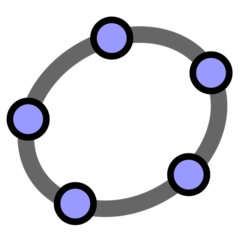
Web page: geogebra.org
Last update: 2019. 11. 11. 20:10 UTC
How easy to press shortcuts: 84%
More information >>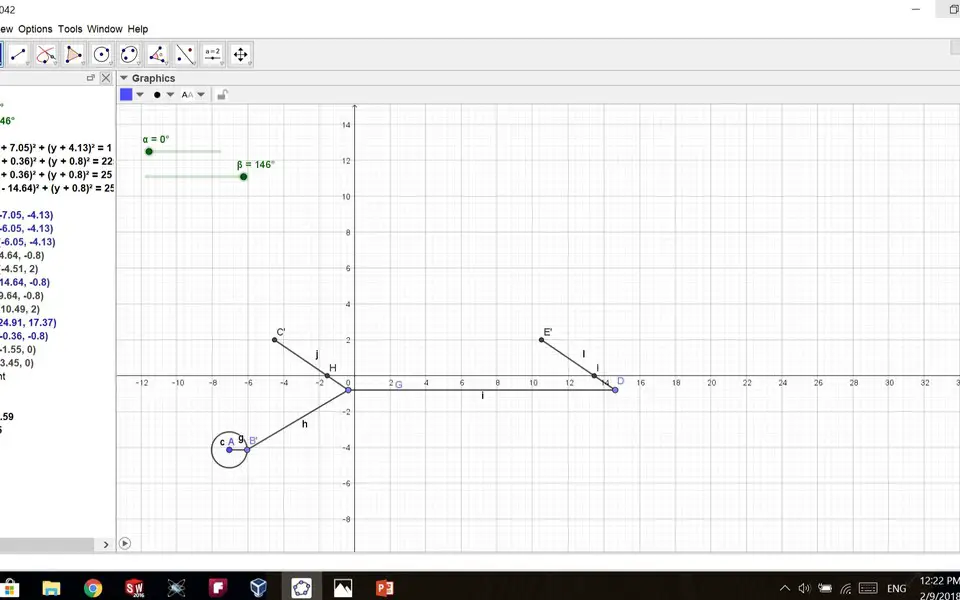


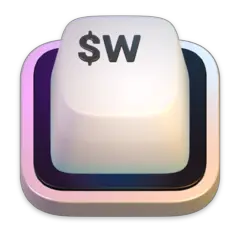
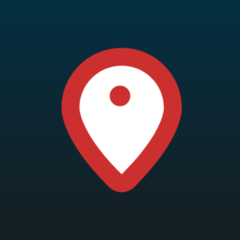
What is your favorite GeoGebra hotkey? Do you have any useful tips for it? Let other users know below.
1108668
499007
411655
367529
307784
278296
2 hours ago
13 hours ago Updated!
20 hours ago Updated!
2 days ago Updated!
2 days ago
2 days ago
Latest articles