|
|
Select image zooming tool |
||
|
|
Select scalpel tool |
||
|
|
Undo scalpel |
||
|
|
Redo scalpel |
||
|
|
Clear scalpel history |
||
|
|
Select length tool |
||
|
|
Select arrow tool |
||
|
|
Anterior view |
||
|
|
Posterior view |
||
|
|
Left view |
||
|
|
Right view |
||
|
|
Superior view |
||
|
|
Inferior view |
||
|
|
Copy displayed image to clipboard |
||
|
|
Save image to JPEG file |
||
|
|
Create quick movie |
||
|
|
Create advanced movie |
||
|
|
Delete selected ROI |
||
|
|
inside area |
||
|
|
Cut outside area |
||
|
|
Deselect ROI |
||
|
|
area |
||
|
|
Toggle annotations/direction cube |
||
|
|
Toggle full screen/window mode |
||
|
|
Toggle toolbar visibility |
||
|
|
Show 3D snapshots |
||
|
|
Take 3D snapshot |
||
|
|
Next 3D snapshot |
||
|
|
Previous 3D snapshot |
||
|
|
Load 3D snapshots from file |
||
|
|
Save 3D snapshots to file |
Advertisement
|
|
Rotate view around the Z axis (roll) |
||
|
|
Browse volume to back / front |
||
|
|
Rotate image plane around the X axis |
||
|
|
Rotate image plane around the Y axis |
||
|
|
Pan image |
||
|
|
Zoom in |
||
|
|
Zoom out |
||
|
|
Fill viewport |
||
|
|
Default window (color/opacity) setting |
||
|
|
Custom window |
||
|
|
Negative |
||
|
|
Reset view |
||
|
|
Select browse tool |
||
|
|
Select 3D rotate tool |
||
|
|
Select roll tool |
||
|
|
Select image window adjustment tool |
||
|
|
Select image panning tool |
||
|
|
Select image zooming tool |
||
|
|
Select length tool |
||
|
|
Select ellipse tool |
||
|
|
Select closed polygon tool |
||
|
|
Select open polygon tool |
||
|
|
Select angle tool |
||
|
|
Select arrow tool |
||
|
|
Select thickness tool |
||
|
|
Increase thickness |
||
|
|
Decrease thickness |
||
Advertisement |
|||
|
|
Switch rendering mode |
||
|
|
Toggle axes visibility |
||
|
|
Center all axes |
||
|
|
Next viewport layout |
||
|
|
Activate next viewport |
||
|
|
Activate previous viewport |
||
|
|
Copy image to clipboard |
||
|
|
Copy all images to clipboard |
||
|
|
Save image to JPEG file |
||
|
|
Save all images to JPEG file |
||
|
|
Delete selected ROI |
||
|
|
Maximize / restore active viewport |
||
|
|
Deselect ROI |
||
|
|
Toggle full screen/window mode |
||
|
|
Toggle toolbar visibility |
||
|
|
Download selected study/studies to the active viewer window (clears previously opened study) |
||
|
|
Add selected study/studies to the active viewer window |
||
|
|
Download selected study/studies to the new viewer window |
||
|
|
Download and show selected study/studies in separate windows |
||
|
|
Find all studies of the selected patient |
||
|
|
Cancel all active downloads and searches |
||
|
|
PACS configuration |
||
|
|
Show the list of active and finished downloads along with detailed statistics and status messages |
||
|
|
Show series list |
||
|
|
Refresh series list |
||
|
|
… to |
|
|
Show DICOM file in Explorer |
||
|
|
Copy selected tag to clipboard |
||
|
|
Copy all tags to clipboard |
||
|
|
Copy tag value to clipboard |
||
|
|
Save RAW value(s) of the selected tag(s) to a file |
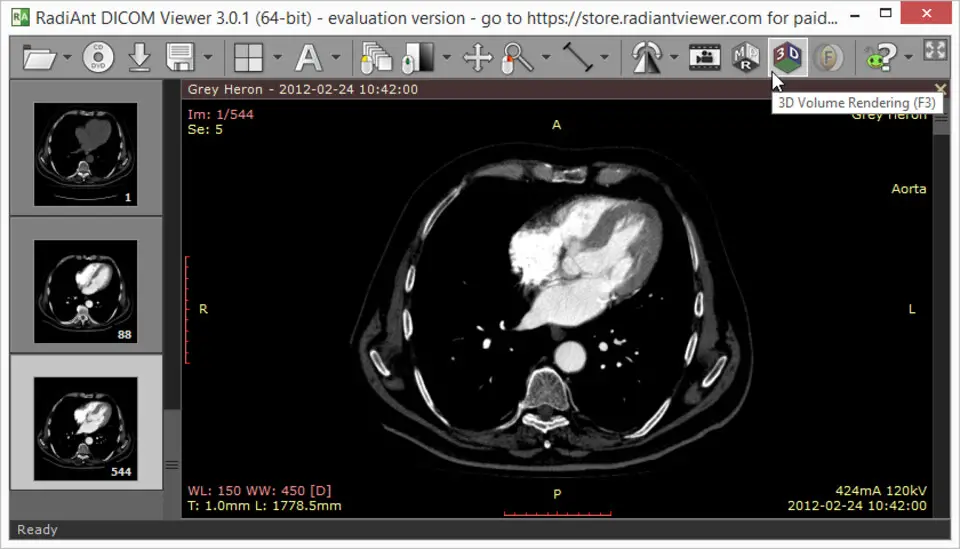
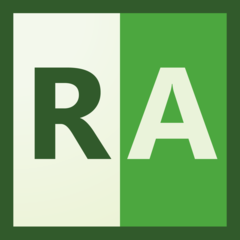

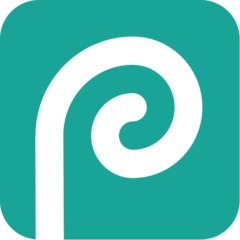

What is your favorite RadiAnt Dicom Viewer hotkey? Do you have any useful tips for it? Let other users know below.
1104982
497575
410897
364747
306151
276541
13 hours ago
14 hours ago Updated!
17 hours ago Updated!
1 days ago Updated!
1 days ago
2 days ago
Latest articles