|
|
Paste the contents of the clipboard |
||
|
|
Paste the contents of the clipboard with history |
||
|
|
Open (Open an item) |
||
|
|
Delete the current line |
||
|
|
Test the current item |
||
|
|
Display the list of local procedures in the "Project explorer" pane. |
||
|
|
Synchronizes the "Project explorer" pane with the current element in the editor: the current element is selected in the "Project explorer" pane. |
||
|
|
Save all |
||
|
|
New (Creation of an element) |
||
|
|
Reproduces all the actions performed since the last control was selected on another control |
||
|
|
Find / Replace |
||
|
|
Duplicate the selected row. |
||
|
|
Pastes the text without RTF formatting. |
||
|
|
Activate panes anchored at the bottom |
||
|
|
Show / Make the grid invisible |
||
|
|
Using the pipette |
||
|
|
Lock / Unlock selection |
||
|
|
Edit the selected expression |
||
|
|
On a local variable, display the line corresponding to the declaration of the variable. |
||
|
|
Hide panes anchored at the bottom |
||
|
|
Open the description of the selected element (window with 7 tabs) |
||
|
|
Adapt view to MDI area |
||
|
|
Block selection of lines of code: Deselect the block above the selection. |
||
|
|
Edit the code associated with the element selected in the "Contextual code view" pane |
||
|
|
Change the display language (switch to the previous language) |
||
|
|
Change text to uppercase. |
||
|
|
In the code editor: Select the different processes by step (current process then processes of the current element then processes of the current window) |
||
|
|
Re-indent the code |
||
|
|
Last plan used |
||
|
|
Primary plan |
||
|
|
Quick search for a project element Search also in procedures, methods, fields, ... |
||
|
|
Continue the search in reverse order |
||
|
|
Reproduces the last action on a control or a multiselection of controls |
||
|
|
Rename the element selected in the "Contextual code view" pane |
||
|
|
Translate messages |
||
|
|
Save as |
||
|
|
Paste the contents of the clipboard |
||
|
|
Comment |
||
|
|
Edit the code associated with the element selected in the "Contextual code view" pane. |
||
|
|
Add a new item (only in the item description window) |
||
|
|
Perform a search on the word on which the cursor is located. All occurrences found are highlighted in the code. |
||
|
|
Zoom + / - |
||
|
or
|
|||
|
|
Remove comments (//) |
||
|
+ + |
Block the association with a parent control (for example, a tab pane) while moving a control. |
||
|
+ + |
Show / Hide the bubble while moving a control. |
||
|
+ + |
Show / Hide the image of the control while moving a control. |
||
|
+ + |
Modify the position of the mouse cursor in relation to the moved control. |
||
|
|
Return to the current position in the previous code (Code for calling the procedure for example) |
||
|
|
Edit the code of the selection and of the fields associated with the selection (Editing the code of the selected table and the columns of this table for example). |
||
|
|
Previous error |
||
|
|
Common error |
||
|
|
Zoom to 100% |
||
|
|
Preview window at runtime |
||
|
|
Modify the size of the control. |
||
|
|
Display the treatment accessed previously. |
||
|
|
Assisted entry (automatic completion) |
||
|
|
Open the element containing the code (Display of the window containing the selected control for example) |
||
|
|
Display the last process accessed. |
||
Advertisement |
|||
|
|
Go back to the last code modified in the editor. |
||
|
|
Change the syntax displayed in the help bubbles. |
||
|
|
Close all the elements except the current one ("Close all except myself"). |
||
|
|
Code Assistant |
||
|
|
Remove comments (//) |
||
|
|
Edit the code associated with the element selected in the "Contextual code view" pane |
||
|
|
Block selection of lines of code: Select the block above the selection. |
||
|
|
Hide panes anchored at the bottom |
||
|
or
|
|||
|
|
Open selection |
||
|
|
Edit the caption of the selected control |
||
|
|
Indent left |
||
|
|
Go to the code of the selected element (procedure name, class name, ...) |
||
|
|
Edit the selection code |
||
|
|
Edit the project / selection code |
||
|
|
Select a choice (automatic completion) |
||
|
|
Indent right |
||
|
|
Lock / Unlock selection |
||
|
|
Insert a predefined item (only in the item description window) |
||
|
|
Open a project |
||
|
|
Display / Make invisible the border of the selection |
||
|
or
|
|||
|
|
Show / Hide grid |
||
|
|
Show / Make the grid invisible |
||
|
|
Select the window template |
||
|
|
Show / Make the selection invisible |
||
|
or
|
|||
|
|
Create a new composite key (only in the item description window) |
||
|
|
Edit the glossary |
||
|
|
Stop test mode (when testing the project or the page) |
||
|
|
Stop test mode (when testing the project or the window) |
||
|
|
Edit the page code |
||
|
|
Change the caption to uppercase when editing a caption. |
||
|
|
Fit view to window |
||
|
|
Open a file selector and associate the image with the control. |
||
|
|
Display the window for selecting the style of the selected control |
||
|
or
|
|||
|
|
Choose a file or an item to insert in the code |
||
|
|
Display / Make invisible the place occupied by the controls then the border of the controls |
||
|
or
|
|||
|
|
Enable / Disable viewing of the window in 3-dimensional mode |
||
|
|
New global procedure |
||
|
|
Show positioning tables |
||
|
|
Insert '...' and return to the next line |
||
|
|
Change the caption to lowercase when editing a caption. |
||
|
|
Ungroup selection |
||
|
|
Move a line of code up. |
||
|
|
Move the selected item up (only in the item description window) |
||
|
|
Move a line of code down. |
||
|
|
Move the selected item down (only in the item description window) |
||
|
|
New local procedure |
||
|
|
Duplicate selection or file |
||
|
|
Duplicate selection |
||
|
|
Show expandable areas |
||
|
|
Modify the editing options, display the list of controls of the current page, ... |
||
|
|
Modify the editing options, display the list of controls in the current window, ... |
||
|
|
Next error |
||
|
|
Copy the style of the selected element |
||
|
or
|
|||
|
|
Display / Make invisible the name of the controls then the anchoring of the controls |
||
|
|
Print selection |
||
|
|
Save the item being edited |
||
|
|
Zoom + / - |
||
|
or
|
|||
|
|
Adapt the size of the control to its content |
||
|
|
Select the next word found |
||
|
|
Refresh window display |
||
|
|
Group selection |
||
|
|
Select the previous word found |
||
Advertisement
|
If more than one row is selected, all rows are duplicated.
|
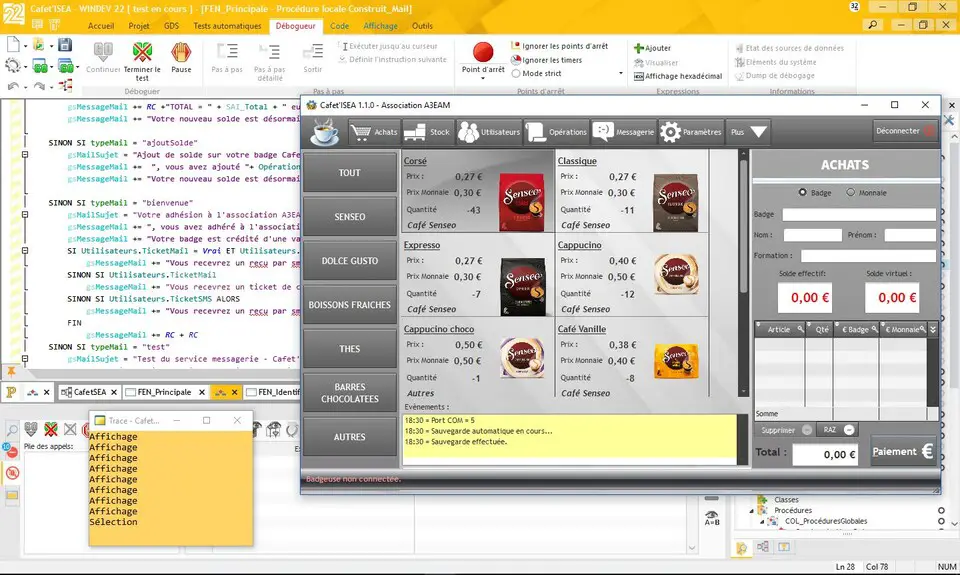
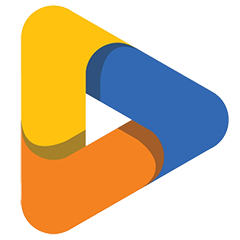
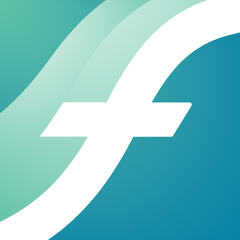



What is your favorite WinDev 25 hotkey? Do you have any useful tips for it? Let other users know below.
1108668
499007
411655
367529
307784
278296
14 hours ago
18 hours ago Updated!
2 days ago Updated!
2 days ago
2 days ago
3 days ago
Latest articles