|
|
Tags or untags the image |
||
|
|
Increases the magnification of the current image (zooms in) |
||
|
|
Opens or closes the Properties pane |
||
|
|
Zooms the image to fit the height within View mode window. Does not enlarge, only reduces |
||
|
|
Zooms the image to fight the width within View mode window. Does not enlarge, only reduces |
||
|
|
Toggles the zoom lock on and off |
||
|
|
to |
||
|
|
Opens the Edit Caption dialog box |
||
|
|
Moves the current item to a folder you specify |
||
|
|
Opens the ACDSee pro Options dialog box |
||
|
|
Moves the focus in the Properties pane to the next tab |
||
|
|
Removes currently displayed item from the Burn Basket in Manage mode |
||
|
|
Opens the Rename File dialog box |
||
|
|
Starts or stops the Auto Advance slideshow |
||
|
|
Restores your desktop wallpaper to the settings you were using before you applied an ACDSee Pro wallpaper |
||
|
|
Removes currently displayed item from the Image Basket in Manage mode |
||
|
|
Displays or hides the status bar |
||
|
|
Displays the previous item in the slideshow, Auto Advance, or View sequence |
||
|
|
Displays the previous image |
||
|
|
Displays the next image |
||
|
|
... to |
||
|
|
Displays or hides headers and footers |
||
|
|
Adds currently displayed item to the Image Basket in Manage mode |
||
|
|
Opens the currently selected image in Develop mode |
||
|
|
Opens the currently selected image in Edit mode |
||
|
|
Opens the Batch Convert File Format dialog box |
||
|
|
Closes the current item |
||
|
|
Copies the selected portion of an image to the clipboard |
||
|
|
Opens the Batch Rotate/Flip Images dialog box |
||
|
|
Reduces the magnification of the area inside the Magnifying Glass pane |
||
|
|
Increases the magnification of the area inside the Magnifying Glass pane |
||
|
|
Opens the Open files dialog box, in which you can select one or more images to open in View mode |
||
|
|
Opens the Batch Adjust Time Stamp dialog box |
||
|
|
Closes ACDSee |
||
|
|
Rotates the current image 90° counterclockwise |
||
|
|
Rotates the current image 90° clockwise |
||
|
|
Opens the Batch Edit dialog box |
||
|
|
Opens the Export dialog box |
||
|
|
Opens the previous image |
||
|
|
Sets the selected image as a stretched desktop wallpaper |
||
|
|
Opens the current image in the default eternal editor |
||
|
|
Opens the Windows Explorer context menu |
||
|
|
Opens or closes the Magnifying Glass |
||
|
|
Toggles full screen mode |
||
|
|
Closes all images |
||
|
|
Opens or closes the Histogram pane |
||
|
|
Prints all currently selected images, or all images in the current folder |
||
|
|
Opens the Edit Header/Footer dialog box, in which you can specify the text to display on your images in View mode |
||
|
|
Opens or closes the Navigator pane |
||
|
|
Displays or hides the Bottom toolbar |
||
|
|
Sets the selected images as a tiled desktop wallpaper |
||
|
|
Sets the selected images as a centered desktop wallpaper |
||
|
|
Changes the image color depth to black and white |
||
|
|
Changes the image color depth to 16 grays |
||
|
|
Changes the image color depth to 256 grays |
||
|
|
Changes the image color depth to 16 colors |
||
|
|
Changes the image color depth to 256 colors |
||
|
|
Changes the image color depth to Hicolor |
||
|
|
Changes the image color depth to Truecolor |
||
Advertisement |
|||
|
|
Toggles the exposure warning on and off |
||
|
|
Displays the last of your selected items, or the last item in the current folder |
||
|
|
Closes View mode and returns to the previous mode |
||
|
|
Closes current dialog box, or closes View mode and returns to previous mode |
||
|
|
Toggles full screen mode |
||
|
|
opens the ACDSee Pro Help file |
||
|
|
Opens the Rename file dialog box |
||
|
|
Refreshes the View mode window and reloads the current image |
||
|
|
Displays the first of your selected items, or the first item in the selected folder |
||
|
|
Opens the Open files dialog box, in which you can select one or more images to open in View mode. |
||
|
|
Toggles the pan lock |
||
|
|
Removes the current item from your hard drive |
||
|
|
Opens the current file in the default system application or opens a dialog box where you can select an application |
||
ACDSee keyboard shortcuts
ACDSee
Advertisement
Program information
Web page: acdsystems.com
Last update: 11/11/2019 20:10 UTC
How easy to press shortcuts: 79%
More information >>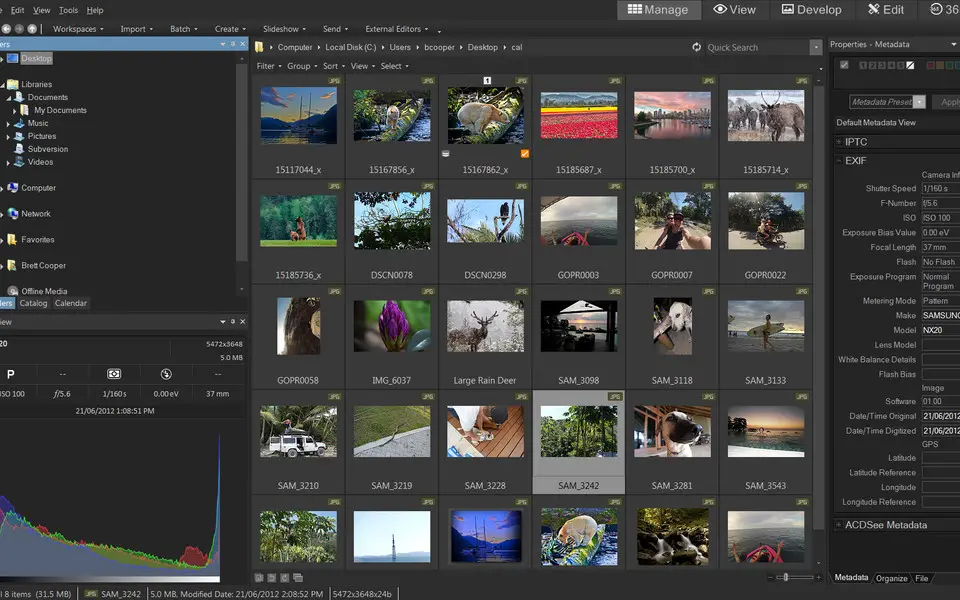





What is your favorite ACDSee hotkey? Do you have any useful tips for it? Let other users know below.
1094330
491330
408184
355191
300039
271479
21 hours ago
22 hours ago
Yesterday Updated!
2 days ago Updated!
2 days ago Updated!
2 days ago Updated!
Latest articles