|
|
Center snap |
||
|
|
Continue on new line, text will be placed as a text node in the file |
||
|
|
Copy highlighted text to clipboard |
||
|
|
Copy selected elements |
||
|
|
Save file |
||
|
|
Undo |
||
|
|
Paste elements from clipboard |
||
|
|
Paste text from clipboard |
||
|
|
Intersection snap |
||
|
|
Save settings |
||
|
|
Cut selected elements |
||
|
|
Cut highlighted text to clipboard |
||
|
|
New file dialog |
||
|
|
Open file dialog |
||
|
|
Keypoint snap |
||
|
|
Print dialog |
||
|
|
Element information tool |
||
|
|
Nearest snap |
||
|
|
Redo |
||
|
|
Open / Close View Attributes dialog |
||
|
|
Lock selected element |
||
|
|
Group selected elements as an unnamed cell |
||
|
|
Toolboxes dialog |
||
|
|
Ungroup selected elements |
||
|
|
Close the program |
||
|
|
First keyed in value |
||
|
|
Previously keyed in value |
||
|
|
Unlock selected element |
||
|
|
Apply text edits |
||
|
|
Next word left |
||
|
|
Next word right |
||
|
|
Continue on new line, text will be placed as a text node in the file |
||
|
|
Beginning of text string |
||
|
|
End of text string |
||
|
|
Highlight line text to the end of the line |
||
|
|
Highlight line text to the beginning of the line |
||
|
|
Highlight single text |
||
|
|
Highlight next word |
Advertisement
|
When focus is in the AccuDraw dialog box, these shortcuts will allow you to change active snap mode:
|
|
These are default hotkeys for the pull down menu. You can add hotkeys to pull down menu in Workspace > Customize.
|
|||
|
In the entry fields (X, Y, Z) for AccuDraw you can get previous entered values with Page Up/Page Down keys. This can save time for retyping those long bearings.
|




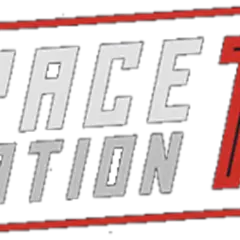
What is your favorite MicroStation V8i hotkey? Do you have any useful tips for it? Let other users know below.
1104707
497416
410826
364470
305997
276422
23 hours ago
Yesterday Updated!
2 days ago Updated!
2 days ago Updated!
2 days ago
2 days ago Updated!
Latest articles