|
|
Power on. |
||
|
|
Power off. |
||
|
|
Reset the power. |
||
|
|
Suspend. |
||
|
|
Create a new virtual machine. |
||
|
|
Open a virtual machine. |
||
|
|
Close the summary/console view for the selected virtual machine. |
||
|
A confirmation dialog appears only if the virtual machine is powered on.
|
|||
|
|
Edit the virtual machine's configuration. |
||
|
|
Grab input from keyboard and mouse. |
||
|
|
Edit preferences. |
||
|
|
Go to full screen mode. |
||
|
|
Return to normal (windowed) mode. |
||
|
|
Switch among open virtual machines while mouse and keyboard input are grabbed. |
||
|
|
Switch among open virtual machines while mouse and keyboard input are not grabbed. VMware Workstation must be the active application. |
||
|
or
|
|||
|
|
Linux hosts: Switch among open virtual machines while using full screen mode |
||
|
Windows hosts: For an additional similar functionality, see Using Full Screen Switch Mode.
|
|||
|
Source: vmware
|
|||
VMware Workstation 5.0 keyboard shortcuts
VMware Workstation 5.0
Advertisement
Program information
Program name:
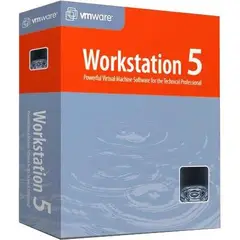
Web page: my.vmware.com/web/vmware/detai...
Last update: 11/11/2019 20:10 UTC
How easy to press shortcuts: 70%
More information >>Similar programs
Tools
VMware Workstation 5.0:Learn: Jump to a random shortcut
Hardest shortcut of VMware Workstat...
Other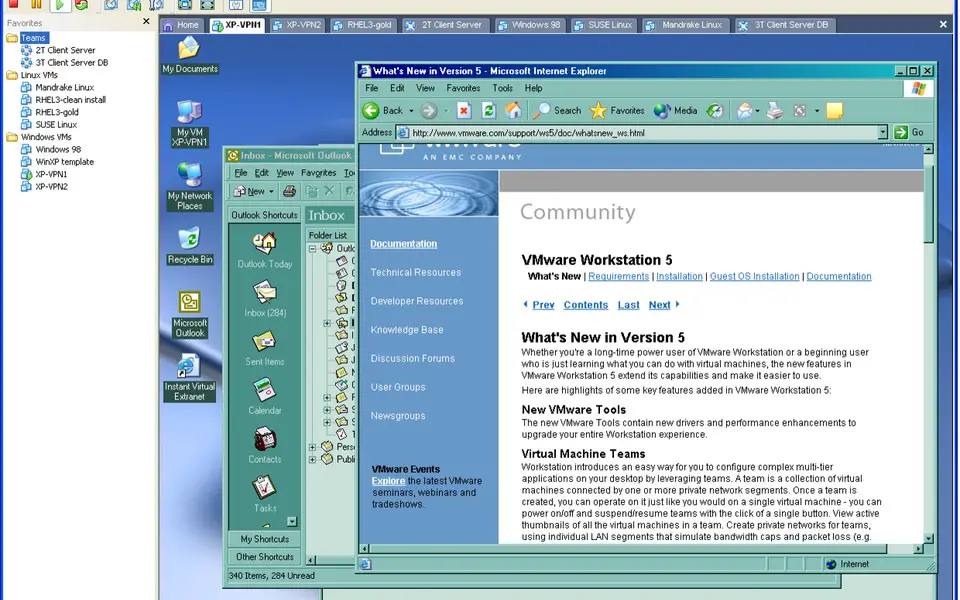

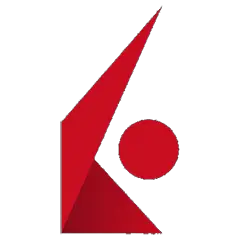
What is your favorite VMware Workstation 5.0 hotkey? Do you have any useful tips for it? Let other users know below.
1078843
485192
403938
343422
291836
267955
11 hours ago
15 hours ago Updated!
2 days ago
2 days ago
2 days ago Updated!
2 days ago Updated!
Latest articles