|
|
Play the currently selected song immediately |
||
|
|
Move backward or forward within a song |
||
|
|
Listen to previous or next album in a list |
||
|
|
Go to the previous or next song in a list |
Advertisement
|
|
(on the checkbox next to a song) Select or deselect all the songs in a list |
||
|
|
Create a playlist from a selection of songs |
||
|
|
Create a new smart playlist |
||
|
|
Refresh the Radio list (when Radio is selected) |
||
|
|
Refresh a Genius playlist (when the playlist is selected) |
|
|
Go to next page in the iTunes Store |
||
|
|
|
||
|
|
Go to previous page in the iTunes Store |
||
|
|
|
||
|
|
Check for new podcast episodes (when Podcasts is selected, below the Library) |
||
|
|
(after typing in Search field) Initiate a search in the iTunes Store |
||
|
|
Open the Store menu |
||
|
|
Check for app updates (when Apps is selected, below the Library) |
|
|
(on a triangle) Expand or collapse all the triangles in the Radio's Stream list |
||
|
|
In the Get Info window, see the info for the next or previous song in the list |
||
|
or
|
|||
|
|
Select the search field |
||
|
|
then press the indicated key to use an option (not all visual effects support this) |
||
|
|
(on the video) Choose artwork for the selected video |
||
|
|
Stream audio file at a specific URL to iTunes |
|
|
(while connecting your iPod, until iPod appears in the iTunes window) Prevent iPod from automatically syncing when you connect it to your computer |
|
|
Go to last or next chapter (if available) |
|
|
Open iTunes Preferences |
||
|
|
Undo your last typing change while still in edit mode |
||
|
|
Cut the selected song’s information or artwork |
||
|
|
Copy the selected song’s information or artwork |
||
|
|
Paste the selected song’s information or artwork |
||
|
|
Select all the songs in the list |
||
|
|
Deselect all the songs in the list |
|
|
Switch to the MiniPlayer |
||
|
|
Hide or show the Browser (Artist and Album columns) |
||
|
|
Turn the visualizer on or off |
||
|
|
Switch between viewing visual effects using the entire screen or in the iTunes window (when visualizer is on) |
||
Advertisement |
|||
|
|
Enter or exit full-screen view |
||
|
|
Open the View Options window for the selected source |
||
|
|
Open iTunes help |
|
|
(while opening iTunes) Open iTunes in “safe mode” (without external plug-ins) |
||
|
|
Edit the name of the currently selected item |
||
|
|
Refresh source list |
||
|
|
Interrupt the current process (burning a CD, syncing, converting a file, and so on) |
|
To turn on full keyboard navigation, choose Edit > Preferences, click General, and select "Enable full keyboard navigation."
|
|||
|
|
Select the next control |
||
|
|
Click the currently selected control |
||
|
|
Open or close the selected item's disclosure triangle |
||
|
|
Open the selected item's disclosure triangle |
||
|
|
Close the selected item's disclosure triangle |
||
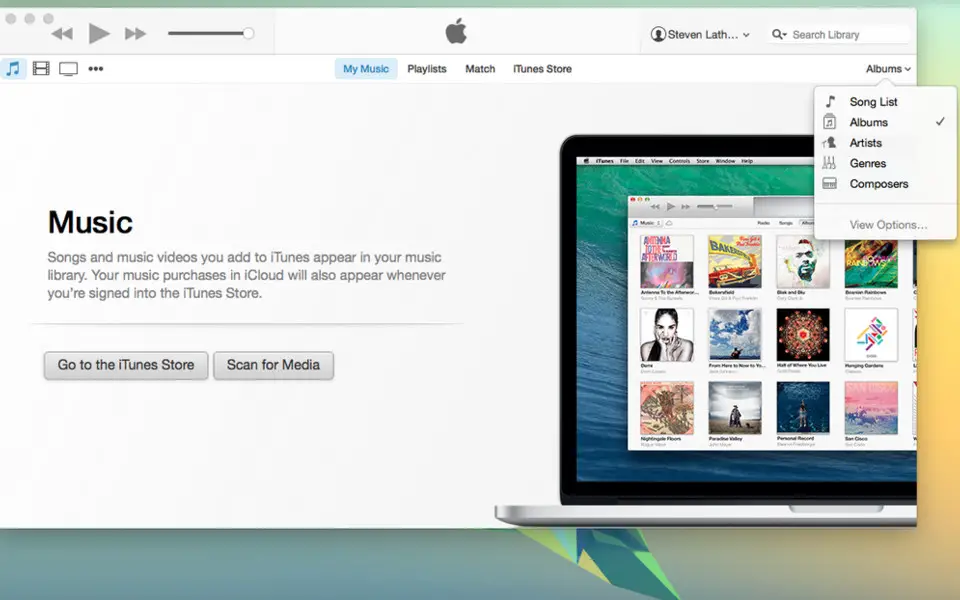




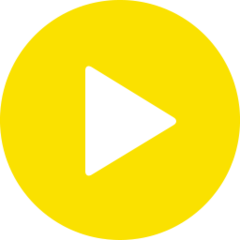
What is your favorite iTunes 11 for Windows hotkey? Do you have any useful tips for it? Let other users know below.
1094330
491330
408184
355191
300039
271479
19 hours ago
20 hours ago
22 hours ago Updated!
2 days ago Updated!
2 days ago Updated!
2 days ago Updated!
Latest articles