|
|
Zoom to Clip Selection |
||
|
or
|
|||
|
|
Toggle Loop Selection |
||
|
|
Open the Preferences |
||
|
|
Quantize |
||
|
or
|
|||
|
|
Insert Silence |
||
|
|
Zoom Out |
||
|
|
Zoom In |
||
|
|
Copy |
||
|
|
Undo |
||
|
|
Select All |
||
|
|
Rename |
||
|
|
Redo |
||
|
|
Play from Start Marker/Stop |
||
|
|
Play Arrangement View Selection |
||
|
|
Close Window/Dialog |
||
|
|
Abort Value Entry |
||
|
|
Toggle Session/Arrangement View |
||
|
|
Move from one track or scene to another while renaming |
||
|
|
While Renaming, Go to next Track |
||
|
|
Reverse Audio Clip Selection |
||
|
|
Adjust Computer MIDI Keyboard Incoming Note Velocity Up/Down |
||
|
|
Toggle Automation Mode |
||
|
|
Toggle Hot-Swap Mode |
||
|
|
Confirm Value Entry |
||
|
|
Load Selected Item from Browser |
||
|
|
Launch Selected Clip/Slot |
||
|
|
Add Device from Browser |
||
|
|
Load Selected Device From Browser |
||
|
|
Toggle Drum Rack/last-selected Pad |
||
|
|
Computer MIDI Keyboard |
||
|
|
… to |
||
|
|
Adjust Computer MIDI Keyboard Octave Range Up/Down |
||
|
|
...to |
||
|
|
Zoom to Arrangement Time Selection |
||
|
|
Adjust Computer MIDI Keyboard Incoming Note Velocity Up/Down |
||
|
|
Return to Default |
||
|
|
Delete |
||
|
|
Toggle Draw Mode |
||
|
|
Jump to Search Results |
||
|
|
Record |
||
|
|
Select Neighboring Clip/Slot |
||
|
|
Move Insert Marker to End |
||
|
|
Finer Resolution for Dragging |
||
|
|
Clips and Slots Across all Tracks |
||
|
|
Time Across all Tracks |
||
|
|
Finer Resolution for Dragging |
||
|
|
Drag/Click to Append to a Selection |
||
|
|
Click to Add Adjacent Clips/Tracks/Scenes to Multi-Selection |
||
|
|
Open Mac Keystroke Plug-In Window with Plug-In Edit Button |
||
|
|
Click to Append Devices to a Selected Device |
||
|
|
Back to Arrangement |
||
|
|
Adjust Computer MIDI Keyboard Octave Range Up/Down |
||
|
|
Hide Grouped Tracks |
||
|
|
Toggle Device/Clip View |
||
|
|
Show Grouped Tracks |
||
|
|
Go to Next Field (Bar.beat.16th) |
||
|
or
|
|||
Advertisement |
|||
|
|
Reset Assigned Color(s) for Selected Browser Item |
||
|
|
Deactivate Selected Clip |
||
|
|
Deactivate Selection |
||
|
|
Deactivate Selected Track |
||
|
|
Preview Selected File |
||
|
|
Move Start Marker to Position |
||
|
|
Scroll Down/Up |
||
|
|
Move Loop By Loop Length |
||
|
|
Close/Open Folders |
||
|
|
Nudge Loop Left/Right |
||
|
|
Nudge Selection Left/Right |
||
|
|
Move Selected Warp Marker |
||
|
|
Paste |
||
|
|
Save Live Set |
||
|
|
Search in Browser |
||
|
|
Select all Clips/Slots |
||
|
|
Insert Scene |
||
|
|
Duplicate |
||
|
|
Continue Play from Stop Point |
||
|
|
Cut |
||
|
|
New Live Set |
||
|
|
Add/Remove Stop Button |
||
|
|
Split Clip at Selection |
||
|
|
Toggle Key Map Mode |
||
|
|
Group Selected Tracks |
||
|
|
Group/Ungroup Devices |
||
|
|
Rename Selected Track |
||
|
|
Open Live Set |
||
|
|
Insert Audio Track |
||
|
|
Save Live Set As... |
||
|
|
Narrow Grid |
||
|
|
Type in Value |
||
|
|
Select Material in Loop |
||
|
|
Zoom Back from Arrangement Time Selection/Zoom Out Arrangement Completely |
||
|
|
Ungroup Tracks |
||
|
|
Zoom Back from Clip Selection/Zoom Out Clip Completely |
||
|
or
|
|||
|
|
Scroll Editor Vertically |
||
|
|
Scroll Display to Follow Playback |
||
|
or
|
|||
|
or
|
|||
|
|
Widen Grid |
||
|
|
Toggle MIDI Map Mode |
||
|
|
Triplet Grid |
||
|
|
Quantization Off |
||
|
|
Quit Live |
||
|
|
Insert MIDI clip |
||
|
|
Export Audio/Video |
||
|
|
Export MIDI file |
||
|
|
Snap to Grid |
||
|
|
Insert MIDI Track |
||
|
|
Insert Captured Scene |
||
|
|
Hide Live |
||
|
|
Consolidate Selection into Clip |
||
|
|
Arm/Solo Multiple Tracks |
||
|
|
Follow (Auto-Scroll) |
||
|
|
Move Clip Region with Start Marker |
||
|
or
|
|||
|
|
Insert Return Track |
||
|
|
Fixed/Zoom-Adaptive Grid |
||
|
|
Hide/Show Sends |
||
|
|
Create Fade/Crossfade |
||
|
|
Sixteenth-Note Quantization |
||
|
|
Quantize Settings... |
||
|
or
|
|||
|
|
Toggle Second Window |
||
|
|
Toggle Full Screen Mode |
||
|
|
Hide/Show In/Out |
||
|
|
Hide/Show Detail View |
||
|
|
Hide/Show Mixer |
||
|
|
(click unfold button) Unfold all Tracks |
||
|
|
Quarter-Note Quantization |
||
|
|
1-Bar Quantization |
||
|
|
(click device activator) Activate/Deactivate All Devices in Group |
||
|
|
Eighth-Note Quantization |
||
|
|
Move Insert Marker to Beginning |
||
|
or
|
|||
|
|
Copy Clips |
||
|
|
Copy Notes |
||
|
|
Hide/Show Overview |
||
|
|
Show/Hide Plug-In Windows |
||
|
|
Hide/Show Browser |
||
|
|
The Selected Part of the Envelope |
||
|
|
Create Curved Automation Segment |
||
|
|
Drop Browser Clips as a Scene |
||
|
|
Click to Add Nonadjacent Clips/Tracks/Scenes to a Multi-Selection |
||
|
|
Bypass Snapping While Dragging |
||
|
|
Open Second/Multiple Windows with Plug-In Edit Button |
||
|
|
Hide/Show Info View |
||
|
|
Halve/Double Loop Length |
||
|
|
Move Nonadjacent Scenes Without Collapsing |
||
Ableton Live 10 (Mac) keyboard shortcuts
Ableton Live 10 (Mac)
This shortcut list is sorted by user, meaning that original structure (headings) is disregarded. You can see the original page here:
Ableton Live 10 (Mac) keyboard shortcuts.
Table of contents
Advertisement
Program information
Program name:

Web page: ableton.com
Last update: 11.11.2019 20:10 UTC
How easy to press shortcuts: 86%
More information >>Similar programs
Tools
Ableton Live 10 (Mac):Learn: Jump to a random shortcut
Hardest shortcut of Ableton Live 10...
Other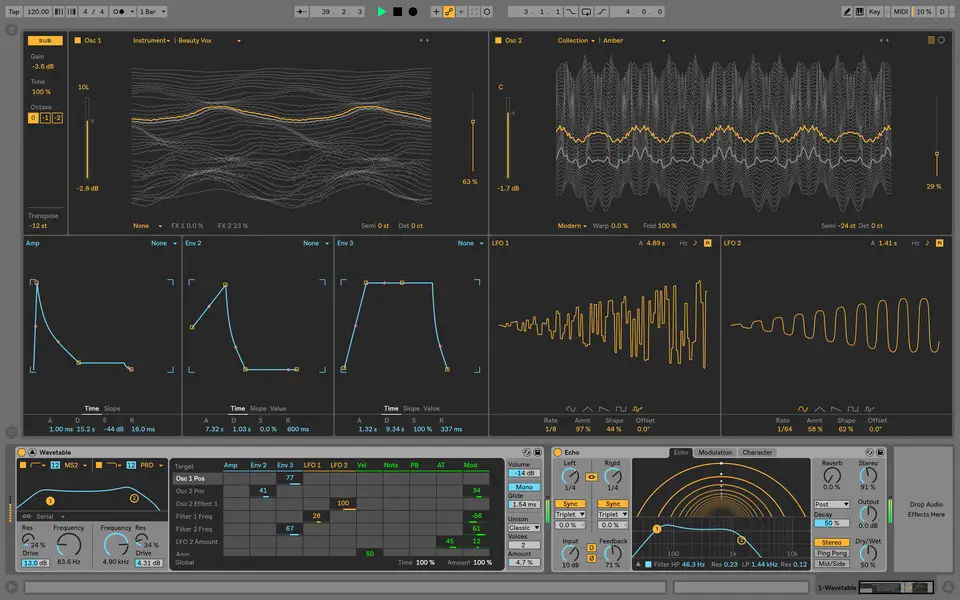




What is your favorite Ableton Live 10 (Mac) hotkey? Do you have any useful tips for it? Let other users know below.
1105696
497894
411070
365288
306464
276920
22 hours ago
Yesterday Updated!
Yesterday Updated!
Yesterday Updated!
2 days ago Updated!
2 days ago Updated!
Latest articles