|
|
Toggle Full Screen Mode |
||
|
|
Toggle Second Window |
||
|
|
Toggle Session/Arrangement View |
||
|
|
Toggle Device/Clip View |
||
|
or
|
|||
|
|
Hide/Show Detail View |
||
|
or
|
|||
|
|
Toggle Hot-Swap Mode |
||
|
|
Toggle Drum Rack/last-selected Pad |
||
|
|
Hide/Show Info View |
||
|
|
Hide/Show Video Window |
||
|
|
Hide/Show Browser |
||
|
|
Hide/Show Overview |
||
|
|
Hide/Show In/Out |
||
|
|
Hide/Show Sends |
||
|
|
Hide/Show Mixer |
||
|
|
Open the Preferences |
||
|
|
Close Window/Dialog |
Advertisement
|
On Windows, menus can be accessed by pressing
|
|||
|
Once a menu is open, arrow keys can be used to navigate between menu items. Enter to activate the selected menu item.
|
|
Note that editing shortcuts can also be used in the browser, in addition to shortcuts below.
|
|||
|
|
Scroll Down/Up |
||
|
|
Close/Open Folders |
||
|
|
Load Selected Item from Browser |
||
|
|
Preview Selected File |
||
|
|
Search in Browser |
||
|
|
Jump to Search Results |
||
|
|
...to |
||
|
|
Reset Assigned Color(s) for Selected Browser Item |
||
|
|
Cut |
||
|
|
Copy |
||
|
|
Paste |
||
|
|
Duplicate |
||
|
|
Delete |
||
|
|
Undo |
||
|
|
Redo |
||
|
|
Rename |
||
|
|
Select All |
||
|
|
Move from one track or scene to another while renaming |
||
|
By holding down an additional modifier key, some of the above commands can also be applied to:
|
|||
|
|
Clips and Slots Across all Tracks |
||
|
|
Time Across all Tracks |
||
|
|
The Selected Part of the Envelope |
||
|
The loop brace and start/end markers must first be selected before any of the following commands will apply to them.
|
|||
|
|
Move Start Marker to Position |
||
|
|
Nudge Loop Left/Right |
||
|
|
Move Loop By Loop Length |
||
|
|
Halve/Double Loop Length |
||
|
|
Shorten/Lengthen Loop |
||
|
|
Select Material in Loop |
||
|
|
Launch Selected Clip/Slot |
||
|
|
Select Neighboring Clip/Slot |
||
|
|
Select all Clips/Slots |
||
|
|
Copy Clips |
||
|
|
Add/Remove Stop Button |
||
|
|
Insert MIDI clip |
||
|
|
Insert Scene |
||
|
|
Insert Captured Scene |
||
|
|
Move Nonadjacent Scenes Without Collapsing |
||
|
|
Drop Browser Clips as a Scene |
||
|
|
Deactivate Selected Clip |
|
The shortcuts for zooming, snapping/drawing and loop/region settings works in the Arrangement View, too. See also the editing commands.
|
|||
|
|
Split Clip at Selection |
||
|
|
Consolidate Selection into Clip |
||
|
|
Create Fade/Crossfade |
||
|
|
Toggle Loop Selection |
||
|
|
Insert Silence |
||
|
|
Pan Left/Right of Selection |
||
|
|
(click unfold button) Unfold all Tracks |
||
|
|
Scroll Display to Follow Playback |
||
|
|
Deactivate Selection |
||
|
|
Nudge Selection Left/Right |
||
|
|
Reverse Audio Clip Selection |
||
|
|
Zoom to Arrangement Time Selection |
||
|
|
Zoom Back from Arrangement Time Selection/Zoom Out Arrangement Completely |
||
|
See editing commands, too.
|
|||
|
|
Insert Audio Track |
||
|
|
Insert MIDI Track |
||
|
|
Insert Return Track |
||
|
|
Rename Selected Track |
||
|
|
While Renaming, Go to next Track |
||
|
|
Group Selected Tracks |
||
|
|
Ungroup Tracks |
||
|
|
Show Grouped Tracks |
||
|
|
Hide Grouped Tracks |
||
|
|
Move Nonadjacent Tracks Without Collapsing |
||
|
|
Arm/Solo Multiple Tracks |
||
|
|
Add Device from Browser |
||
|
|
Deactivate Selected Track |
||
|
|
Zoom In |
||
|
|
Zoom Out |
||
|
|
Drag/Click to Append to a Selection |
||
|
|
Click to Add Adjacent Clips/Tracks/Scenes to Multi-Selection |
||
|
|
Click to Add Nonadjacent Clips/Tracks/Scenes to a Multi-Selection |
||
|
|
Follow (Auto-Scroll) |
||
|
|
Pan Left/Right of Selection |
|
The shortcuts for zooming and loop/region settings also work in the Sample Display.
|
|||
|
|
Quantize |
||
|
|
Quantize Settings... |
||
|
|
Move Selected Warp Marker |
||
|
|
Select Warp Marker |
||
|
|
Scroll Display to Follow Playback |
||
|
|
Move Clip Region with Start Marker |
||
|
|
Zoom to Clip Selection |
||
|
|
Zoom Back from Clip Selection/Zoom Out Clip Completely |
||
|
The shortcuts for zooming, snapping/drawing and loop/region settings also work in the MIDI Editor.
|
|||
|
|
Quantize |
||
|
|
Quantize Settings... |
||
|
|
Scroll Editor Vertically |
||
|
|
Scroll Editor Horizontally |
||
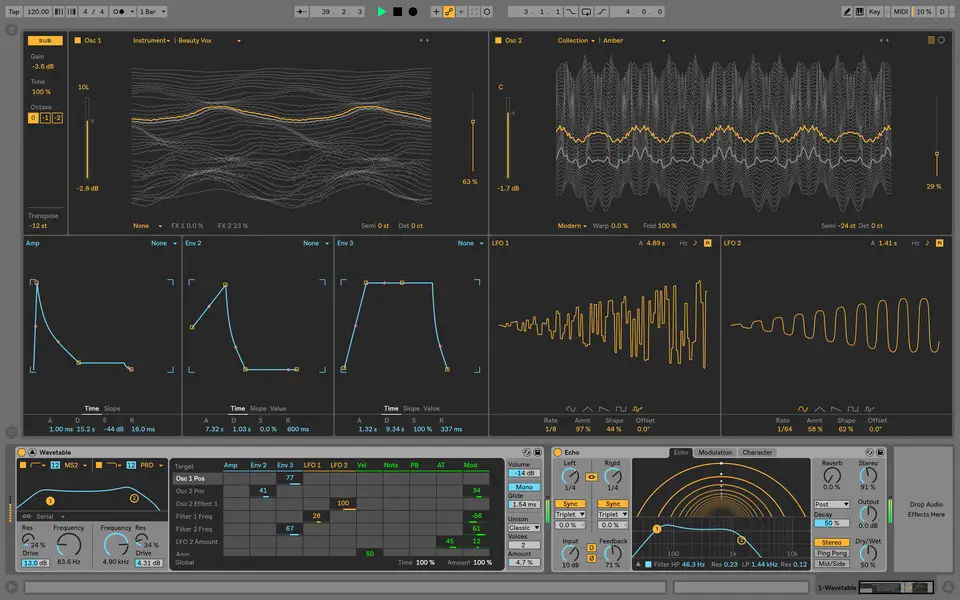





What is your favorite Ableton Live 10 (Mac) hotkey? Do you have any useful tips for it? Let other users know below.
1088428 169
488689 8
406504 371
350269 6
297036 5
269909 32
26 minutes ago Updated!
27 minutes ago Updated!
16 hours ago Updated!
17 hours ago Updated!
18 hours ago Updated!
18 hours ago Updated!
Latest articles
How to replace multiple spaces with one in Notepad++
How to fix Telegram counter on desktop
Setting Cloudflare to Under Attack mode in .NET Core
Top 5 Mechanical Keyboards of 2024