|
|
Prints the current page of input screen or form. |
||
|
|
Adds a new unit of the current input screen (if a multiple-unit input screen). |
||
|
|
Opens the Apportionment dialog (for 1120 or 1065 clients) or the Allocation dialog (for 1040 clients). The client data must have multiple states attached to access the Apportionment or Allocation dialogs. |
||
|
|
Copies the highlighted text to the clipboard. |
||
|
|
Opens the Diagnostics window which contains messages warning you of any incorrect data and/or additional information that is needed on the return. |
||
|
|
When the cursor is in a field with a statement attached, opens the statement dialog in which you can enter detailed information. |
||
|
|
In input screens, changes to form view. |
||
|
|
Opens the Print Organizers dialog. |
||
|
|
Accesses the Tax Subject Index. |
||
|
|
In forms, changes to input screen view. |
||
|
|
Opens the Home Page. |
||
|
|
Opens the CS Connect dialog. |
||
|
|
Opens the dialog in which you can add a client. |
||
|
|
Opens the dialog that lists existing clients. |
||
|
|
Opens the dialog in which you can select returns to print for the open client. |
||
|
|
Opens the QuickView Tax Summary, in which you can see a summary of key amounts on the return. |
||
|
|
(1040 clients) From the tax input screens, opens the organizer input screens if you purchased a license for UltraTax/1040 Client Organizer. |
||
|
|
(1120S clients) Opens the Shareholder Data Entry window in which you can enter shareholder information. |
||
|
|
(1065 clients) Opens the Partner Data Entry window in which you can enter partner information. |
||
|
|
Save client data. |
||
|
|
Pastes contents of the clipboard into the current field. |
||
|
|
Cuts highlighted text and copies it to the clipboard. |
||
|
|
Opens our Help & How-To Center, which contains the primary documentation for CS Professional Suite applications. |
||
|
|
Allows you to undo the previous action taken while editing a document. In addition, it allows you to undo previous actions taken on an open input screen. |
||
|
|
on numeric keypad Switches back and forth between input screen and form view |
Advertisement
|
|
Accesses topic help for the current window or dialog |
||
|
|
In windows and in statement dialogs, saves data and returns you to the prior window or input screen |
||
|
|
In input screens and forms, displays a context menu from which you can select commonly used commands |
||
|
|
Opens the drop-down list attached to current field |
||
|
|
Opens the Client Status dialog |
||
|
|
When a statement dialog is open, press F6 to switch between entering information in the input screen and entering information in the statement dialog |
||
|
|
In amount fields, opens the calculator. In combined fields for 1120 Consolidated clients, displays the amount contributed by each group member to the total amount in the input screen field. |
||
|
|
Enables you to view prior-year data for any client whose data was proforma'd |
||
|
|
Moves to previous fieldç |
||
|
|
Moves to next field. |
||
|
|
Moves to next folder in the folders block |
||
|
|
Moves to the next input screen tab in the folder |
||
|
|
Accesses topic help for the current window or dialog |
||
|
|
Opens the drop-down list attached to current field |
||
|
|
In combined fields for 1120 Consolidated clients, displays the amount contributed by each group member to the total amount in the input screen field |
||
|
|
In input screens, displays a context menu from which you can select commonly used commands |
||
|
|
Moves to previous folder |
||
|
|
Moves to previous input screen tab in the folder |
||
|
|
Accesses topic help for the current window or dialog |
||
|
|
Closes the open client |
||
|
|
In combined fields for 1120 Consolidated clients, displays the amount contributed by each group member to the total amount in the input screen field |
||
|
|
Switches between federal and state returns |
||
|
|
Closes the open client |
||
|
|
In combined fields for 1120 Consolidated clients, displays the amount contributed by each group member to the total amount in the input screen field |
||
|
|
In input screens and forms, displays a context menu from which you can select commonly used commands |
|
|
In input screens, transfers focus to the folders block |
||
|
|
In statement dialogs, exits without saving changes |
||
|
|
Moves to first character of current field |
||
|
|
Moves to last character in current field |
||
|
|
(in input screens) Moves to previous section |
||
|
|
(in forms and schedules) Moves up one visible portion of the screen |
||
|
|
(in input screens) Moves to next section |
||
Advertisement |
|||
|
|
(in input screens) Moves down one visible portion of the screen |
||
|
|
Moves forward through fields. Also, if focus is on the folders block, this key will transfer focus to first input screen field |
||
|
|
Moves forward through fields or makes selection from drop-down list |
||
|
|
When the cursor is in a field in Organizer data entry, accepts client-entered data retrieved from a web client organizer (assuming the data has not already been accepted or discarded). If the cursor is not in a field in Organizer data entry containing electronic organizer data, moves to the next field in the current screen containing client-entered data that has not already been accepted or discarded |
||
|
or
|
|||
|
|
Accepts all client-entered data in an input screen in Organizer data entry (assuming the input screen contains data retrieved from an electronic organizer that has not already been accepted or discarded) |
||
|
|
Discards all client-entered data in an input screen in Organizer data entry (assuming the input screen contains data retrieved from an electronic organizer that has not already been accepted or discarded) |
||
|
|
Within current folder, moves to the first field of the prior input screen in the folder |
||
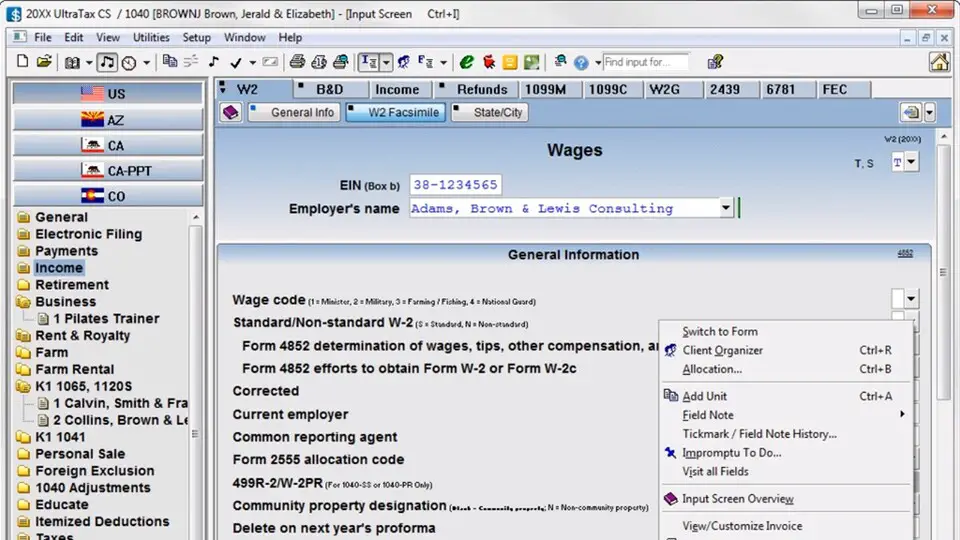
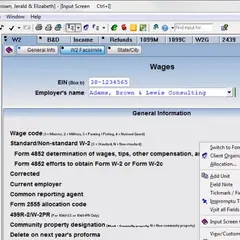


What is your favorite UltraTax CS 2023 hotkey? Do you have any useful tips for it? Let other users know below.
1098606
493800
409256
359110
302586
273321
9 hours ago
13 hours ago
14 hours ago Updated!
1 days ago
1 days ago Updated!
3 days ago Updated!
Latest articles