|
|
Create a new data window |
||
|
|
Save modified sound data back to the file |
||
|
|
Tile the data windows vertically |
||
|
|
Close the active data window |
||
|
|
Toggle playback scrolling on and off |
||
|
|
Load 5.1-channel video window layout |
||
|
|
Show/hide windows docked at the bottom of the workspace |
||
|
|
Select previous/next editing tool |
||
|
or
|
|||
|
|
Select normal edit tool |
||
|
|
Select all data in the active window |
||
|
|
Copy the selected data onto the clipboard |
||
|
|
Paste the clipboard contents into a new data window |
||
|
|
Move (cut) the selected data onto the clipboard |
||
|
|
Repeat last process, effect, or tool |
||
|
|
Undo the last action |
||
|
|
Trim (crop) to the current selection |
||
|
|
Paste data from the clipboard into the active window |
||
|
|
Clear (delete) the selected data; nothing will be placed on the clipboard |
||
|
|
Place a command marker at the current cursor position |
||
|
|
Place a marker at the current cursor position |
||
|
|
Place a region at the current cursor position |
||
|
|
Enable snapping |
||
|
|
Toggle auto snap to zero crossings |
||
|
|
Insert/show/hide volume envelope |
||
|
|
Insert/remove volume envelope |
||
|
|
Insert/show/hide pan envelope |
||
|
|
Stop or cancel the current action (including playback) |
||
|
|
Split event at cursor position (when the Event tool is selected) |
||
|
|
Move one pixel right/left |
||
|
|
Show the Go To dialog |
||
|
|
Go to the first sample visible in the waveform display (or beginning of selection) |
||
|
|
Go to the last sample visible in the waveform display (or end of selection) |
||
|
|
Move 10% of the current view prior to the cursor position |
||
|
|
Move 10% of the current view past the cursor position |
||
|
|
Snap to grid |
||
|
|
Snap edge to grid |
||
|
|
Snap to next zero crossing |
||
|
|
Snap edge to next zero crossing |
||
|
|
Cut the current selection length in half |
||
|
|
Double the current selection length |
||
|
|
Toggle last selection/cursor position |
||
|
|
Increase time magnification (zoom in) |
||
| or | |||
|
|
Decrease time magnification (zoom out) |
||
| or | |||
|
|
Set Mark Out at the current cursor position |
||
|
|
Start/stop recording |
||
|
|
Toggle looped playback |
||
|
|
Play or Stop the contents of the data window in default mode |
||
|
or
|
|||
|
|
Switch play mode through Normal, Play as Sample, and Play as Cutlist playback modes |
||
|
|
Stop playback |
||
|
|
Seek cursor on playback |
||
|
|
Scrub playback |
||
|
|
|
||
|
or
|
|||
|
|
Toggle playback scrolling on and off |
||
|
|
Select the previous/next editing tool |
||
Advertisement |
|||
|
or
|
|||
|
|
Split events at cursor |
||
|
|
Play/Pause |
||
|
|
Generate MIDI timecode |
||
|
|
Play or stop the active marker or region |
||
|
|
Edit the active marker or region |
||
|
|
Delete the active marker or region |
||
|
|
Replicate selected region. |
||
|
|
Play or stop the active playlist entry |
||
|
|
Edit the active playlist entry |
||
|
|
Delete the active playlist entry |
||
|
|
Replicate selected playlist region. |
||
|
|
Increase time magnification (zoom in) |
||
| or | |||
|
|
Decrease time magnification (zoom out) |
||
| or | |||
|
|
Toggle looped playback |
||
|
|
Play or Stop the contents of the data window in default mode |
||
|
or
|
|||
|
|
Set Mark Out at the current cursor position |
||
|
|
Play/Pause |
||
|
|
Switch play mode through Normal, Play as Sample, and Play as Cutlist playback modes |
||
|
|
Stop playback |
||
|
|
Seek cursor on playback |
||
|
|
Scrub playback |
||
|
or
|
|||
|
or
|
|||
|
|
Toggle playback scrolling on and off |
||
|
|
Select the previous/next editing tool |
||
|
or
|
|||
|
|
Split events at cursor |
||
|
|
Generate MIDI timecode |
||
|
|
Play or stop the active marker or region |
||
|
|
Edit the active marker or region |
||
|
|
Delete the active marker or region |
||
|
|
Play or stop the active playlist entry |
||
|
|
Edit the active playlist entry |
||
|
|
Delete the active playlist entry |
||
|
|
Replicate selected region. |
||
|
|
Replicate selected playlist region. |
||
|
|
Create a new script |
||
|
|
Save script |
||
|
|
Find next instance of last-searched text |
||
|
|
Find previous instance of last-searched text |
||
|
|
Find next instance of the selected text |
||
|
|
Run script |
||
|
|
Shift current selection to the left by the length of the selection |
||
|
|
Shift current selection to the right by the length of the selection |
||
|
|
Show the Set Selection dialog |
||
|
|
Select from the cursor to the next/previous screen pixel Select next/previous event (when the Event tool is selected) |
||
|
|
Rotate audio |
||
|
|
Select from the cursor to the first sample visible in the waveform display |
||
|
|
Select from the cursor to the last sample visible in the waveform display |
||
|
|
Increase level magnification |
||
|
|
Decrease level magnification |
||
|
|
Zoom to selection if a selection exists; otherwise Zoom In Full Zoom event (when the Event tool is selected) |
||
|
|
Toggle last selection/cursor position |
||
|
|
Create a loop from the current selection |
||
|
|
Move 100% of the current view past the cursor position |
||
|
|
Move 100% of the current view prior to the cursor position |
||
|
|
Center the cursor in the waveform display |
||
|
|
Go to the next sample |
||
|
|
Select from the cursor to 10% of the current view prior to the cursor position |
||
|
|
Select from the cursor to 10% of the current view past the cursor position |
||
|
|
Go to the last sample in the data window |
||
|
|
Go to the first sample in the data window |
||
|
|
Go to end of file |
||
|
|
Go to the next region, loop or marker boundary (if regions, loops, or markers exist in the file) |
||
|
|
Go to beginning of file |
||
|
|
Go to the previous region, loop or marker boundary (if regions, loops, or markers exist in the file) |
||
|
|
Split selected events at region boundaries (when the Event tool is selected) |
||
|
|
Insert/remove pan envelope |
||
|
|
Create a loop from the current selection without displaying the Sampler Loops window |
||
|
|
Toggle auto snap to grid |
||
|
|
Toggle auto snap to markers |
||
|
|
Redo the last undone action |
||
|
|
Show/hide windows docked at the sides of the workspace |
||
|
|
Show/hide all docked windows (excluding floating window docks) |
||
|
|
Maximize the width of the active data window |
||
|
|
Cascade the data windows |
||
|
|
Restore the active data window |
||
|
|
Maximize all data windows |
||
|
|
Maximize the SOUND FORGE Pro application window |
||
|
|
Toggle smooth playback scrolling on and off |
||
|
|
Go to the next data window |
||
|
|
Restore the SOUND FORGE Pro application window |
||
|
|
Display File Properties window |
||
|
|
Create a new data window without displaying the New Window dialog |
||
|
|
Set input focus to the waveform display in the active window |
||
|
|
Show/set input focus to the Loudness Meters window |
||
|
|
Show/set input focus to the Hardware Meters window |
||
Sound Forge Pro 18 keyboard shortcuts
Sound Forge Pro 18
This shortcut list is sorted by user, meaning that original structure (headings) is disregarded. You can see the original page here:
Sound Forge Pro 18 keyboard shortcuts.
Table of contents
Advertisement
Program information
Program name:
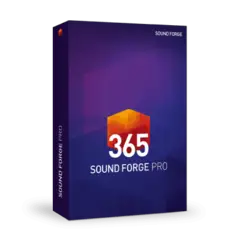
Web page: magix.com/us/music-editing/sou...
How easy to press shortcuts: 77%
More information >>Similar programs
Tools
Sound Forge Pro 18:Learn: Jump to a random shortcut
Hardest shortcut of Sound Forge Pro...
Other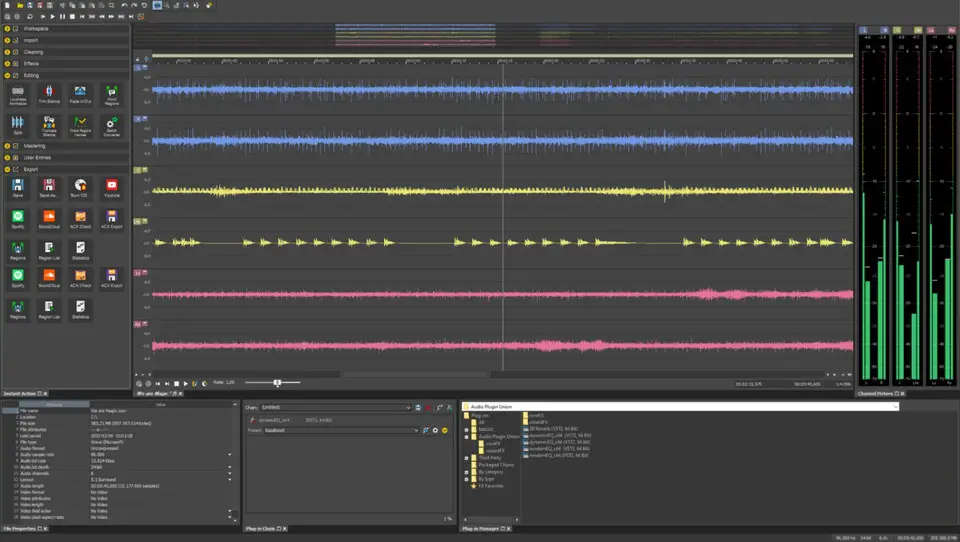
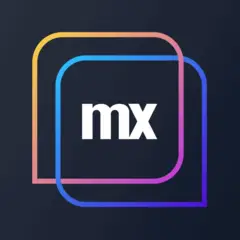



What is your favorite Sound Forge Pro 18 hotkey? Do you have any useful tips for it? Let other users know below.
1109400
499338
411810
368063
308188
278653
3 hours ago
4 hours ago Updated!
Yesterday Updated!
Yesterday Updated!
Yesterday
2 days ago
Latest articles