|
|
Create a new data window |
||
|
|
Create a new data window without displaying the New Window dialog |
||
|
|
Open a sound file or project |
||
|
|
Save modified sound data back to the file |
||
|
|
Display File Properties window |
||
|
|
Close the active data window |
||
|
|
Exit SOUND FORGE Pro |
Advertisement
|
|
Set input focus to the waveform display in the active window |
||
|
|
Show/set input focus to the Explorer window |
||
|
|
Show/set input focus to the File Properties window |
||
|
|
Show/set input focus to the Video Preview window |
||
|
|
Show/set input focus to the Time Display window |
||
|
|
Show/set input focus to the Channel Meters window |
||
|
|
Show/set input focus to the Loudness Meters window |
||
|
|
Show/set input focus to the Hardware Meters window |
||
|
|
Show/set input focus to the Undo/Redo History window |
||
|
|
Show/set input focus to the Spectrum Analysis window |
||
|
|
Hide the main window and display the Remote Transport View |
||
|
|
Show/set input focus to the Plug-In Chain window |
||
|
|
Show/set input focus to the Plug-In Manager window |
||
|
|
Show/set input focus to the MIDI Keyboard window |
||
|
|
Show/set input focus to the Script Editor window |
||
|
|
Show/set input focus to the Loop Tuner window |
||
|
|
Show/set input focus to the Record Options window |
||
|
|
Show/set input focus to the Instant Actions window |
||
|
|
Show/set input focus to the Remote Record window |
||
|
|
Show/set input focus to the Regions List |
||
|
|
Show/set input focus to the Playlist/Cutlist window |
||
|
|
Show/set input focus to the Track List window |
||
|
|
Show/set input focus to the ACID Properties window |
||
|
|
Show/set input focus to the Broadcast Wave window |
||
|
|
Show/set input focus to the CD Information window |
||
|
|
Show/set input focus to the Sampler Loops window |
||
|
|
Show/set input focus to the Summary Information window |
||
|
|
Tile the data windows vertically |
||
|
|
Restore the SOUND FORGE Pro application window |
||
|
|
Recall window layout |
||
|
|
Save window layout |
||
|
|
Load default window layout |
||
|
|
Load Stereo Recording window layout |
||
|
|
Load Red Book authoring window layout |
||
|
|
Load 5.1-channel video window layout |
||
|
or
|
|||
|
|
Cascade the data windows |
||
|
|
Restore the active data window |
||
|
|
Toggle playback scrolling on and off |
||
|
|
Toggle smooth playback scrolling on and off |
||
|
|
Go to the next data window |
||
|
|
Go to the previous data window |
||
|
|
Maximize all data windows |
||
|
|
Maximize the SOUND FORGE Pro application window |
||
|
|
Show/hide windows docked at the bottom of the workspace |
||
|
|
Show/hide windows docked at the sides of the workspace |
||
|
|
Show/hide all docked windows (excluding floating window docks) |
||
|
|
Maximize the width of the active data window |
|
|
Select previous/next editing tool |
||
|
or
|
|||
Advertisement |
|||
|
|
Select normal edit tool |
||
|
|
Select all data in the active window |
||
|
|
Copy the selected data onto the clipboard |
||
|
|
Paste the clipboard contents into a new data window |
||
|
|
Mix data from the clipboard with the active window |
||
|
|
Trim (crop) to the current selection |
||
|
|
Paste data from the clipboard into the active window |
||
|
|
Enable locking markers, regions, and envelope points to selection |
||
|
|
Move (cut) the selected data onto the clipboard |
||
|
|
Repeat last process, effect, or tool |
||
|
|
Undo the last action |
||
|
|
Redo the last undone action |
||
|
|
Clear (delete) the selected data; nothing will be placed on the clipboard |
||
|
If the Treat as Cutlist command (available in the Edit menu, Playlist/Cutlist submenu) is selected, deleting a selection creates a region in the Cutlist window, but does not remove the selection.
|
|||
|
|
Place a command marker at the current cursor position |
||
|
|
Place a marker at the current cursor position |
||
|
|
Place a region at the current cursor position |
||
|
|
Place a region at the current cursor position (when the Event tool is selected) |
||
|
|
Enable snapping |
||
|
|
Toggle auto snap to grid |
||
|
|
Toggle auto snap to markers |
||
|
|
Toggle auto snap to event edges |
||
|
|
Toggle auto snap to zero crossings |
||
|
|
Insert/show/hide volume envelope |
||
|
|
Insert/remove volume envelope |
||
|
|
Insert/show/hide pan envelope |
||
|
|
Insert/remove pan envelope |
||
|
|
Create a loop from the current selection without displaying the Sampler Loops window |
||
|
|
Create a loop from the current selection |
||
|
|
Stop or cancel the current action (including playback) |
||
|
|
Split event at cursor position (when the Event tool is selected) |
||
|
|
Split selected events at region boundaries (when the Event tool is selected) |
||
|
|
Move one pixel right/left |
||
|
|
Go to end of file |
||
|
|
Go to the next region, loop or marker boundary (if regions, loops, or markers exist in the file) |
||
|
|
Go to beginning of file |
||
|
|
Go to the previous region, loop or marker boundary (if regions, loops, or markers exist in the file) |
||
|
|
Move one video frame left/right (available only if the data window contains a video file) |
||
|
|
Move one sample left/right |
||
|
|
Show the Go To dialog |
||
|
|
Go to the first sample visible in the waveform display (or beginning of selection) |
||
|
|
Go to the first sample in the data window |
||
|
|
Go to the last sample visible in the waveform display (or end of selection) |
||
|
|
Go to the last sample in the data window |
||
|
|
Move 10% of the current view prior to the cursor position |
||
|
|
Move 100% of the current view prior to the cursor position |
||
|
|
Move 10% of the current view past the cursor position |
||
|
|
Move 100% of the current view past the cursor position |
||
|
|
Center the cursor in the waveform display |
||
|
or
|
|||
|
|
Go to the next sample |
||
|
|
Move 10 samples past the current cursor |
||
|
|
Go to the previous sample |
||
|
|
Move 10 samples prior to the current cursor |
|
|
Show the Set Selection dialog |
||
|
|
Select from the cursor to the next/previous screen pixel Select next/previous event (when the Event tool is selected) |
||
|
|
Select from the cursor to the next/previous sample |
||
|
|
Select from the cursor to the next/previous video frame (available only if the data window contains a video file) |
||
|
|
Select from the cursor to the first sample visible in the waveform display |
||
|
|
Select from the cursor to the last sample visible in the waveform display |
||
|
|
Select from the cursor to the first sample in the data window |
||
|
|
Select from the cursor to the last sample in the data window |
||
|
|
Select from the cursor to 10% of the current view prior to the cursor position |
||
|
|
Select from the cursor to 10% of the current view past the cursor position |
||
|
|
Select 100% of the current view prior to the cursor position |
||
|
|
Select 100% of the current view past the cursor position |
||
|
|
Select from the cursor to the end of the file Select from the cursor to the next region, loop or marker boundary (if regions, loops, or markers exist in the file) Extend selection to the next/previous event (when the Event tool is selected) |
||
|
|
Select from the cursor to the beginning of the file |
||
|
|
Select from the cursor to the previous region, loop or marker boundary (if regions, loops, or markers exist in the file) |
||
|
|
Select from the cursor to the next sample |
||
|
|
Select from the cursor to the previous sample |
||
|
|
Select 10 samples past the current cursor |
||
|
|
Select 10 samples prior to the current cursor |
||
|
|
Snap to grid |
||
|
|
Snap edge to grid |
||
|
|
Snap to next zero crossing |
||
|
|
Snap edge to next zero crossing |
||
|
|
Switch the selection through the channels in a multichannel file |
||
|
|
Shift current selection to the left by the length of the selection |
||
|
|
Shift current selection to the right by the length of the selection |
||
|
|
Cut the current selection length in half |
||
|
|
Double the current selection length |
||
|
|
Rotate audio |
||
|
|
Restore previous five time selections |
||
|
|
Toggle last selection/cursor position |
||
|
or
|
|||
|
|
Create a loop from the current selection |
||
|
|
Create a loop from the current selection without displaying the Sampler Loops window |
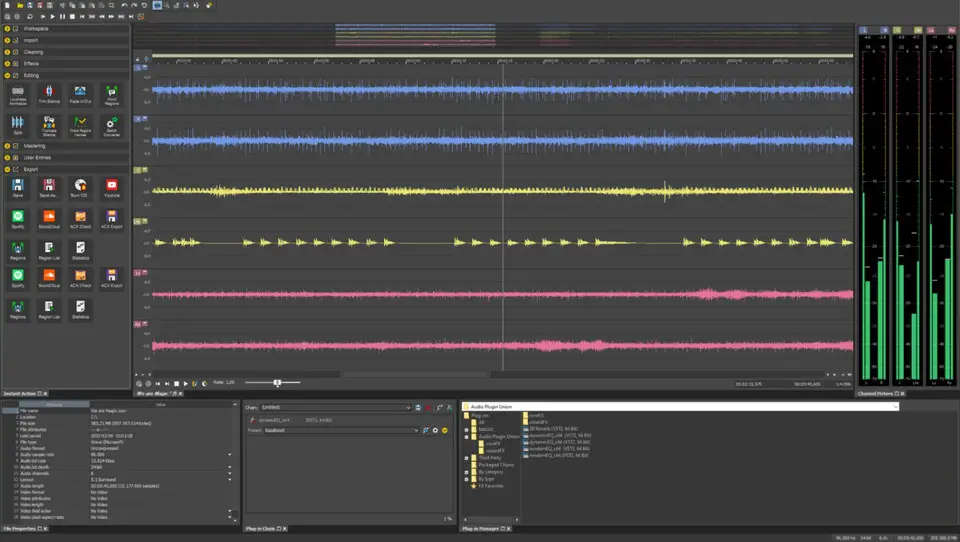
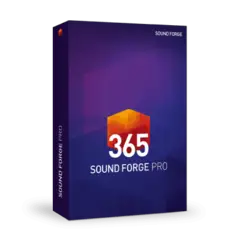
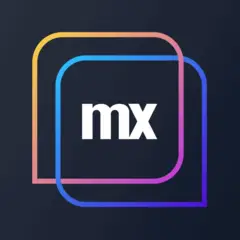



What is your favorite Sound Forge Pro 18 hotkey? Do you have any useful tips for it? Let other users know below.
1108032 169
498772 8
411518 373
366987 6
307454 5
277921 38
14 hours ago
20 hours ago
Yesterday Updated!
2 days ago Updated!
2 days ago
3 days ago
Latest articles
<div> has meaning to browsers
How to Turn Write Protection On or Off for a USB Flash Drive
What is a modifier key?
Sync time on Windows startup
Fix Windows Apps not connecting to internet