|
|
(click handle and drag) Manipulate single handle |
||
|
|
Show DVE Media Asset Manager |
||
|
|
Dope/Spline View |
||
|
|
Select Scenes for import |
||
|
|
View for Materials Advanced for import |
||
|
|
Set Time-line Marker/Value to End (not when infinity is selected) |
||
|
|
Quit Viz Artist |
||
|
|
Quit Viz Engine |
||
|
|
Move the Time-line Marker more than one field at a time. This, for example, in 1080i50 format, moves the time-line marker five fields, left or right, and in 1080i60 the movement is six fields, left or right |
||
|
|
Copy the path of the item to the clipboard |
||
|
|
Delete Selected Container(s) |
||
|
|
Delete container |
||
|
|
Show Selected Container(s) |
||
|
|
Show Texture Media Asset Manager |
||
|
|
Select Audio for import |
||
|
|
View Image for import |
||
|
|
Show/Hide Viz Command Console |
||
|
|
Zoom Spline View to whole Spline |
||
|
|
Select Video for import |
||
|
|
View Fonts for import |
||
|
|
Set Time Axis to Frames |
||
|
|
View All files |
||
|
|
Set Time Axis to Seconds |
||
|
|
View Substances for import |
||
|
|
Select Archives for import |
||
|
|
View Video Clips for import |
||
|
|
Insert New Container (the new Container is created above the first selected Container) |
||
|
|
Switch to Left Camera |
||
|
|
(click on container name and drag) Move Selected Container and retain transformation properties |
||
|
|
on Snap (Click on Snap) Create Snapshot in RGBA |
||
|
|
Scene Editor Shortcut Help |
||
|
|
Open Shortcut list |
||
|
|
Switch to Bottom Camera |
||
|
|
Switch to Right Camera |
||
|
|
Zoom Time and Value Axis to View All Key Frames |
||
|
|
Switch to Top Camera |
||
|
|
Quit Viz Artist |
||
|
|
Quit Viz Engine |
||
|
|
Zoom Time Axis to whole Animation |
||
| + |
Increase/Decrease normal steps (1) |
||
| + |
(click and drag on background) Pan |
||
| + |
Add new Bezier point |
||
|
|
(left mouse button drag on point) Convert straight point to Bezier |
||
|
|
Show Video Output Configuration Window |
||
|
|
Switch Camera from 1 to 10 |
||
|
|
Increase/Decrease large steps (10) |
||
|
|
Zoom Time Axis to Selected Channel |
||
|
|
Spline View |
||
|
|
Dopesheet View |
||
|
|
Zoom Time Axis and Spline View to view all Key Frames of selected Channel |
||
|
|
Switch to Back Camera |
||
|
|
Increase/Decrease small steps (0.1) |
||
|
|
Switch to Front Camera |
||
|
|
Zoom Spline/Dopesheet View In |
||
|
|
Zoom Spline/Dopesheet View Out |
||
|
|
Move the Time-line Marker one field |
||
|
|
Show or hide the VGA Preview window (not available on VGA version) |
||
|
|
Zoom Time Axis to Selected Channel |
||
|
|
Open or close the selected tree |
||
Advertisement |
|||
|
|
Move the Time-line Marker more than one field at a time. This, for example, in 1080i50 format, moves the time-line marker 50 fields, left or right, and in 1080i60 the movement is 60 fields, left or right |
||
|
|
Multi select Containers |
||
| + |
Pan View |
||
|
|
(Press the first letter of the item name) Jump to an item (Director, Actor, or Channel), in the tree |
||
|
|
Increase/Decrease very small steps (0.01) |
||
|
|
Increase/Decrease very large steps (100) |
||
| + |
Move Container on the z axis |
||
|
|
(click and drag) Zoom in onto specific region |
||
|
|
(click and drag) Rubberband Zoom In |
||
|
|
Copy Selected Key Frame |
||
|
|
(click on Director Bar) Scale a Portion of Selected Director |
||
|
|
(click and drag) Rubber band Selection |
||
|
|
(click on Director Bar) Insert a new Stop Point |
||
|
|
(click and drag (left-right)) Change Position of Camera in X |
||
|
|
(Left mouse button click and drag (left-right)) Orbit in y (Rotate Camera around Selected Object in y) |
||
|
|
(click and drag (left-right)) Orbit in z (Rotate Camera around Selected Object in z) |
||
|
|
(click and drag (left-right)) Pan Camera |
||
|
|
(click and drag) Rubberband Zoom Out |
||
|
|
up Scroll up the Container list |
||
|
|
down Scroll down the Container list |
||
|
|
(click and drag (up-down)) Change Position of Camera in y |
||
|
|
(click and drag (up-down)) Change Position of Camera in z |
||
|
|
(click and drag (up-down)) Orbit in X (Rotate Camera around Selected Object in X) |
||
|
|
(click and drag (up-down)) Tilt Camera |
||
|
|
(click and drag (left-right)) Twist Camera |
||
|
|
(click and drag (left-right)) Zoom Camera |
||
|
|
Zoom Time Axis In/Out |
||
|
|
Zoom Value Axis in Spline Editor In/Out |
||
|
|
Create New Spline |
||
Advertisement
|
General
|
|||
|
Tip: This enables a user to work with objects without the need to click into the Property Editor again.
|
|||
|
Basic view controls
|
|||
|
Sort
|
|
General
|
|||
|
Camera
|
|||
|
Orthogonal view
|
|||
|
Animation
|
|||
|
Text editor
|
|
General
|
|||
|
Stage Tree
|
|||
|
Stage Views
|
|||
|
This shows a region where Key Frames can be scaled.
|
|
File
|
|||
|
Archive
|
|
Source: Viz Artist guide
|

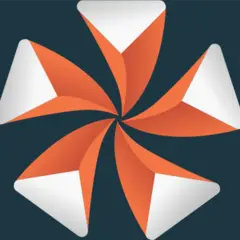

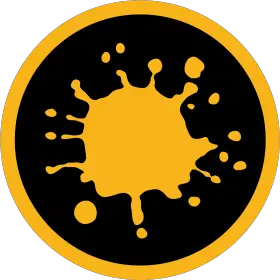
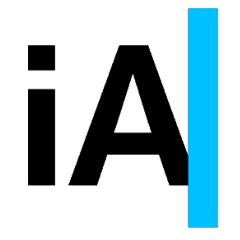
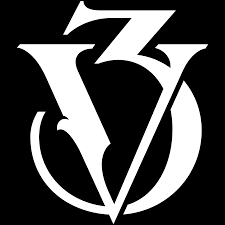
What is your favorite Viz Artist 4.4 hotkey? Do you have any useful tips for it? Let other users know below.
1107734
498648
411440
366798
307339
277788
17 hours ago
21 hours ago
Yesterday Updated!
Yesterday
2 days ago
2 days ago Updated!
Latest articles