Advertisement
|
Tree
|
|||
|
List
|
|||
|
|
If Scroll Lock is ON then the Up and Down arrow keys scroll the list keeping the current item (the focused and selected item) in the same screen position. |
||
|
To enable this feature you need to tweak the XYplorer.ini file. Set the MindScrollLock key to 1:
|
|||
|
MindScrollLock=1
|
|||
|
Catalog
|
|||
|
Tabs
|
|||
|
Tabbed Info Panel
|
|||
|
File Find
|
|||
|
Audio/Video Preview
|
|||
|
Floating Preview and Full Screen Preview
|
|||
|
Floating Preview and Full Screen Preview: Advanced Options
|
|||
|
Configuration Dialog
|
|||
|
Customize Toolbar
|
|||
|
Edit Boxes
|
|||
|
Small Lists
|
|||
|
Other
|
|||
|
Anywhere
|
|||
|
Tree
|
|||
|
Catalog
|
|||
|
List
|
|||
|
Toolbar
|
|||
|
Breadcrumb Bars
|
|||
|
List showing thumbnails
|
|||
|
Tabs
|
|||
|
Drag & Drop
|
|||
|
Tabbed Info Panel
|
|||
|
Find Files Tab
|
|||
|
Copying Information to Clipboard
|
|||
|
As rule of thumb, any text or icon you see anywhere on the info panel or the status bar can be copied to the clipboard by double-clicking it. Some special cases are extensions to this rule:
|
|||
|
Double clicking on the Objects-section on the status bar (the left-most section) copies summary information on the current folder, e.g.:
|
|||
|
D:\Download\, 145 object(s), Total: 13.29MB (13,935,798 bytes)
|
|||
|
Double clicking on a Key label on the Properties and Version tabs copies the key and the value. e.g.:
|
|||
|
Created: Wednesday, January 12, 2000 20:57:21
|
|||
|
Double clicking on a Value label on the Properties and Version tabs copies just the value. e.g.:
|
|||
|
Wednesday, January 12, 2000 20:57:21
|
Mouse actions directly on the preview image |
Mouse actions directly on the progress bar |
|
Source: Xyplorer help file
|
|||
|
|
Copy Here with Current Date |
||
|
|
Fully collapse drive |
||
|
|
Optimize tree |
||
|
|
Grow Name Column |
||
|
|
Shrink Name Column |
||
|
|
Fully collapse current drive. The drive root will automatically be selected. |
||
|
|
Show a Catalog item's location in the Tree, without selecting the tree folder nor displaying its contents in the file list. |
||
Advertisement |
|||
|
|
Filter Out Selected Extension(s) |
||
|
|
Show a Catalog item's location in the Tree, without selecting the tree folder nor displaying its contents in the file list. |
||
|
|
Autosize Columns Now |
||
|
|
32-bit Context Menu |
||
|
|
64-bit Context Menu |
||
|
|
Exit without Saving |
||
|
|
Cycle thru tabs (backward) |
||
|
|
Autosize Columns Now |
||
|
|
32-bit Context Menu |
||
|
|
64-bit Context Menu |
||
|
|
Fine Zoom In |
||
|
|
Fine Zoom Out |
||
|
|
Select All Files |
||
|
|
Go to Application Folder |
||
|
|
Sort by Random Order |
||
|
|
Down |
||
|
|
Breadcrumb... |
||
|
|
Back |
||
|
|
Forward |
||
|
|
Collapse selected node |
||
|
|
Expand selected node |
||
|
|
Fully collapse selected node |
||
|
|
Fully expand selected node |
||
|
|
Find Now |
||
|
|
Action Log |
||
|
|
Fit All |
||
|
|
Cycle thru tabs (forward) |
||
|
|
Delete the previous word |
||
|
|
Original Size |
||
|
|
Zoom In |
||
|
|
Zoom Out |
||
|
|
a file in Search Results: the containing folder is opened in the inactive pane and the file is selected. |
||
|
|
the white space: Scroll to Top. |
||
|
|
Select Tab 1, 2 etc. |
||
|
|
Copy Item Path/Name: Copy name(s) with path to clipboard (of all selected items in List) |
||
|
|
Exit |
||
|
|
Filter by Selection(s) |
||
|
|
Browse to parent folder |
||
|
or
|
|||
|
|
Move the focused item into view |
||
|
|
Up |
||
|
|
Go to Previous Item in List: jump to the previously focused and selected item in the current file list. |
||
|
|
Toggle Active Pane |
||
|
|
Customize File Icons |
||
|
|
Remove the item right before the currently selected item |
||
|
|
Focus Address Bar. |
||
|
|
32-bit or 64-bit Context Menu (depends on setting in Configuration | Shell Integration) |
||
|
|
Move the focused item into view |
||
|
or
|
|||
|
|
32-bit or 64-bit Context Menu (depends on setting in Configuration | Shell Integration) |
||
|
|
Invert |
||
|
|
Lock Location |
||
|
|
Open... |
||
|
|
Open with... |
||
|
|
Copy Item Name: Copy name(s) (w/o path) to clipboard (of all selected items in List) |
||
|
|
Backup To... |
||
|
|
Filter by Selected Extension(s) |
||
|
|
Reset List: update the data, scroll back to top, set focus to the first item (if any), unselect any selections. |
||
|
|
Invert Selection |
||
|
|
Customize Toolbar |
||
|
|
Go to Line...: enter/paste a line number to jump to |
||
|
|
Go to Last Target |
||
|
|
Open Command Prompt Here |
||
|
|
Show Address Bar |
||
|
|
Backup to Other Pane |
||
|
|
Create a clone of the dragged item in a new position. Works only in lists where you can add new items, e.g. in Color Filters |
||
|
|
On the white space: Scroll to Top. |
||
|
|
Increase/Decrease indent. |
||
|
|
Open Selected List Item(s), using the clicked application |
||
|
|
Open with... |
||
|
|
Force copying dragged objects. |
||
|
|
Force moving dragged objects. |
||
|
|
Fine Zoom In. |
||
|
|
Fine Zoom Out. |
||
|
|
Pan a cropped image. |
||
|
|
Copy dragged item to new position. |
||
|
|
On a folder: browse the folder in the inactive pane. |
||
|
|
Mouse Down Blow Up: Shrink to Fit |
||
|
|
Selection Filter... |
||
|
|
Select By Selected Type(s) |
||
|
|
Select Items... |
||
|
|
Toggle Quick Search |
||
|
|
Auto-Refresh |
||
|
|
Calculate Folder Sizes: refresh current file list with folder sizes shown. |
||
|
|
Show/Hide hidden files and folders |
||
|
|
Reset Tree: rebuilds the whole folder tree and then carries you back to the location where you were before, while closing all other open branches |
||
|
|
Refresh List: update the current list data, but keep any selections and scroll position. |
||
|
|
Close All Other Unlocked Tabs |
||
|
|
Set Visual Filter... |
||
|
|
Create new Text File |
||
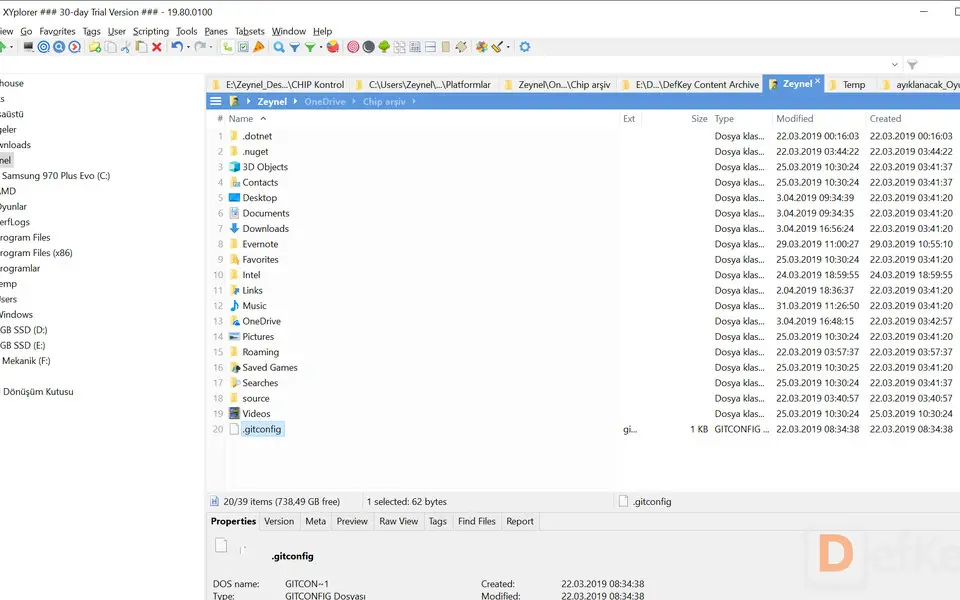



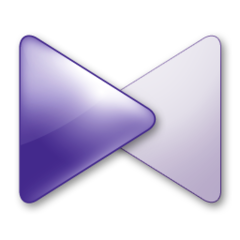

What is your favorite Xyplorer hotkey? Do you have any useful tips for it? Let other users know below.
1107918
498704
411486
366903
307397
277874
5 hours ago
Yesterday
Yesterday
2 days ago Updated!
2 days ago
2 days ago
Latest articles