Advertisement
|
(1) Opens the scheme editing dialog for editing prior to performing the chosen command.
|
|
For more information about Xcode keyboard shortcuts, refer to Apple documentation.
|
|||
|
|
Quit all applications (after giving the user a chance to save changes to open documents) and shut the computer down |
||
|
|
Decrease screen contrast |
||
|
|
Increase screen contrast |
||
|
|
Search Documentation for Selected Text |
||
|
|
Quit all applications (after giving the user a chance to save changes to open documents) and restart the computer |
||
|
|
Move backward through a list of open applications (sorted by recent use) |
||
|
|
Move focus to the previous grouping of controls |
||
|
|
Invert the screen colors |
||
|
|
Go Forward in Alternate Editor |
||
|
|
Go Back in Alternate Editor |
||
|
|
Move Focus To Previous Area |
||
|
|
Clean Build Folder... |
||
|
|
Fold Methods & Functions |
||
|
|
Unfold Methods & Functions |
||
|
|
Fold Comment Blocks |
||
|
|
Unfold Comment Blocks |
||
|
|
Overwrite Mode |
||
|
|
Version |
||
|
|
Update All |
||
|
|
Analyze...(1) |
||
|
|
Apply the style of the surrounding text to the inserted object (equivalent to the Paste and Match Style command) |
||
|
|
Log out the current user without confirmation |
||
|
|
Capture a selection to the Clipboard |
||
|
|
Zoom out when screen zooming is on |
||
|
|
Capture the screen to the Clipboard |
||
|
|
Turn font smoothing on or off |
||
|
|
Show Completions |
||
|
|
Save Multiple... |
||
|
|
Add Breakpoint at Current Line |
||
|
|
Close Other Tabs |
||
|
|
Find and Replace in Workspace... |
||
|
|
Remove Assistant Editor |
||
|
|
Reset Editor |
||
|
|
Move forward to the next most recently used application in a list of open applications |
||
|
|
Show Fonts |
||
|
|
Navigate through controls in a reverse direction |
||
|
|
Move focus to the window drawer |
||
|
|
Quick Help |
||
|
|
Developer Documentation |
||
|
|
Show the Spotlight search results window (when multiple languages are installed, may rotate through keyboard layouts and input methods within a script) |
||
|
|
Step Into Instruction |
||
|
|
Activate the previous open window in the frontmost application |
||
Advertisement |
|||
|
|
Zoom in when screen zooming is on |
||
|
|
Turn screen zooming on or off |
||
|
|
Filter in Navigator |
||
|
|
Jump and Fix Previous Issue |
||
|
|
Test Without Building |
||
|
|
Profile Without Building |
||
|
|
Jump to Counterpart |
||
|
|
Jump and Fix Next Issue |
||
|
|
Go Back |
||
|
|
Assistant |
||
|
|
Go Forward |
||
|
|
Move focus to the next grouping of controls in a dialog or the next table (when Tab moves to the next cell) |
||
|
|
Paste and Match Style |
||
|
|
Profile... (1) |
||
|
|
Display an inspector window |
||
|
|
Open the Force Quit dialog |
||
|
|
Apple reserved |
||
|
|
Extend selection to the end of the current word, then to the end of the next word |
||
|
|
Extend selection to the beginning of the current word, then to the beginning of the previous word |
||
|
|
Extend selection to the beginning of the current paragraph, then to the beginning of the next paragraph |
||
|
|
Extend selection to the end of the current paragraph, then to the end of the next paragraph (include the paragraph terminator, such as Return, in cut, copy, and paste operations) |
||
|
|
Move focus to the previous panel |
||
|
|
Increase the size of the selected item (equivalent to the Bigger command) |
||
|
|
Step Over Thread |
||
|
|
Add Vertical Guide |
||
|
|
Center-align a selection (equivalent to the Align Center command) |
||
|
|
Step Into Thread |
||
|
|
Analyze |
||
|
|
Previous Page |
||
|
|
Apple reserved |
||
|
|
Open Front Row |
||
|
|
Turn VoiceOver on or off |
||
|
|
Display the definition of the selected word in the Dictionary application |
||
|
|
Apply formatting settings to the selected object (equivalent to the Paste Ruler command) |
||
|
|
Filter in Library |
||
|
|
Move Line Up |
||
|
|
Move Line Down |
||
|
|
New Workspace |
||
|
|
Close Document |
||
|
|
Update... |
||
|
|
Create Snapshot... |
||
|
|
Show Spelling and Grammar |
||
|
|
Display the Spelling window (equivalent to the Spelling command) |
||
|
|
Show Next Files History |
||
|
|
Move Focus To Next Area |
||
|
|
Jump to Previous Issue |
||
|
|
Pause |
||
|
|
Add Attribute |
||
|
|
Add Relationship |
||
|
|
Run Without Building |
||
|
|
Add Horizontal Guide |
||
|
|
Edit All in Scope |
||
|
|
Show All Issues |
||
|
|
Fold |
||
|
|
Unfold |
||
|
|
Next Page |
||
|
|
Show or hide the Dock |
||
|
|
Select Previous Tab |
||
|
|
Left-align a selection (equivalent to the Align Left command) |
||
|
|
Right-align a selection (equivalent to the Align Right command) |
||
|
|
Select Next Tab |
||
|
|
Show Previous Files History |
||
|
|
Make Text Smaller |
||
|
|
Decrease the size of the selected item (equivalent to the Smaller command) |
||
|
|
Make Text Bigger |
||
|
|
Preferences... |
||
|
|
Open the application's preferences window (equivalent to the Preferences command) |
||
|
|
Comment Selection |
||
|
|
Stop |
||
|
|
Italicize the selected text or toggle italic text on or off (equivalent to the Italic command) |
||
|
|
Display an Info window |
||
|
|
Profile |
||
|
|
Show Debug area |
||
|
|
Build for Profiling |
||
|
|
Build For Testing |
||
|
|
Extend selection upward in the next semantic unit, typically the beginning of the document |
||
|
|
Extend selection downward in the next semantic unit, typically the end of the document |
||
|
|
Open the application's help in Help Viewer |
||
|
|
Open Quickly... |
||
|
|
Display a dialog for specifying printing parameters (equivalent to the Page Setup command) |
||
|
|
Page Setup... |
||
|
|
Clean |
||
|
|
Activate the next open window in the frontmost application |
||
|
|
Capture the screen to a file |
||
|
|
Log out the current user (equivalent to the Log Out command) |
||
|
|
Extend selection to the previous semantic unit, typically the beginning of the current line |
||
|
|
Extend selection to the next semantic unit, typically the end of the current line |
||
|
|
Jump to Previous Placeholder |
||
|
|
Open in Adjacent Editor |
||
|
|
Edit Scheme... |
||
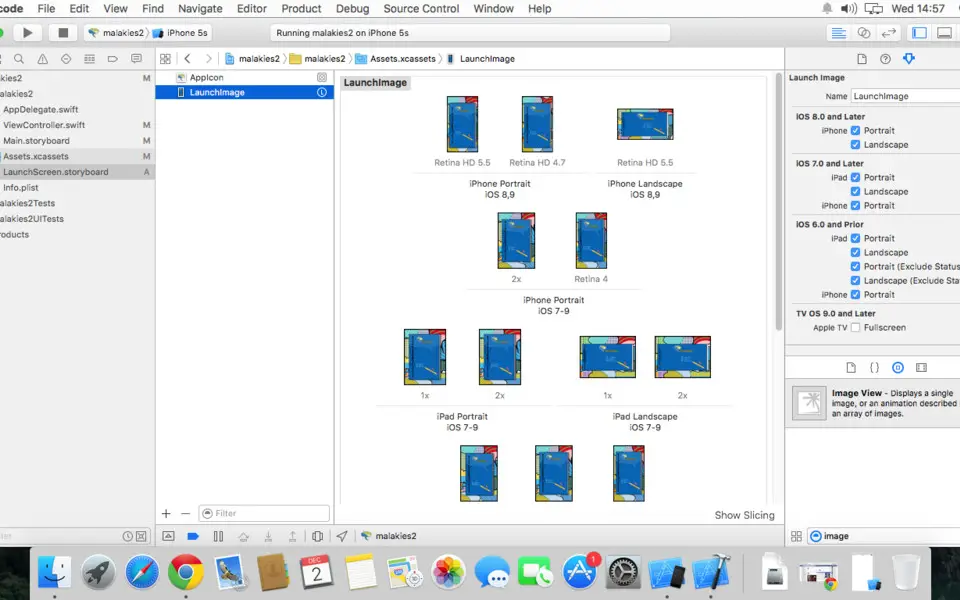





What is your favorite Xcode hotkey? Do you have any useful tips for it? Let other users know below.
1104707
497416
410826
364470
305997
276422
7 hours ago
Yesterday
Yesterday Updated!
2 days ago Updated!
2 days ago Updated!
2 days ago
Latest articles