|
|
New message |
||
|
or
|
|||
|
|
Reply to message (sender only) |
||
|
|
Reply to all in message (to sender and all recipients) |
||
|
|
Reply to list |
||
|
|
Forward message |
||
|
|
Edit message as new |
||
|
To start a new message in non-default format (Plain text vs. HTML): Hold
|
|||
|
|
Get new messages for current account |
||
|
|
Get new messages for all accounts |
||
|
|
Open message (in new window or tab) |
||
|
or
|
|||
|
(on message or folder) Open message or folder in a new tab in the background |
|||
|
then hold |
|||
|
|
Open message in conversation |
||
|
|
Zoom in |
||
|
or
|
|||
|
or
|
|||
|
|
Zoom out |
||
|
or
|
|||
|
|
Reset zoom |
||
|
|
Expand collapsed thread |
||
|
|
Collapse expanded thread |
||
|
|
Expand all threads |
||
|
|
Collapse all threads |
||
|
|
Newsgroups: Ignore or unignore thread |
||
|
|
Newsgroups: Ignore or unignore subthread |
||
|
|
Newsgroups: Watch thread |
||
Advertisement
|
|
Print message or selected message text |
||
|
|
Save message as file |
||
|
|
View message source |
||
|
|
Select all (messages, text, or attachments) |
||
|
|
Select thread |
||
|
|
Toggle Caret browsing (select text with keyboard) |
||
|
|
Copy selected text |
||
|
|
Cut selected search text |
||
|
|
Paste text into search or filter fields |
||
|
To select multiple non-adjacent messages (several separate messages), select any message of your intended selection, and then either Ctrl + Click on each message that you want to add to your selection or hold Ctrl while using any of the movement keys listed below and then pressing Space on each message that you want to add to your selection. The movement keys are Up arrow, Down arrow, Page Down, Page Up, End, or Home.
|
|||
|
|
Drag message to destination folder to copy message to another folder (release mouse button before releasing Ctrl) |
||
|
|
Move/Copy message to previous target folder again |
||
|
|
Archive message |
||
|
|
Delete message, folder, attachment, or selected search text |
||
|
|
Delete message bypassing trash (no undo!) |
||
|
|
Undo |
||
|
|
Redo |
||
|
|
Rename folder |
||
|
|
to |
||
|
|
Remove all tags from message |
||
|
|
Mark message as read / unread |
||
|
|
Mark thread as read |
||
|
|
Mark all read |
||
|
|
Mark as read by date |
||
|
|
Mark as junk |
||
|
|
Mark as not junk |
||
|
|
Add / remove star |
|
|
Search all messages (global full text search in all accounts) |
||
Advertisement |
|||
|
|
Quick filter (search messages in current folder or view) |
||
|
|
Clear current quick filter; hide quick filter bar |
||
|
|
Search messages (advanced search in folder) |
||
|
|
Find text in current message |
||
|
|
Find again in current message |
||
|
or
|
|||
|
|
Find previous in current message |
||
|
or
|
|
|
Go to Mail Start Page |
||
|
|
Scroll down current message, then go to next unread message |
||
|
|
Go to Next message |
||
|
|
Go to Previous message |
||
|
|
Go to Next unread message |
||
|
|
Go to Previous unread message |
||
|
|
Go to next unread thread (and mark current thread as read) |
||
|
|
Go to next viewed message |
||
|
|
|
||
|
|
Go to previous viewed message |
||
|
|
|
|
|
Move to next UI element |
||
|
|
Move to previous UI element |
||
|
|
Move to next mail pane |
||
|
or
|
|||
|
|
Move to previous mail pane |
||
|
or
|
|||
|
|
Next tab |
||
|
or
|
|||
|
|
Previous tab |
||
|
or
|
|||
|
|
Mail & newsgroups home tab (tab 1) |
||
|
|
to |
||
|
|
Last tab |
||
|
|
Address book |
||
|
|
Saved files |
||
|
|
Help |
||
|
|
Toggle message pane |
||
|
|
Toggle menu bar (if hidden) |
||
|
or
|
|||
|
|
Show context menu |
||
|
or
|
|||
|
|
Minimize current window |
||
|
|
Close window or tab |
||
|
|
Close window |
||
|
|
Close tab |
||
|
|
Undo close tab (restore and go to most recently closed tab) |
|
|
New message |
||
|
or
|
|||
|
|
Save draft |
||
|
|
Print draft |
||
|
|
Send message now |
||
|
|
Send message later |
|
|
Toggle contacts sidebar |
||
|
|
Move to next main UI element |
||
|
or
|
|||
|
or
|
|||
|
|
Move to previous main UI element |
||
|
or
|
|||
|
or
|
|||
|
|
Zoom in |
||
|
or
|
|||
|
or
|
|||
|
|
Zoom out |
||
|
or
|
|||
|
|
Reset zoom |
||
|
|
Show main mail window (Mail & Newsgroups) |
||
|
Most of the common keyboard shortcuts for controlling a Thunderbird window can also be used in the compose window.
|
|||
|
|
Copy |
||
|
|
Cut |
||
|
|
Paste |
||
|
|
Paste as quotation |
||
|
|
Rewrap message text |
||
|
|
Delete selected text, attachment, table cell contents or table |
||
|
|
Delete word to the right |
||
|
|
Delete word to the left |
||
|
|
Select all (text in a message, or attachments) |
||
|
|
(to cell) Select table cell |
||
| + |
Drag mouse across cells of rows or columns to select table rows or columns |
||
|
|
(on table border) Select table |
||
|
|
Insert link |
||
|
|
Discontinue link or remove links from selection |
||
|
|
Remove named anchors |
||
|
|
Undo |
||
|
|
Redo |
||
|
|
Find and replace text in current message |
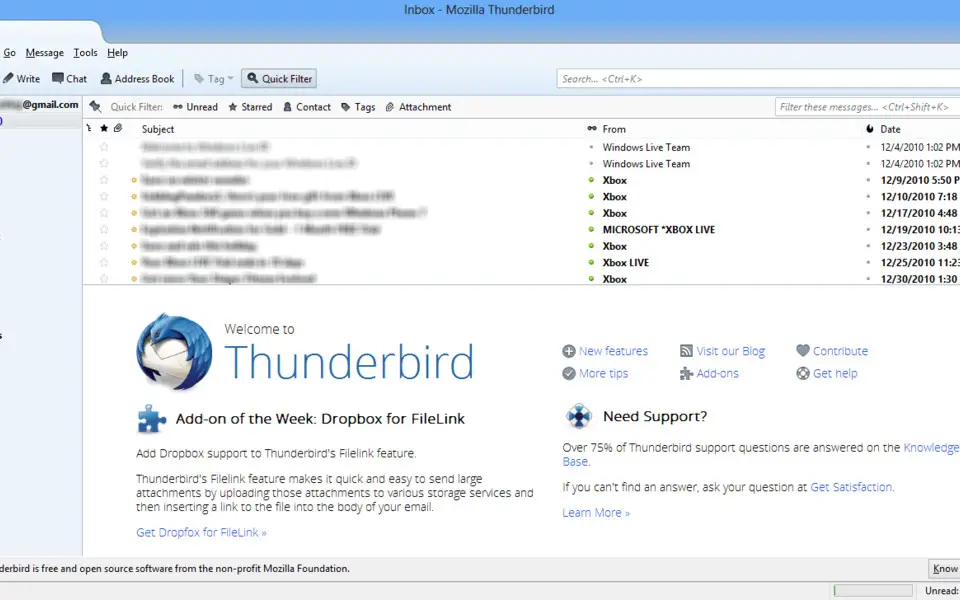



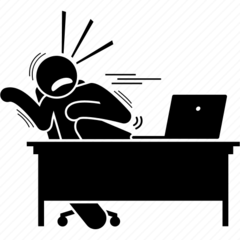
What is your favorite Mozilla Thunderbird hotkey? Do you have any useful tips for it? Let other users know below.
1083159
486840
405105
346571
294234
268808
16 hours ago
2 days ago
2 days ago Updated!
2 days ago
4 days ago
4 days ago
Latest articles