|
|
Start a new line in the same cell |
||
|
|
Display the Microsoft Visual Basic Editor |
||
|
|
Display the Macros dialog box to run, edit or delete macros |
||
|
|
Display the Control menu for the program window |
||
|
|
Move one cell up, down, left, or right in a worksheet |
||
|
|
Clear the content of the active cell to re-edit cell content |
||
|
|
Enter the current time |
||
|
|
Enter the current date |
||
|
|
Display the Format Cells dialog box |
||
|
|
Select the entire worksheet |
||
|
|
Move to the edge of the current data region in a worksheet |
||
|
|
Apply or remove bold formatting |
||
|
|
Copy selected cells |
||
|
|
Uses the Fill Down command to copy the contents and format of the topmost cell of a selected range into the cells below |
||
|
|
Move to the last cell on a worksheet, in the lowest used row of the rightmost used column |
||
|
|
Fill the selected cell range with the current entry |
||
|
|
Display the Find dialog box |
||
|
|
Display the Task Pane on the right side of the program window |
||
|
|
Display the Go To dialog box |
||
|
|
Display the Replace dialog box |
||
|
|
Move to the beginning of a worksheet |
||
|
|
Apply or remove italic formatting |
||
|
|
Display the Hyperlink dialog box to insert new hyperlinks or edit existing hyperlinks |
||
|
|
Select multiple ranges of cells |
||
|
|
Create a new, blank workbook |
||
|
|
Display the Open dialog box to open or find a file |
||
|
|
Display the Print dialog box |
||
|
|
Switch between worksheet tabs, from right-to-left |
||
|
|
Switch between worksheet tabs, from left-to-right |
||
|
|
Use the Fill Right command to copy the contents and format of the leftmost cell of a selected range into the cells to the right |
||
|
|
Save the active file with its current file name, location, and file format |
||
|
|
Enter the current time |
||
|
or
|
|||
|
|
Displays the Insert dialog box |
||
|
|
Extend the selection of cells to the last nonblank cell in the same column or row as the active cell, or if the next cell is blank, extend the selection to the next nonblank cell |
||
|
|
Extend the selection of cells to the beginning of the worksheet |
||
|
|
Go to previous worksheet tab |
||
|
|
Go to next worksheet tab |
||
|
|
Apply or remove underlining |
||
|
|
Insert the contents of the Clipboard at the insertion point and replace any selection |
||
|
|
Close the selected workbook window |
||
|
|
Cut the selected cells |
||
|
|
Repeat the last command or action, if possible |
||
|
|
Reverse the last command or to delete the last entry you typed |
||
|
|
Move one cell down in a selected cell range |
||
|
|
Help |
||
|
|
Edit the active cell and positions the insertion point at the end of the cell contents |
||
|
|
Repeat the last action of adding or deleting the whole row/column |
||
|
|
Display the Spelling dialog box to check spelling in the active worksheet or selected range |
||
|
|
Calculate all worksheets in all open workbooks |
||
|
|
Insert chart |
||
|
|
Display the Save As dialog box to save the file with a different name, type or location |
||
|
|
Move to the cell in the upper-left corner of the window |
||
|
|
Select the cells in the next screen in the same column(s) |
||
|
|
Select the cells in the previous screen in the same column(s) |
||
|
|
Extend the selection of cells by one cell, or row/column in that direction |
||
|
|
Move one cell up in a selected cell range |
||
|
|
Display context menu for a selected item |
||
|
|
Extend the selection of cells to the first row of this window in this column |
||
Advertisement |
|||
|
|
Insert the contents of the Clipboard at the insertion point and replace any selection |
||
|
|
Select the area from the active cell to the clicked cell |
||
|
|
Select the cell range from the current cells to the next screen of the same column(s) |
||
|
|
Select the cell range from the current cells to the previous screen of the same column(s) |
||
|
|
Move to the previous cell in a worksheet, or moves one cell to the left in a selected range |
||
|
|
Move one cell to the right in a worksheet |
||
|
Source: WPS Help Center
|
|||
WPS Spreadsheets keyboard shortcuts
WPS Spreadsheets
Advertisement
Program information
Program name:
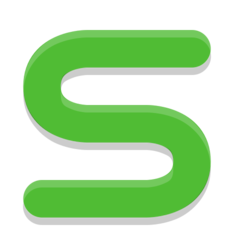
Web page: wps.com/office/spreadsheet
How easy to press shortcuts: 85%
More information >>Similar programs
Tools
WPS Spreadsheets:Learn: Jump to a random shortcut
Hardest shortcut of WPS Spreadsheet...
Other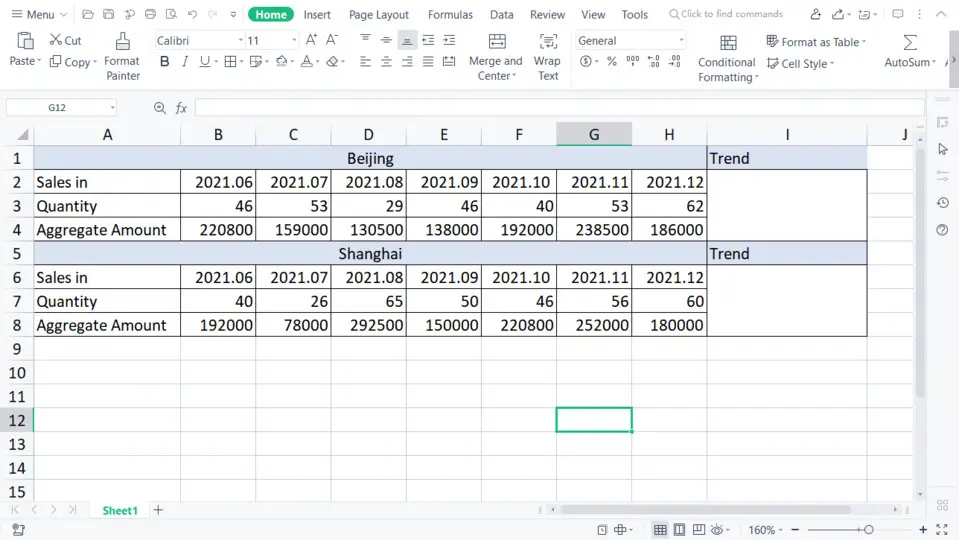



What is your favorite WPS Spreadsheets hotkey? Do you have any useful tips for it? Let other users know below.
1107918
498704
411486
366903
307397
277874
9 hours ago
Yesterday
1 days ago
2 days ago Updated!
2 days ago
2 days ago
Latest articles