|
|
Shift focus to the center pane. |
||
|
|
Show or hide the metadata pane. If the metadata pane was hidden, it is both displayed and focus is shifted to it. |
||
|
|
Show or hide the left pane that contains the folder tree. If the left pane was hidden, it is both displayed and focus is shifted to it. |
||
|
|
Open the Starred item list. |
||
|
|
Open the Recently Opened Documents list. |
||
|
|
Open the Documents in Use list. (This keyboard shortcut will only function if you have at least one document locked or checked out.) |
||
|
|
Open search results. (This keyboard shortcut will only function if you have performed a search in your current session.) |
||
|
|
Open the recycle bin. |
||
|
|
Check out the selected document. (Only one document can be checked out at a time.) |
||
|
|
Check in the selected document. (Only one document can be checked in at a time.) |
||
|
|
Open the Move or Copy dialog box. |
||
|
|
Email selected entry or entries. |
||
|
|
Extract text from selected entry or entries. |
||
|
|
Generate pages from selected PDF. |
||
|
|
Show and modify security. |
||
|
|
Import into parent folder. |
||
|
|
Open Scanning. |
||
|
|
Open the Move or Copy dialog box. |
||
|
|
Create new folder. |
||
|
|
Download selected entry or entries. |
||
|
|
Print selected entry or entries. |
||
|
|
Restore selected entry or entries from the recycle bin. |
||
|
|
Add or remove star from selected entry or entries. |
||
|
|
Purge selected entry or entries from the recycle bin. |
||
|
|
Undo the check out of the selected document. |
||
|
|
Redo. |
||
|
|
Undo |
||
|
|
Select all. |
||
|
|
Focus on search bar. |
||
|
|
Rename |
||
|
|
Delete |
||
|
|
Select the item in focus. If you have opened a streaming media file, spacebar will also play or pause the file. |
||
|
|
Close the currently-active dialog box. |
Advertisement
|
|
Selects a document's previous page. |
||
|
|
Selects a document's next page. |
||
|
|
Selects the previous document in the Revision Tree. |
||
|
|
Selects the next document in the Revision Tree. |
||
|
|
Displays the previous document in the Revision Tree with an error. Hover over the field's A white exclamation point in a red circle. icon for more information. |
||
|
|
Displays the next document in the Revision Tree with an error. |
||
|
|
Displays a specific page in a document. |
||
|
|
Enables the Create Document feature. |
||
|
|
Enables the Split Document feature. |
||
|
|
Will undo your last action. Only applies to text boxes. |
||
|
|
Will redo your last action. Only applies to text boxes. |
||
|
|
Cuts the currently selected item. |
||
|
|
Copies the currently selected item. |
||
|
|
Pastes the last item that was copied or cut. |
||
|
|
Deletes the currently selected item. |
||
|
|
Selects all available items. Only applies to text boxes. |
||
|
|
Renames an item. You can also press F2. |
||
|
|
Zooms in on the Display Pane. |
||
|
|
Zooms out on the Display Pane. |
||
|
|
Zooms in on the Thumbnails Pane. |
||
|
|
Zooms out on the Thumbnails Pane. |
||
|
|
Displays scanned images and no text. |
||
|
|
Displays OCRed text and no images. |
||
|
|
Splits the Display Pane. The top section displays an image. The bottom displays text. |
||
|
|
Splits the Display Pane. The top section displays text. The bottom displays an image. |
||
Advertisement |
|||
|
|
Splits the Display Pane. The left section displays an image. The right section displays text. |
||
|
|
Splits the Display Pane. The left section displays text. The right displays an image. |
||
|
|
Enables/disables the Pan tool in the Display Pane. When enabled, drag in the direction you want to view. |
||
|
|
Rotates an image 270 degrees (left). |
||
|
|
Rotates an image 90 degrees (right). |
||
|
|
Start scanning a new document or into an existing document. |
||
|
|
Stop scanning. |
||
|
|
Opens/closes the Error Log Pane. |
||
|
|
Opens/closes the Document Properties Pane. |
||
|
|
Opens/closes the Output Log Pane. |
||
|
|
Opens/closes the Scanning Explorer Pane. |
||
|
|
Opens/closes the Thumbnails Pane. |
||
|
|
Restores the default pane layout. |
||
|
|
Toggles auto-hide for the active pane (if applicable). |
||
|
|
Close Laserfiche Scanning. |
||
|
|
Selects the next item in the Document Properties Pane |
||
|
|
Selects the next field in the Document Properties Pane |
||
|
Source: Laserfiche Cloud help
|
|||
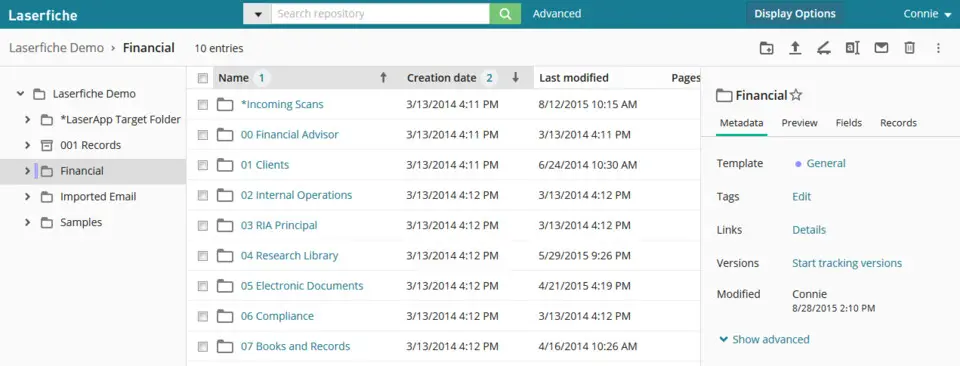

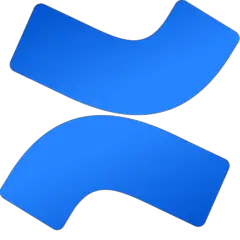
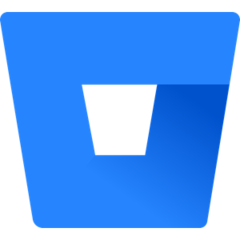

What is your favorite Laserfiche Cloud hotkey? Do you have any useful tips for it? Let other users know below.
1107734
498648
411440
366798
307339
277788
5 hours ago
8 hours ago
17 hours ago Updated!
17 hours ago
Yesterday
2 days ago Updated!
Latest articles